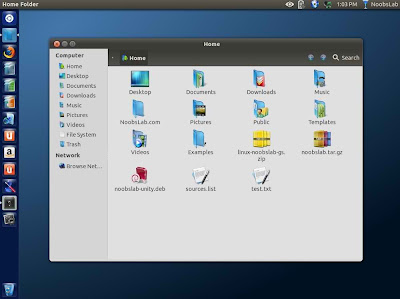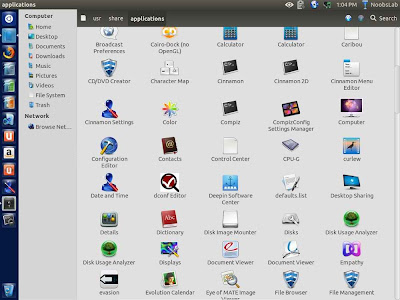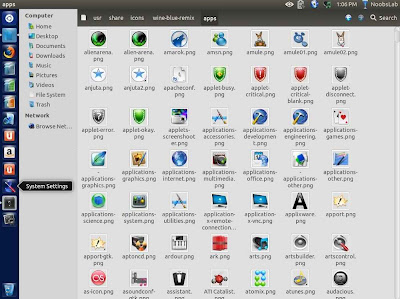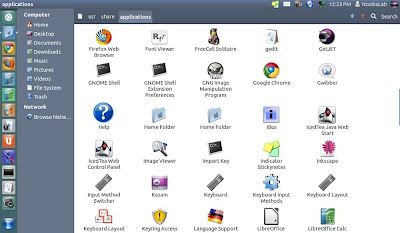Blue-Remix icons are derived from Rhor, Ubudao-Style and Elementary Sky-Blue icon sets. These icons are well designed and complete icons for Ubuntu/other Ubuntu based distributions. Author also mentioned about these icons also give taste of windows icons.
You can use Unity Tweak Tool, Gnome-tweak-tool or Ubuntu-Tweak to change icons.
To install Blue-Remix icons in Ubuntu 15.04/14.10/14.04/12.04/Linux Mint 17.1/17/13 open Terminal (Press Ctrl+Alt+T) and copy the following commands in the Terminal:
To install Blue-Remix icons in any Ubuntu/Linux Mint open Terminal (Press Ctrl+Alt+T) and copy the following commands in the Terminal:
That's it
You can use Unity Tweak Tool, Gnome-tweak-tool or Ubuntu-Tweak to change icons.
To install Blue-Remix icons in Ubuntu 15.04/14.10/14.04/12.04/Linux Mint 17.1/17/13 open Terminal (Press Ctrl+Alt+T) and copy the following commands in the Terminal:
To install Blue-Remix icons in any Ubuntu/Linux Mint open Terminal (Press Ctrl+Alt+T) and copy the following commands in the Terminal:
Source: Wine Blue Remix