Programmers/Developers always love rich-feature text editor, they can be more productive using such application. Sublime Text Editor has been around since 2008 and widely used by many programmers. It is written using C++ and Python programming language, the best thing about this editor is that it's cross-platform and available for Linux, Mac and Windows.
Sublime-Text editor natively support numerous amount of programming and markup languages, more functionality can be added using plugins, the plugins are mostly built by its community and maintained user free-software licenses.
Sublime-Text editor is a proprietary software but it can be installed and offers unlimited evaluation which means you can use it as long as you want it to be free. So basically the evaluation period never expires.
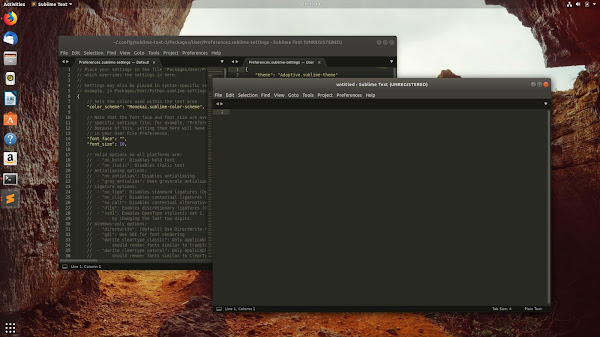
Features:
Recent Changelog:
To Install Sublime Text Editor in Ubuntu/Linux Mint open Terminal (Press Ctrl+Alt+T) and copy the following commands in the Terminal:
To install stable version add this repository
To install development version add this repository
Now to tistall Sublime Text Editor run these command
To Install Sublime Text Editor in Ubuntu/Linux Mint open Terminal (Press Ctrl+Alt+T) and copy the following commands in the Terminal:
Hopefully you will find it useful!
Sublime-Text editor natively support numerous amount of programming and markup languages, more functionality can be added using plugins, the plugins are mostly built by its community and maintained user free-software licenses.
Sublime-Text editor is a proprietary software but it can be installed and offers unlimited evaluation which means you can use it as long as you want it to be free. So basically the evaluation period never expires.
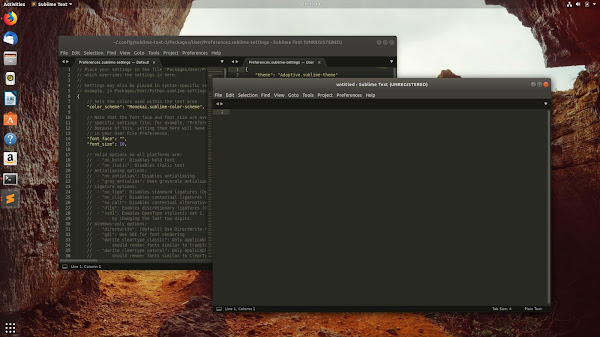
Features:
- Cross platform (Linux, Windows, Mac OS)
- "Goto Anything," quick navigation to files, symbols, or lines
- "Command palette" uses adaptive matching for quick keyboard invocation of arbitrary commands
- Simultaneous editing: simultaneously make the same interactive changes to multiple selected areas
- Python-based plugin API
- Project-specific preferences
- Column selection and multi-select editing
- Extensive customizability via JSON settings files, including project-specific and platform-specific settings
- Compatible with many language grammars from TextMate
- Auto-save, which attempts to prevent users from losing their work
- Spell check function corrects as you type.
- Macros and Repeat the last action.
- Customizable key bindings, a navigational tool which allows users to assign hotkeys to their choice of options in both the menus and the toolbar.
- Find as you type, begins to look for the text being entered as the user types without requiring a separate dialog box.
- A wide selection of editing commands, including indenting and unindenting, paragraph reformatting and line joining.
Recent Changelog:
- Files and folders in the sidebar will now display badges to indicate Git status
- Ignored files and folders are visually de-emphasized
- The current Git branch and number of modifications is displayed in the status bar
- All changes to a document are now represented by dedicated markers in the gutter
- Diff markers show added, modified and deleted lines
- Improve positioning and sizing of gutter icons in some situations
- Linux: Improved input method (IM) support - fcitx, ibus, etc
- Linux: Fixed a crash when using GTK_IM_MODULE=xim
- Linux: Tweaked behavior of up/down when on the first and last lines of a file to better match platform conventions
- Improved performance with large numbers of rules in a .sublime-theme
- Linux: Moved to GTK3
- Linux: Various high DPI fixes
- Support for Unicode 11.0
- Improved rendering of combining characters
- Linux: Color glyphs are now drawn properly on light backgrounds
- Linux: Improved behavior of --wait command line argument when Sublime Text isn't currently running
- More information can be found here.
Install using repository:
Available for Debian/Ubuntu/Linux Mint/other Debian and Ubuntu derivativesTo Install Sublime Text Editor in Ubuntu/Linux Mint open Terminal (Press Ctrl+Alt+T) and copy the following commands in the Terminal:
To install stable version add this repository
To install development version add this repository
Now to tistall Sublime Text Editor run these command
Install via Snap:
Available for Debian/Ubuntu/Linux Mint/other Debian and Ubuntu derivativesTo Install Sublime Text Editor in Ubuntu/Linux Mint open Terminal (Press Ctrl+Alt+T) and copy the following commands in the Terminal:
Hopefully you will find it useful!





