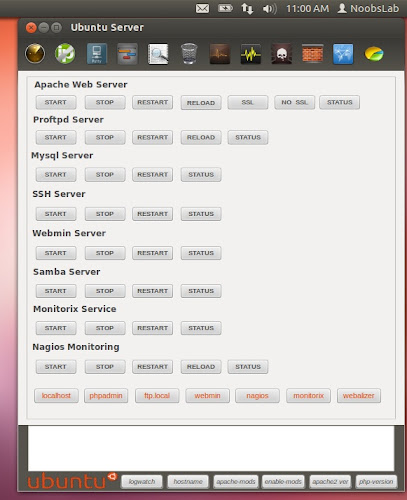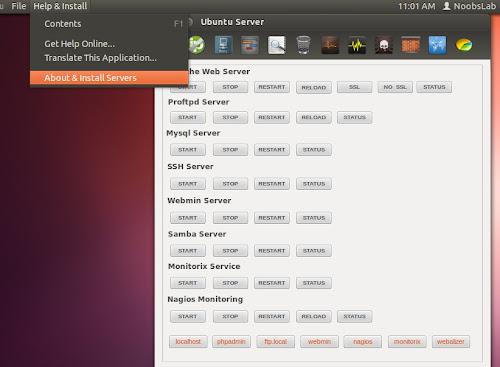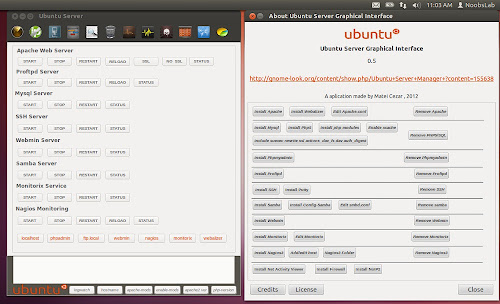Termius is a client terminal which has built-in Telnet and SSH, it was formerly known as Serverauditor, and it is cross-platform available for Linux, Windows, Mac, iOS and Android, it offers full Terminal emulation on all your devices. You can run multiple concurrent terminal sessions with SSH, Telnet and Mosh. It has a robust emulation environment with full Emacs, Vim and MC support. Special characters, colors and command line tools work exactly how you’d expect them to.
You don't have to worry about infrastructure and credentials, since they are organized very well and logically. It comes with powerful organization features. Combine a collection of hosts into a group with shared settings, easily configured at the top level. Effortlessly find what you’re looking for with tagging, search and rich previews.
Secure Sync AES-256: Hosts, Port Forwarding rules, Snippets and Keys (optional) can be synced across your all devices. All data is client-side encrypted, with zero knowledge cloud storage and 2FA.
Some little features that can help a lot and time savers like autocomplete, quick connect, snippets and history save you seconds every session, minutes every day and hours every week.
Features:
Termius is available as snap package from snappy store, it can be installed on Ubuntu 17.10 Artful/17.04 Zesty/16.04 Xenial/14.04 Trusty
To Install Termius SSH client in Ubuntu/Linux Mint open Terminal (Press Ctrl+Alt+T) and copy the following commands in the Terminal:
To remove Termius run this command:
You don't have to worry about infrastructure and credentials, since they are organized very well and logically. It comes with powerful organization features. Combine a collection of hosts into a group with shared settings, easily configured at the top level. Effortlessly find what you’re looking for with tagging, search and rich previews.
Secure Sync AES-256: Hosts, Port Forwarding rules, Snippets and Keys (optional) can be synced across your all devices. All data is client-side encrypted, with zero knowledge cloud storage and 2FA.
Some little features that can help a lot and time savers like autocomplete, quick connect, snippets and history save you seconds every session, minutes every day and hours every week.
Features:
- Cross-platform available for Linux, Windows, Mac, iOS and Android
- Secure sync with AES-256 encryption
- Password and key authentication, Also support 2FA
- Connect to multiple hosts
- Organize hosts using Tags and Groups
- Infrastructure and credentials, organized logically
- Support for port forwarding
- Color schemes and changeable fonts
- Export and import keys
- Quickly execute multiple sudo commands
- Code Snippets
- SFTP support
Termius is available as snap package from snappy store, it can be installed on Ubuntu 17.10 Artful/17.04 Zesty/16.04 Xenial/14.04 Trusty
To Install Termius SSH client in Ubuntu/Linux Mint open Terminal (Press Ctrl+Alt+T) and copy the following commands in the Terminal:
To remove Termius run this command: