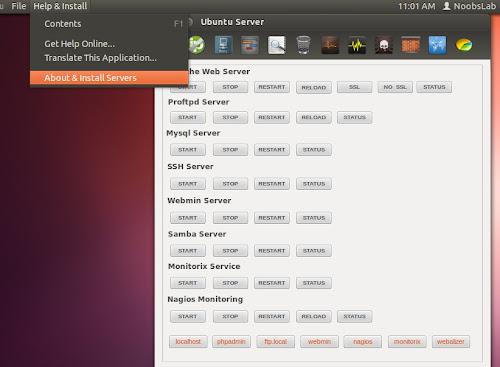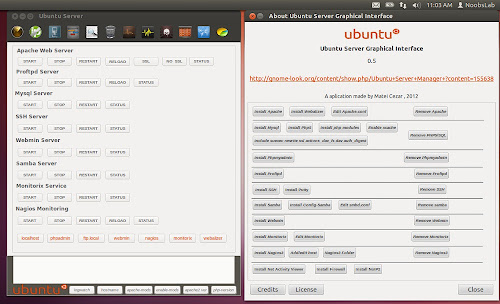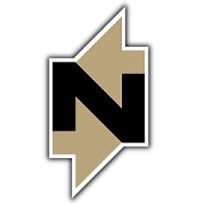
Articles by "samba"
Showing posts with label samba. Show all posts
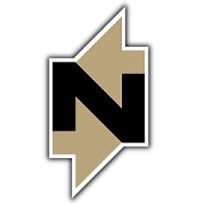
The Official Samba-3 HOWTO and Reference Guide
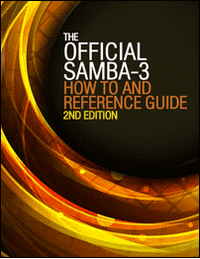
Use this book to go far beyond basic deployment, leveraging all of Samba's components, from directory services to remote administration. Use it to find practical optimization techniques for any environment, from the workgroup to the enterprise. Use it to find detailed guidance and best practices for troubleshooting and problem solving. And, if your background is in Windows networking, use this book to get up to speed rapidly with Samba network administration in Linux/UNIX environments.
Dive Into Python
Python from novice to pro, Whether you're an experienced programmer looking to get into Python or grizzled Python veteran who remembers the days when you had to import the string module, Dive Into Python is your 'desert island' Python book.Python is a widely used general-purpose, high-level programming language. Its design philosophy emphasizes code readability, and its syntax allows programmers to express concepts in fewer lines of code than would be possible in languages such as C. The language provides constructs intended to enable clear programs on both a small and large scale.
Python supports multiple programming paradigms, including object-oriented, imperative and functional programming or procedural styles. It features a dynamic type system and automatic memory management and has a large and comprehensive standard library.
Like other dynamic languages, Python is often used as a scripting language, but is also used in a wide range of non-scripting contexts. Using third-party tools, such as Py2exe, or Pyinstaller, Python code can be packaged into standalone executable programs. Python interpreters are available for many operating systems.
We just promote free stuff, for external sites read our privacy policy.
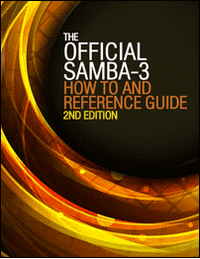

In the past I shared howto create samba share between Windows and Linux machines so both can read/write, and also shared a program called Nitroshare which allows to send/receive files between Linux/Mac/Windows without any complicated configurations. So this time I came up with another secure and easy method to share your data with network Windows machines (for specific users). If you are a beginner and not really familiar with Linux command line interface then Samba GUI can help you with this matter. So lets start...




Install Ubuntu Server Manager utility in Ubuntu 13.04 Raring/Ubuntu 12.10 Quantal/Ubuntu 12.04 Precise/11.10 Oneiric/11.04/10.10/10.04/Linux Mint
Ubuntu Server Manager is a Graphical-User-Interface to install and manage (Apache 2, MySQL, Proftpd, Samba, Monitorix, SSH, Nagios, Webmin) and to monitor the server log activity.
There are several other options for services like: Net activity viewer, Update dynamic IP, Putty for ssh, Open Ports to see server open connections, Logs, Clear logs option, Localhost scan using Nmap, Perform scan of IP/Domain name using Nmap, RKhunter to check if system is effected with rootkit, Firewall configuration option, Open apache www default folder as root, Webalizer to generate report of site.
This utility only manage local machine.
To install Ubuntu-Server-Manager in Ubuntu/Linux Mint open Terminal (Press Ctrl+Alt+T) and copy the following commands in the Terminal:
That's it
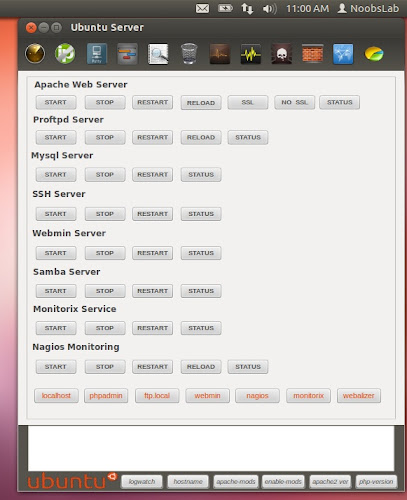

Ubuntu Server Manager is a Graphical-User-Interface to install and manage (Apache 2, MySQL, Proftpd, Samba, Monitorix, SSH, Nagios, Webmin) and to monitor the server log activity.
There are several other options for services like: Net activity viewer, Update dynamic IP, Putty for ssh, Open Ports to see server open connections, Logs, Clear logs option, Localhost scan using Nmap, Perform scan of IP/Domain name using Nmap, RKhunter to check if system is effected with rootkit, Firewall configuration option, Open apache www default folder as root, Webalizer to generate report of site.
This utility only manage local machine.
To install services Go to Help & Install > About & Install Servers
Installation and removal of services
To install Ubuntu-Server-Manager in Ubuntu/Linux Mint open Terminal (Press Ctrl+Alt+T) and copy the following commands in the Terminal:
Terminal Commands: |
|---|
wget -O usm.deb http://drive.noobslab.com/data/apps/ubuntu-server-manager/ubuntu-server-management_0.5_all.deb |
sudo dpkg -i usm.deb && sudo rm usm.deb |
Source: Ubuntu Server Mananger
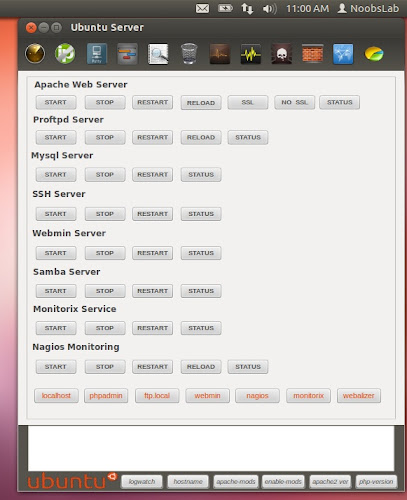

Install Samba on Ubuntu 12.04/11.10/11.04/10.10/10.04/Linux Mint/other Distro's and share files with samba from Ubuntu to Windows and Windows to Ubuntu
I wrote tutorials on samba a while ago but some people found that is not helpful for them or the method couldn't work properly for them, I also made video on samba sharing.
Now I wrote complete tutorial on samba configuration to share data from Ubuntu Linux to Windows and also Windows to Ubuntu Linux, It means you can access your Ubuntu shared data from Windows and Windows shared data from Linux Ubuntu with/without permissions. Permissions are up to you, if you want you can set permissions.
Install Samba on Ubuntu/Linux Mint open Terminal (Press Ctrl+Alt+T) and copy the following commands in the Terminal:
I used Linux Ubuntu 10.04 LTS and Windows 7 in this tutorial, it works for all Linux Ubuntu versions and all Windows Versions.
Method 1: How to access Ubuntu/Linux shared data from Windows
Method 2: How to access Windows shared data from Ubuntu/Linux
Now go to Dash and search for 'Samba' then open it. As shown in picture.
When Samba Server Configuration open, Click on 'Add +' button then click on browse >home >select user.
Now go to 'Access' tab and select username from which you want to access sharing.
Now set password on your selected username for samba sharing. Enter following command to set password (change noobslab with your selected username).
Now right click on Folder which you want to share on network, then select 'Sharing Options'
Here is Folder Sharing options, You can choose and write whatever you want to do. Then click on 'Create Share'
Now open Terminal and enter following command to know your local network ip. (See the picture below and see red marks)
Note your Ubuntu/Linux Machine IP Address
It's time to access your sharing on Windows, Now go to start and open 'Run' then enter ip with double backslash. Like this (\\192.168.1.3)
Now sharing will open, Now click on shared folders then windows will ask for samba username and password. You can share without username and password it's up to you.
When you enter the username and password your shared folder will open. You can write/delete/modify whatever you want to do (It's up to your permission implementations).
That's it.
In Windows right click on folder which you want to share on network, Then click on 'Advanced Sharing' or 'Sharing'.
Select your Username or Everyone, I chose my username cause I want sharing restrictions.
Now click on 'Permissions' button and select options as you want.
Now it's time to check your network ip, open Command prompt or go to 'Run' type 'cmd'.
In Windows Command Prompt write following command to know your local network ip.(See Picture Below)
Note your IP Address.
Now go to Ubuntu, Open File Browser>File Menu > 'Connect to Server'
Select 'Windows Share' in Service type and Enter Windows IP Address in 'Server' then click on 'Connect'
Enter your Windows Selected Username and Password, then click on 'Connect'. (Not Samba username Password)
After connect you'll see folders, open your shared drive/folder and enter Windows username and password again. (Not Samba username and password)
Here sharing is accessed, You can write/delete/modify whatever you want to do (It's up to your permission implementations).
That's it. Enjoy


I wrote tutorials on samba a while ago but some people found that is not helpful for them or the method couldn't work properly for them, I also made video on samba sharing.
Now I wrote complete tutorial on samba configuration to share data from Ubuntu Linux to Windows and also Windows to Ubuntu Linux, It means you can access your Ubuntu shared data from Windows and Windows shared data from Linux Ubuntu with/without permissions. Permissions are up to you, if you want you can set permissions.
Install Samba on Ubuntu/Linux Mint open Terminal (Press Ctrl+Alt+T) and copy the following commands in the Terminal:
Terminal Commands: |
|---|
sudo apt-get install samba samba-common |
sudo apt-get install python-glade2 |
sudo apt-get install system-config-samba |
I used Linux Ubuntu 10.04 LTS and Windows 7 in this tutorial, it works for all Linux Ubuntu versions and all Windows Versions.
Method 1: How to access Ubuntu/Linux shared data from Windows
Method 2: How to access Windows shared data from Ubuntu/Linux
>> First of all How to access Ubuntu Shared Data from Windows.
Now go to Dash and search for 'Samba' then open it. As shown in picture.
When Samba Server Configuration open, Click on 'Add +' button then click on browse >home >select user.
Now go to 'Access' tab and select username from which you want to access sharing.
Now set password on your selected username for samba sharing. Enter following command to set password (change noobslab with your selected username).
Terminal Command: |
|---|
sudo smbpasswd -a noobslab |
Now right click on Folder which you want to share on network, then select 'Sharing Options'
Here is Folder Sharing options, You can choose and write whatever you want to do. Then click on 'Create Share'
Now open Terminal and enter following command to know your local network ip. (See the picture below and see red marks)
Terminal Command: |
|---|
ifconfig |
Note your Ubuntu/Linux Machine IP Address
It's time to access your sharing on Windows, Now go to start and open 'Run' then enter ip with double backslash. Like this (\\192.168.1.3)
Now sharing will open, Now click on shared folders then windows will ask for samba username and password. You can share without username and password it's up to you.
When you enter the username and password your shared folder will open. You can write/delete/modify whatever you want to do (It's up to your permission implementations).
That's it.
>> Second How to access Windows Shared Data in Ubuntu
In Windows right click on folder which you want to share on network, Then click on 'Advanced Sharing' or 'Sharing'.
Select your Username or Everyone, I chose my username cause I want sharing restrictions.
Now click on 'Permissions' button and select options as you want.
Now it's time to check your network ip, open Command prompt or go to 'Run' type 'cmd'.
In Windows Command Prompt write following command to know your local network ip.(See Picture Below)
Terminal Command: |
|---|
ipconfig |
Note your IP Address.
Now go to Ubuntu, Open File Browser>File Menu > 'Connect to Server'
Select 'Windows Share' in Service type and Enter Windows IP Address in 'Server' then click on 'Connect'
Enter your Windows Selected Username and Password, then click on 'Connect'. (Not Samba username Password)
After connect you'll see folders, open your shared drive/folder and enter Windows username and password again. (Not Samba username and password)
Here sharing is accessed, You can write/delete/modify whatever you want to do (It's up to your permission implementations).
That's it. Enjoy

Subscribe to:
Comments (Atom)