PlayOnLinux is a piece of software which allows you to easily install and use numerous apps and games designed to run with Microsoft Windows. Few apps and games are compatible with GNU/Linux at the moment and it certainly is a factor preventing the migration to this system. PlayOnLinux brings a cost-free, accessible and efficient solution to this problem.
Articles by "playonlinux"
Showing posts with label playonlinux. Show all posts
Install PlayonLinux in Ubuntu 14.04 Trusty/14.10/12.04 Precise/Linux Mint 17/13/and other related Ubuntu derivatives
PlayOnLinux is a piece of software which allows you to easily install and use numerous apps and games designed to run with Microsoft Windows. Few apps and games are compatible with GNU/Linux at the moment and it certainly is a factor preventing the migration to this system. PlayOnLinux brings a cost-free, accessible and efficient solution to this problem.



PlayOnLinux is a piece of software which allows you to easily install and use numerous apps and games designed to run with Microsoft Windows. Few apps and games are compatible with GNU/Linux at the moment and it certainly is a factor preventing the migration to this system. PlayOnLinux brings a cost-free, accessible and efficient solution to this problem.



PlayOnLinux is a graphical front-end for the Wine software compatibility layer which allows Linux users to install Windows-based video games, as well as many other applications such as Apple iTunes, Safari, Microsoft Office (2003 to 2010), Microsoft Internet Explorer.
Fixes in this version:
To install PlayOnLinux in Ubuntu 11.10/11.04/10.04/Linux Mint 12/11/9 open Terminal (Press Ctrl+Alt+T) and copy the following commands in the terminal:
That's it

>>>Latest Post Update<<<
Fixes in this version:
- Changelog move from plaintext to Markdown syntax.
- read script lists in utf8 when looking up script to install.
- (experimental) new algorithm to find installed Python version, implements fallback which is probably overkill.
- New version of PlayOnLinux Vault 4.0.4:
- Adding lzop compression if available (fast compression with medium compression rate).
- Add a "Save" shortcut in PlayOnLinux side panel.
- Fix double utf-8 decoding of shortcuts.
- Add POL_Shortcut_Configurator.
- Modified POL_System_wget to keep error messages from wget.
- Updated PNG icons with broken profiles, thanks to calvertyl (http://www.playonlinux.com/en/topic-10442-New_Warning_Message_on_startup.html).
- wine-mono download support.
- Fix POL_SetupWindow_message typo (not enough video memory message).
- POL_LoadVar_Device: refacto POL_DetectVideoCards; Let user choose when there's more than one known videocard present.
- Add link to download page in side panel when version is not up-to-date Not sure it's visible enough, could be improved.
- Added logging to archivers wrappers (POL_System_unzip etc.).
- Update mono download URLs.
- Updated IRC server address, freenode.com domain is gone.
- Harden applications list parsing.
- force LANG=C when spawning wineconsole.
- fix typo in bash/manual_install.
- Developer feature: allow to override function scripts When global configuration ALLOW_FUNCTION_OVERRIDES is set to TRUE, function scripts in $POL_USER_ROOT/configurations/function_overrides/ override function scripts by the same name. This feature disables bug reporting.
- Fix website login when username contains spaces.
- "Run an .exe in this virtual disk" sets current directory to program's directory.
- fix "wineserver not found" in interactive use of POL_Wine_Direct3D / POL_Wine_X11Drv / POL_Wine_DirectSound / POL_Wine_DirectInput.
- Remove use of os.system() from mainwindow.py and configure.py (less overhead, less quoting nightmare).
- Add missing POL_Wine_AutoSetVersionEnv before wineserver calls.
To install PlayOnLinux in Ubuntu 11.10/11.04/10.04/Linux Mint 12/11/9 open Terminal (Press Ctrl+Alt+T) and copy the following commands in the terminal:
Terminal Commands: |
|---|

Install Playonlinux in Ubuntu 13.10 Saucy/13.04 Raring/12.10 Quantal/12.04 Precise/Ubuntu 11.10 Oneiric/11.04/Linux Mint 16/15/14/13/12/11/and other Ubuntu derivatives
PlayOnLinux is a piece of software which allows you to easily install and use numerous apps and games designed to run with Microsoft Windows.
Fixes in this version:
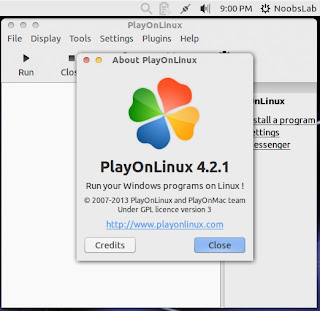

PlayOnLinux is a piece of software which allows you to easily install and use numerous apps and games designed to run with Microsoft Windows.
Fixes in this version:
- When removing shortcuts or virtual drives from the Configure window, make sure desktop icons, menu entries, etc. are also removed.
- fix Python's Version Lower (infinite source of bugs)
- Update © in about box LP
- Fix a huge problem in bug reporting I introduced in 4.2... I thought it tested it well, this is depressing. Without testers, without users testing beta versions, it seems there's no way to get bugfree releases.
- Huge icons download speedup by reusing a single HTTP connection
- Make sure debug mode is disabled when using playonlinux --run; Debug may still be used in playonlinux-bash though
- Make sure entered prefix name contains no space or slash during manual installations
>>>Latest Post Update<<<
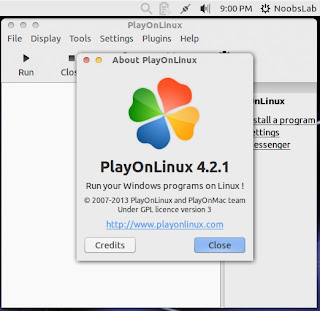

Install Playonlinux in Ubuntu 13.04 Raring/Ubuntu 12.10 Quantal/Ubuntu 12.04 Precise/Ubuntu 13.04 Raring/Ubuntu 11.10 Oneiric/11.04/Linux Mint 15/14/13/12/11/and other Ubuntu based distributions
PlayOnLinux is a piece of software which allows you to easily install and use numerous apps and games designed to run with Microsoft Windows.

PlayOnLinux is a piece of software which allows you to easily install and use numerous apps and games designed to run with Microsoft Windows.
>>> Latest Post Update <<<

Install Playonlinux 4.1.9 in Ubuntu 12.10 Quantal/Ubuntu 12.04 Precise/Ubuntu 13.04 Raring/Ubuntu 11.10 Oneiric/11.04/Linux Mint 14/13/12/11
PlayOnLinux is a piece of software which allows you to easily install and use numerous apps and games designed to run with Microsoft Windows. PlayOnLinux mainly relies on WineHQ project. Few apps and games are compatible with GNU/Linux at the moment and it certainly is a factor preventing the migration to this system. PlayOnLinux brings a cost-free, accessible and efficient solution to this problem.
Fixes in this version:
Checkout Video Tutorial
To install PlayOnLinux in Ubuntu/Linux Mint open Terminal (Press Ctrl+Alt+T) and copy the following commands in the terminal:
That's it
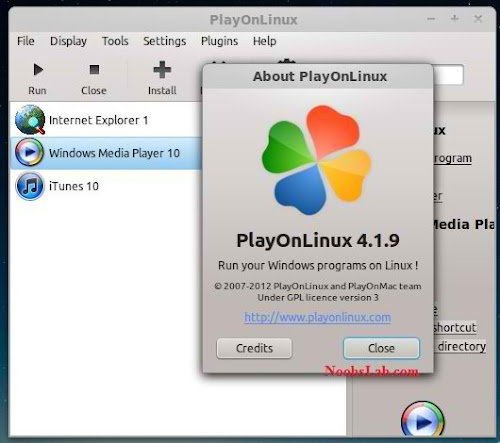

PlayOnLinux is a piece of software which allows you to easily install and use numerous apps and games designed to run with Microsoft Windows. PlayOnLinux mainly relies on WineHQ project. Few apps and games are compatible with GNU/Linux at the moment and it certainly is a factor preventing the migration to this system. PlayOnLinux brings a cost-free, accessible and efficient solution to this problem.
Fixes in this version:
- Packages page ehanced. Little by little, you will see the real names of the packages, accompanied with icons instead of codenames
- Possibility to overwrite existing installs without causing bugs.
- Enhancement in localisations
- Virtual desktop are now compatible with wine 1.5.16+
Checkout Video Tutorial
To install PlayOnLinux in Ubuntu/Linux Mint open Terminal (Press Ctrl+Alt+T) and copy the following commands in the terminal:
Terminal Commands: |
|---|
wget -O playonlinux.deb http://goo.gl/JK0nR |
sudo apt-get install p7zip-full |
sudo dpkg -i playonlinux.deb |
sudo apt-get -f install && sudo rm playonlinux.deb |
For other distributions see download page
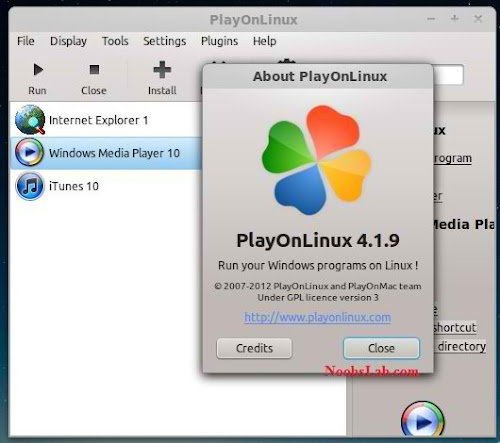

Install Wine 1.5.17 in Ubuntu 12.10 Quantal/Ubuntu 12.04 Precise/11.10/11.04/Linux Mint (New Release)
Wine lets you run Windows software on other operating systems. With Wine, you can install and run these applications just like you would in Windows.
Wine enables Linux, Mac, FreeBSD, and Solaris users to run Windows applications without a copy of Microsoft Windows. Wine is free software under constant development. Other platforms may benefit as well.
What's new in this release:
Install Winehq in Ubuntu/Linux Mint open Terminal (Press Ctrl+Alt+T) and copy the following commands in the Terminal:
Here you can download source of Wine 1.5.17 for other Distro's from Source Forge.
Check announcement of Wine 1.5.17 version.
Enjoy


Wine lets you run Windows software on other operating systems. With Wine, you can install and run these applications just like you would in Windows.
Wine enables Linux, Mac, FreeBSD, and Solaris users to run Windows applications without a copy of Microsoft Windows. Wine is free software under constant development. Other platforms may benefit as well.
What's new in this release:
- Sub-pixel font anti-aliasing in the DIB engine.
- Support for automatic installation of ActiveX controls.
- Automatic fallback to TLS 1.0 for secure connections.
- Beginnings of the DirectWrite text analyzer.
- Better handling of font outlines in OpenGL.
- Various bug fixes.
Install Winehq in Ubuntu/Linux Mint open Terminal (Press Ctrl+Alt+T) and copy the following commands in the Terminal:
Terminal Commands: |
|---|
sudo add-apt-repository ppa:ubuntu-wine/ppa |
sudo apt-get update |
sudo apt-get install wine1.5 |
sudo apt-get install winetricks |
Here you can download source of Wine 1.5.17 for other Distro's from Source Forge.
Check announcement of Wine 1.5.17 version.
Enjoy


Install Wine 1.5.4 in Ubuntu 12.04 Precise/Ubuntu 11.10 Oneiric/Linux Mint
Wine lets you run Windows software on other operating systems. With Wine, you can install and run these applications just like you would in Windows.
Wine enables Linux, Mac, FreeBSD, and Solaris users to run Windows applications without a copy of Microsoft Windows. Wine is free software under constant development. Other platforms may benefit as well.
What's new in this release:
Install Winehq in Ubuntu/Linux Mint open Terminal (Press Ctrl+Alt+T) and copy the following commands in the Terminal:
Here you can download source of Wine 1.5.4 for other Distro's from Source Forge.
Check announcement of Wine 1.5.4 version.
Enjoy


Wine lets you run Windows software on other operating systems. With Wine, you can install and run these applications just like you would in Windows.
Wine enables Linux, Mac, FreeBSD, and Solaris users to run Windows applications without a copy of Microsoft Windows. Wine is free software under constant development. Other platforms may benefit as well.
What's new in this release:
- A new DirectSound resampler.
- A Negotiate authentication provider.
- OpenGL support in the DIB engine.
- Beginnings of support for .NET mixed assemblies.
- Support routines for Internationalized Domain Names.
- Various bug fixes.
Install Winehq in Ubuntu/Linux Mint open Terminal (Press Ctrl+Alt+T) and copy the following commands in the Terminal:
Terminal Commands: |
|---|
sudo add-apt-repository ppa:ubuntu-wine/ppa |
sudo apt-get update |
sudo apt-get install wine1.5 |
sudo apt-get install winetricks |
Check announcement of Wine 1.5.4 version.
Enjoy


Subscribe to:
Posts (Atom)


