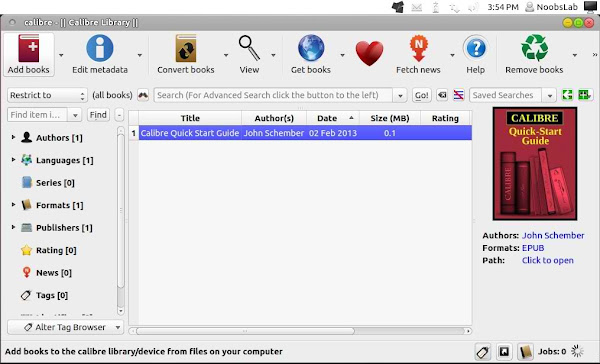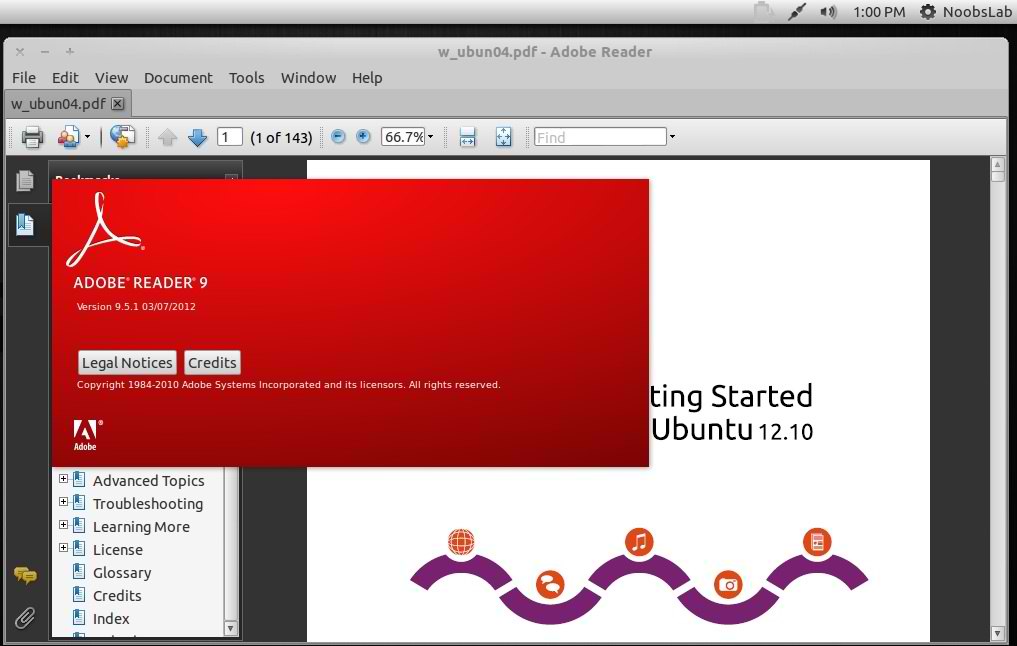A large selection of free PDF readers for Linux is available online, yet picking the best one is not an easy task at all.
Most people first think of Adobe Acrobat Reader, but despite its prevalence, there are some great alternatives to choose from.
Today, we are taking a look at Slim PDF Reader - a quintessential alternative to Adobe Acrobat Reader.
Slim PDF Reader is a lightweight, free PDF viewer popular among Windows users that now Linux enthusiasts can enjoy, as well.
It all comes down to the size and speed with this free PDF reader. Nonetheless, it offers some interesting features:
The PDF viewer uses bright colors for the tools and options that provide a nice contrast against the background. It also comes with a nice, modern-looking dark theme suitable for working and reading at night.
On top of having an eye-catching design, the UI is easy to navigate around and requires minimal learning effort.
All viewing options are located in the bottom toolbar. There you can rotate pages, set the zoom level, search through the document, select viewing mode, and go to a specific page.
The top toolbar and the right-side panel are populated with the main editing tools. You can use these tools to make and save changes to your PDF documents.
In the left side panel, you can easily view page thumbnails, bookmarks, and attachments if there are any.
Using the right-side panel, you can instantly add the following annotations: watermark, highlighter, attachment, link, strike-through, squiggly line, stamp, underline, and sticky note.
Simply select the desired tool, then place the annotation where you want it on the page. From there, you can reposition it if necessary and customize it using the options in the properties section.
On top of that, Slim PDF Reader enables you to fill out PDF forms, and check if a PDF with an attached digital signature was altered or not.
The Copy tool enables you to select and copy a portion of PDF text to clipboard that you can paste into a browser for search or other applications for editing.
In the same manner, the Snapshot tool is used to create an image of a section of the document that you can then paste into an image processing app.
If you need more advanced features such as PDF conversion, editing, and e-signatures, check out our review of Able2Extract Professional for Linux.
Have you already tried Slim PDF Reader? Do you use some other tool for PDF viewing on Linux? You’re welcome to drop a comment and share your opinion in the comments below.
Most people first think of Adobe Acrobat Reader, but despite its prevalence, there are some great alternatives to choose from.
Today, we are taking a look at Slim PDF Reader - a quintessential alternative to Adobe Acrobat Reader.
Slim PDF Reader is a lightweight, free PDF viewer popular among Windows users that now Linux enthusiasts can enjoy, as well.
It all comes down to the size and speed with this free PDF reader. Nonetheless, it offers some interesting features:
- Customizable UI with dark theme support
- A full range of advanced annotation options
- Copy and snapshot tools
- Various viewing options and navigation tools
- PDF form filling and signature verification
- Download size only 17.3 MB (Ubuntu and Fedora)
Simple & Modern UI
When it comes to the user interface design, Slim PDF reader deserves a 5-star rating.The PDF viewer uses bright colors for the tools and options that provide a nice contrast against the background. It also comes with a nice, modern-looking dark theme suitable for working and reading at night.
On top of having an eye-catching design, the UI is easy to navigate around and requires minimal learning effort.
All viewing options are located in the bottom toolbar. There you can rotate pages, set the zoom level, search through the document, select viewing mode, and go to a specific page.
The top toolbar and the right-side panel are populated with the main editing tools. You can use these tools to make and save changes to your PDF documents.
In the left side panel, you can easily view page thumbnails, bookmarks, and attachments if there are any.
Watermarks, Comments, Attachments & More
If you often need to review and markup your PDFs, you'll be glad to know that Slim PDF Reader comes with 10 advanced and customizable PDF annotation tools.Using the right-side panel, you can instantly add the following annotations: watermark, highlighter, attachment, link, strike-through, squiggly line, stamp, underline, and sticky note.
Simply select the desired tool, then place the annotation where you want it on the page. From there, you can reposition it if necessary and customize it using the options in the properties section.
On top of that, Slim PDF Reader enables you to fill out PDF forms, and check if a PDF with an attached digital signature was altered or not.
Copy and Snapshot Tools
Slim PDF Reader doesn’t offer advanced text and image conversion, but it comes with content extraction tools that other PDF viewers are missing.The Copy tool enables you to select and copy a portion of PDF text to clipboard that you can paste into a browser for search or other applications for editing.
In the same manner, the Snapshot tool is used to create an image of a section of the document that you can then paste into an image processing app.
Final Words
Overall, Slim PDF Reader makes a very good impression. It is small, fast, and offers an interesting, feature-rich toolbox for a free PDF viewing tool.If you need more advanced features such as PDF conversion, editing, and e-signatures, check out our review of Able2Extract Professional for Linux.
Have you already tried Slim PDF Reader? Do you use some other tool for PDF viewing on Linux? You’re welcome to drop a comment and share your opinion in the comments below.