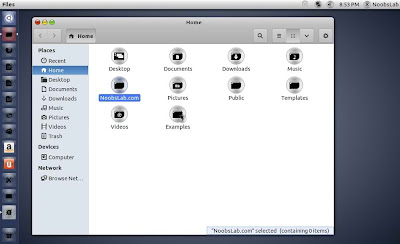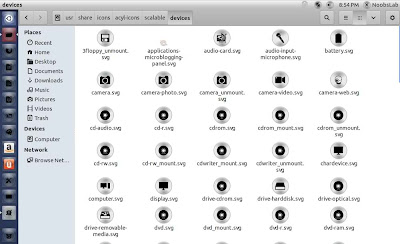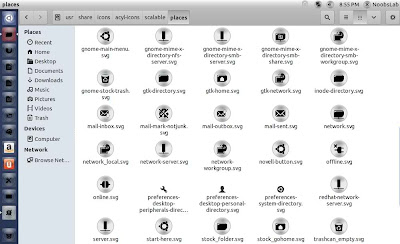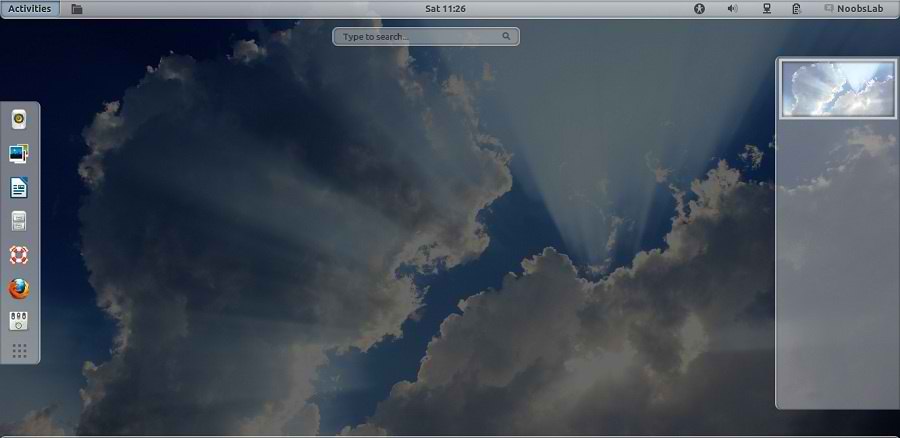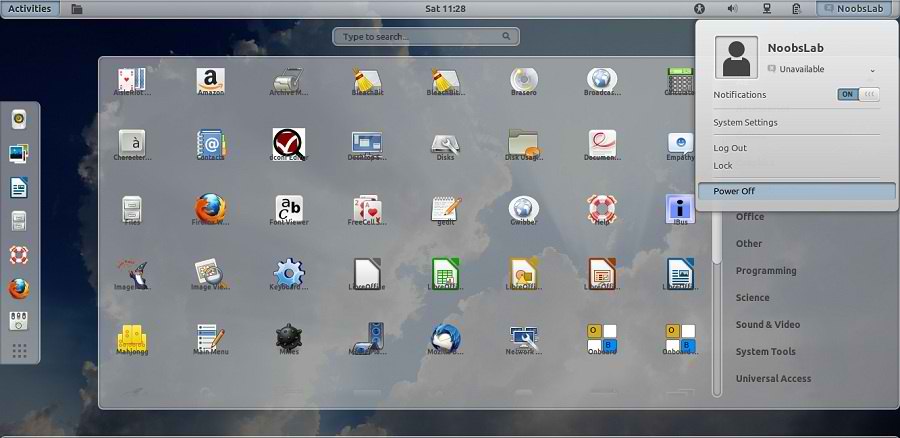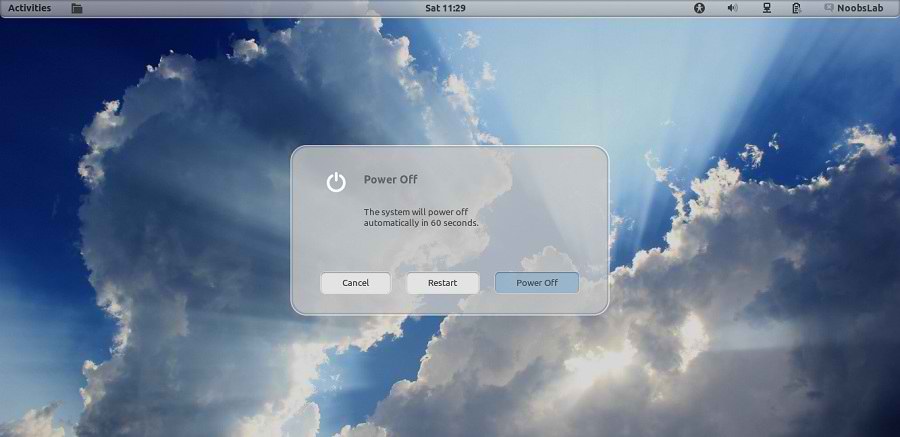Black Opal Distro is only Available for 64 bit Machines but don't worry NoobsLab made available this distro theme for Ubuntu/Linux Mint (Scroll Down to see)
Preface:
The journey continues with the release of Black Opal 64. The question for each man to settle is not what he would do if he had means, time, influence and educational advantages; the question is what he will do with the things he has. The moment a man ceases to dream or to bemoan his lack of opportunities and resolutely looks his conditions in the face, and resolves to change them, he lays the corner-stone of a solid and honorable success. - Hamilton Wright Mabie.
Concept:
To provide an operating system which would target new users to Linux or computing in general. An easy to install system which is inviting and intuitive to use, enhanced with applications that the majority of users would require on a day by day basis, which could easily be tailored to any individuals needs. In creating this project, we would provide the nucleus of this system and through consultation with the public on our forum, continue to evolve into something that will become indispensable for personal computer users world wide. During this process, we would also like to teach you how to create your own system – Give a man a fish...
Installation:
Burn the downloaded ISO 'image' to a DVD and then boot from the DVD. Alternatively if you don't have an optical drive, you can create a startup disk to USB flash drive and then boot your computer from there.
Known Issues:
Lenses and Scopes are a new addition and unfortunately at time of release still have a bit to go to be considered polished. Lenses and scopes do require an internet connection to function correctly. During your initial usage of these, you may encounter an 'Ubuntu has reported a crash' dialogue box. DO NOT PANIC! It is an annoyance only at this stage. If you continue past the error, it will settle down of it's own accord. As further updates come through, they will become stable. If you are annoyed by this, you can remove individual lenses and scopes if you wish via Synaptic - personally I felt it was too good an option to leave out so I left them in even though they may cause a hiccup or two. This does not affect the stability of the system at all.
DVD Live Session:
During the Live session, you will be able to experience all the environments included. To do so, simply 'Log out' and when you a greeted by the Log In screen again, type in 'opal' as a user name, click on the Oz Logo and choose which environment you would like, then simply hit [enter] for the password (there is no password).
Applications:
The following is a non exhaustive list of installed applications in Oz Unity.
- Firefox Web Browser
- Google Chrome Web Browser
- Pidgin Instant Messenger
- Clam Anti-Virus
- Evolution Mail and Calendar
- Blender 3D Modelling
- Gimp Image Editor
- Inkscape Vector Graphics Editor
- Amarok
- XBMC Media Center
- Brasero Disc Burner
- DeVeDe DVD/CD Video Creator
- Skype
- Wine/Play On Linux
- Tweak
Screen Shots of Black Opal 64 Distro
Login Screen
Unity Desktop
Gnome Shell
Gnome Classic
Download Black Opal for 64Bit Machines
Oz Unity 3.0 - BlackOpal64
Black Opal Theme + Icons + Wallpapers for 32bit + 64Bit Machines (by NoobsLab)
Opal-ACYL Icons
Opal Black & Blue Theme + Wallpapers