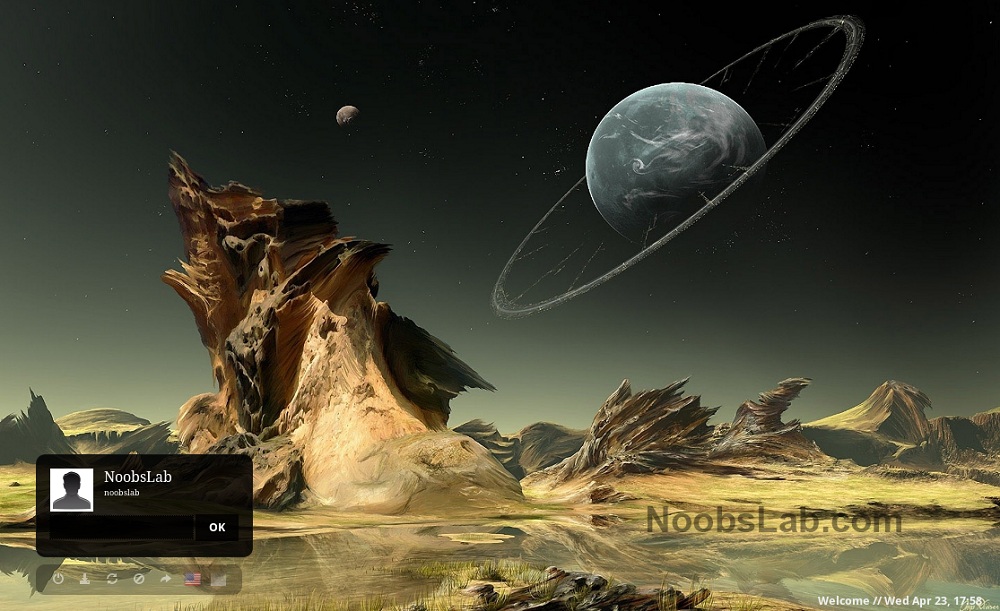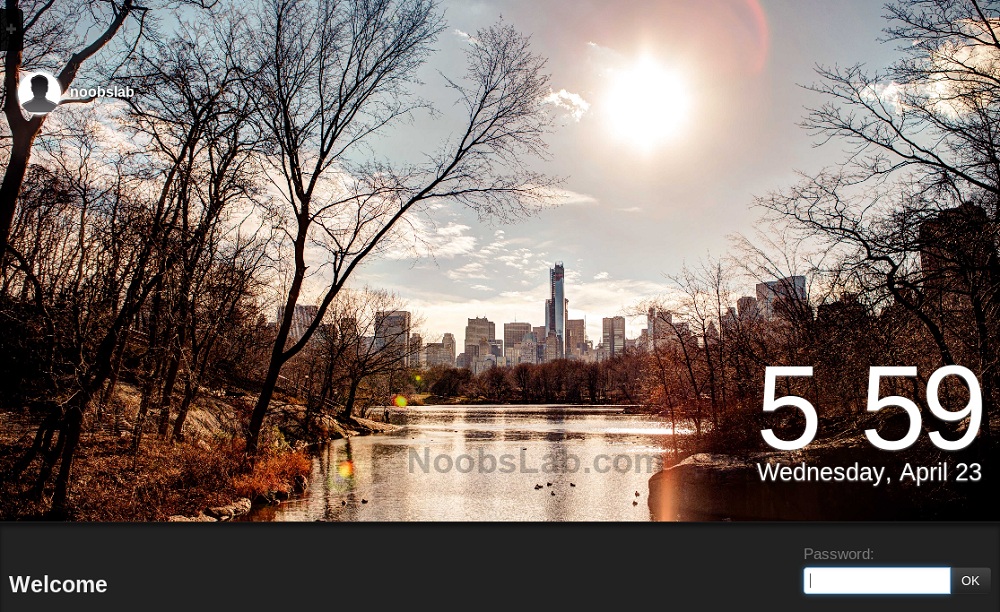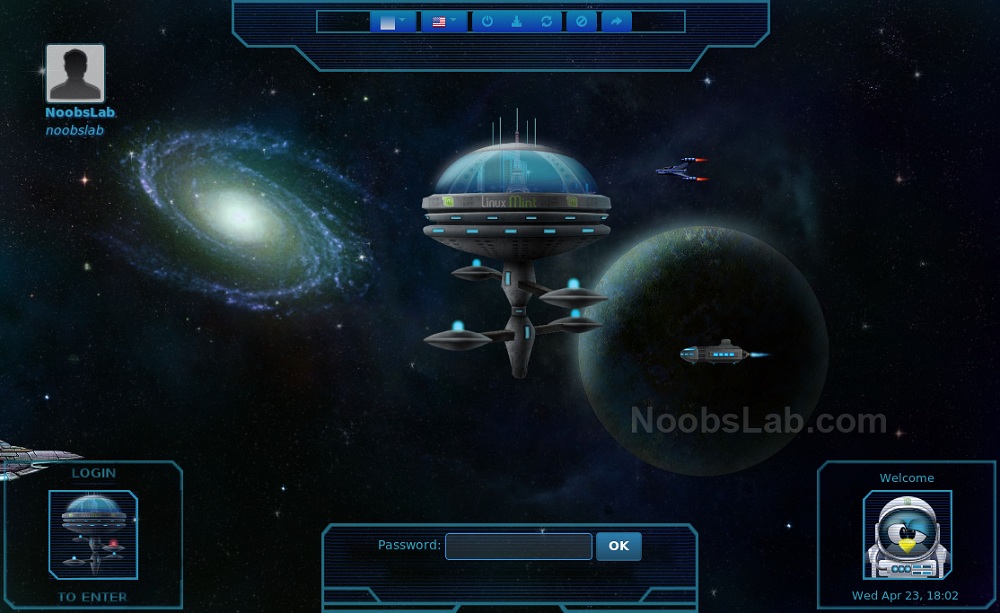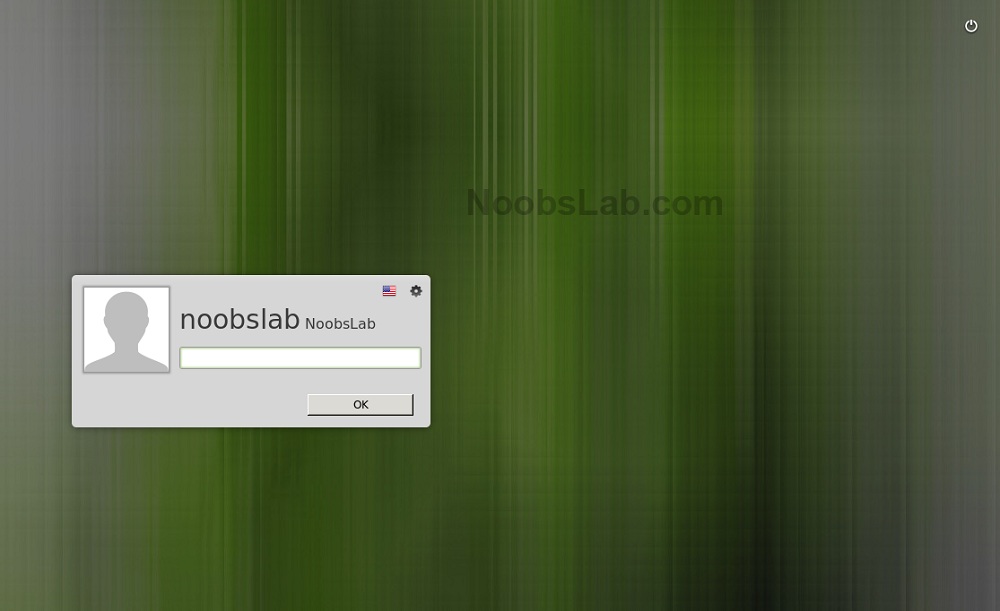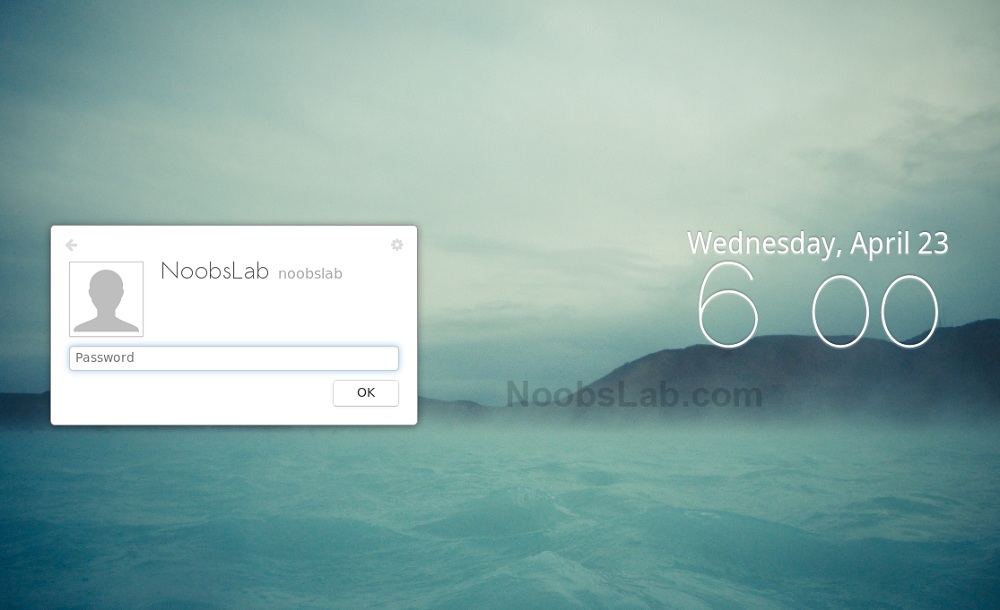Install (MDM) Mint display manager and MDM themes in Ubuntu 13.10 Saucy/Ubuntu 13.04 Raring/Ubuntu 12.10 Quantal/Ubuntu 12.04 Precise
A display manager, or login manager, is typically a graphical user interface that is displayed at the end of the boot process in place of the default shell. There are various implementations of display managers, just as there are various types of window managers and desktop environments. There is usually a certain amount of customization and themeability available with each one.
MDM is a new Display Manager, which code is based on GDM 2.20. It provides graphical configuration tools, themeability, remote, automatic and timed login, event scripting, language selection and it comes with more features than any other Display Manager currently available.
Screenshots
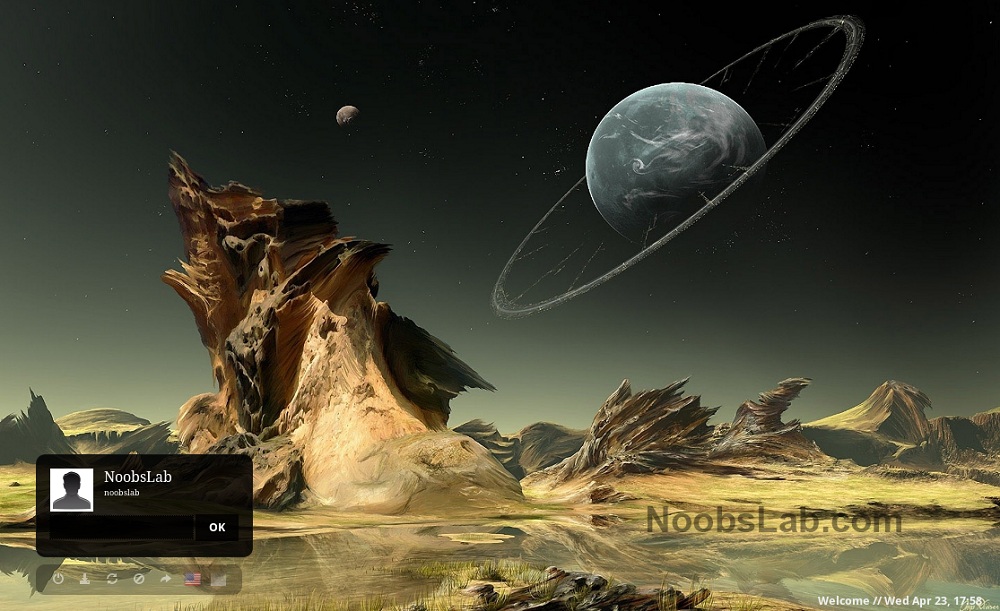
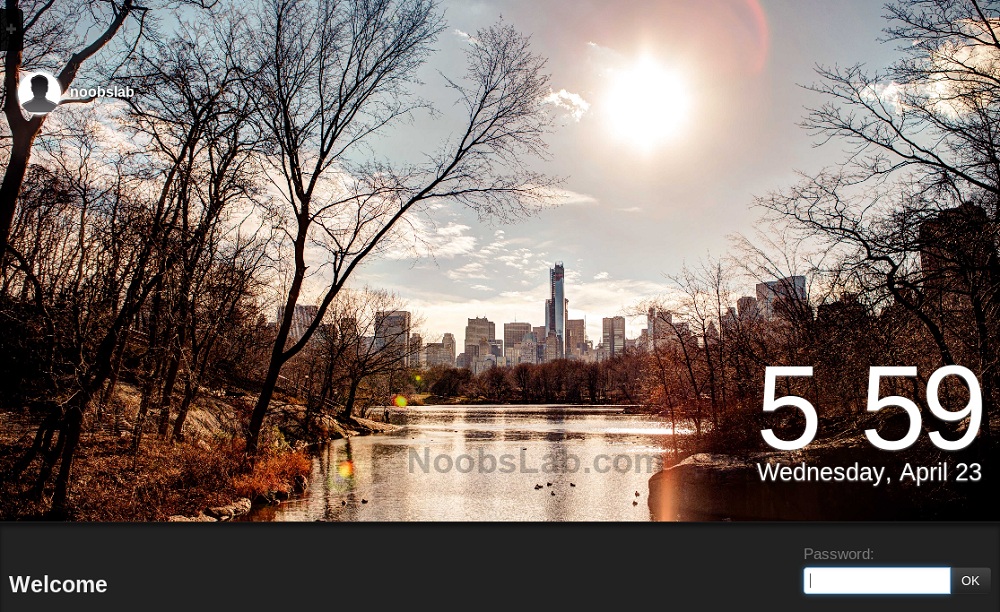
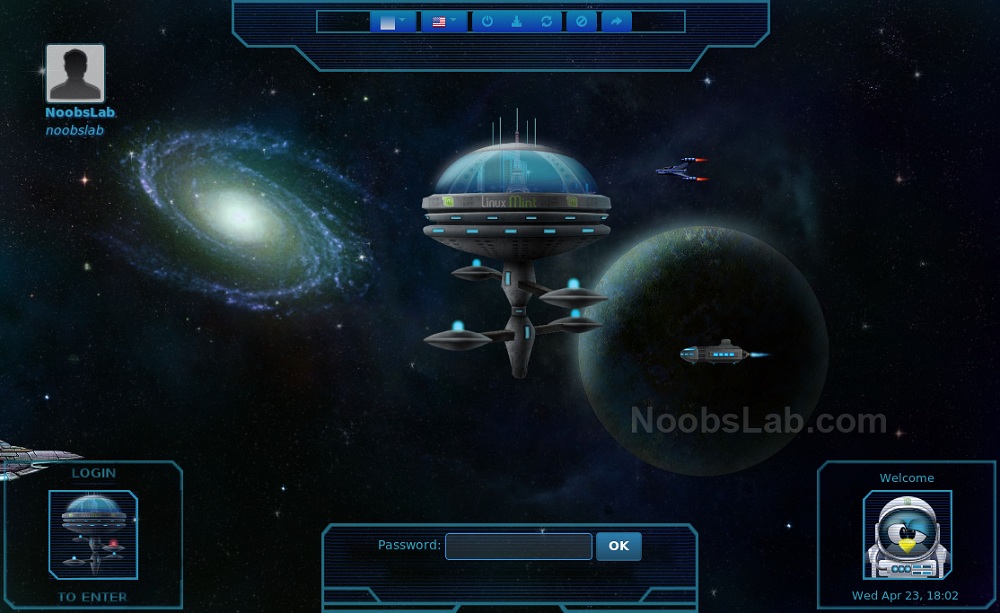
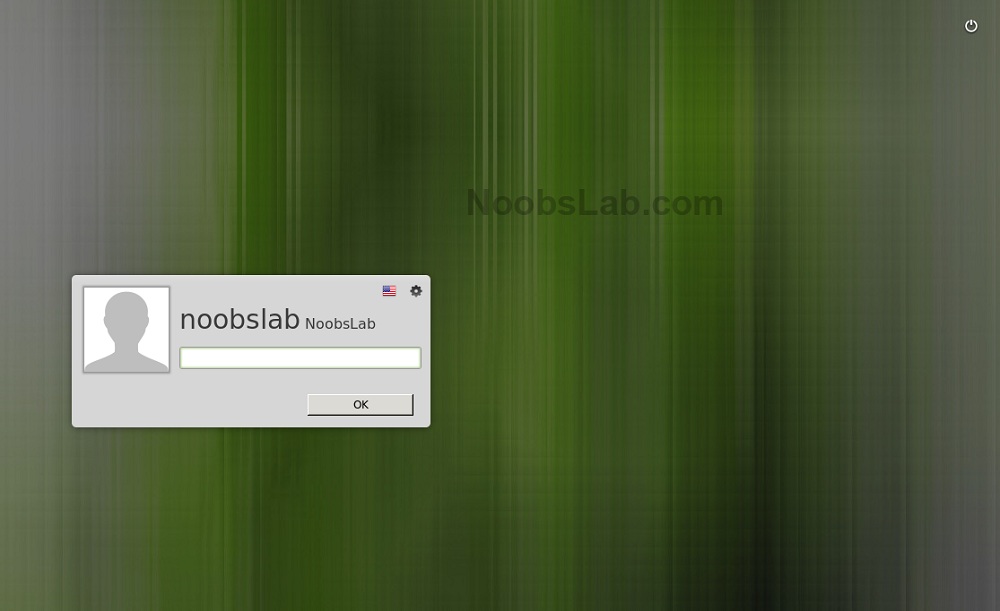
A display manager, or login manager, is typically a graphical user interface that is displayed at the end of the boot process in place of the default shell. There are various implementations of display managers, just as there are various types of window managers and desktop environments. There is usually a certain amount of customization and themeability available with each one.
MDM is a new Display Manager, which code is based on GDM 2.20. It provides graphical configuration tools, themeability, remote, automatic and timed login, event scripting, language selection and it comes with more features than any other Display Manager currently available.