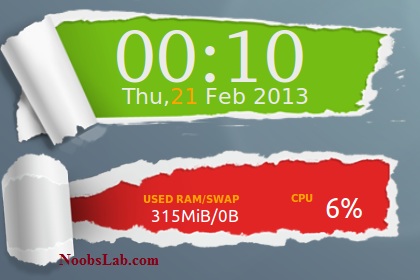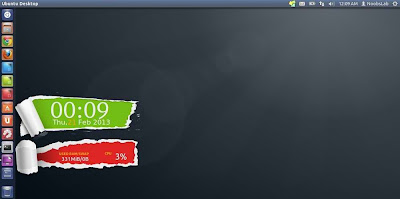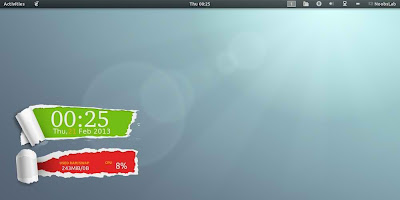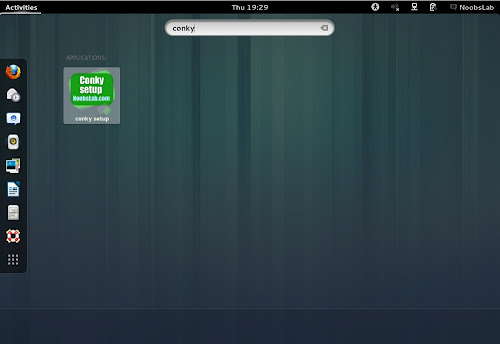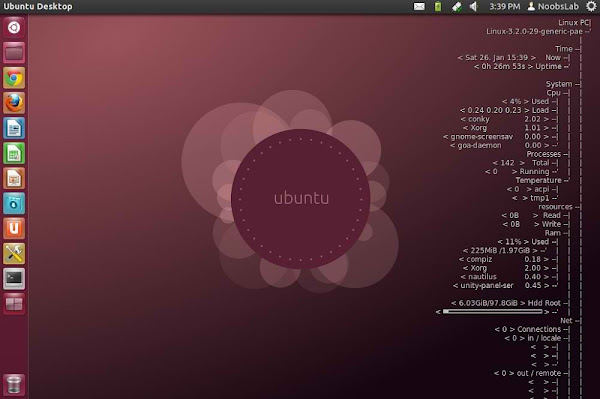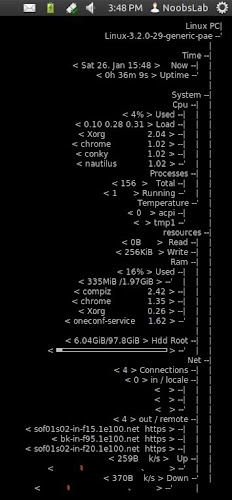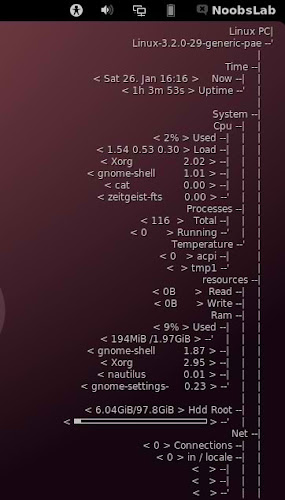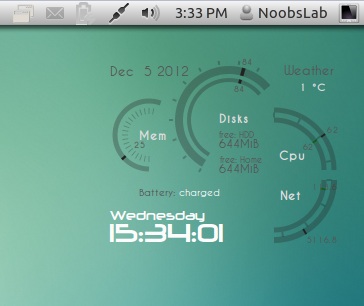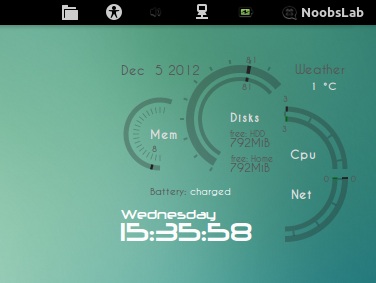Install Torn-Paper-Clone conky in Ubuntu 12.10/Ubuntu 12.04/11.10/11.04/Any Ubuntu Verion/Any Linux Mint/Fedora/Others
We have other Conky widgets for linux desktop to make desktop experience better. So another very nice torn-paper-clone conky for you, Basically this conky was available for limited environments but NoobsLab make it available for all Linux desktops like (Gnome Shell, Unity, Cinnamon, Gnome Classic, Mate, and others). Torn-Paper-Clone conky shows CPU usage, Memory and swap usage, and Current Time + Date. Now it is also available via PPA method with conky setup.
Installation methods: wget method or PPA method
First of all Download Startup script with following commands:
Now open Startup Applications > click Add > New Dialog box will open click on Browse > Now (Press Ctrl+H) see following screenshot.
>> for (Unity, Gnome Classic, Mate, and Others)
To install Torn-Paper-Clone-Conky in Ubuntu/Mint open Terminal (Press Ctrl+Alt+T) and copy the following commands in the Terminal:
>> for (Gnome Shell, Cinnamon)
To install Torn-Paper-Clone-Conky in Ubuntu/Mint open Terminal (Press Ctrl+Alt+T) and copy the following commands in the Terminal:
What's new:
To install TornPaper-conky in Ubuntu 13.10/13.04/12.10/12.04/Mint 15/14/13 open Terminal (Press Ctrl+Alt+T) and copy the following commands in the Terminal:
After installation logout and login back then must open "conky setup" from menu and setup your conky by following instructions then again logout and login back.
Note for Debian: In order to add PPA first you need to install package python-software-properties.
To install TornPaper-Conky in Previous Ubuntu/Linux Mint/Debian/and related Ubuntu derivatives open Terminal (Press Ctrl+Alt+T) and copy the following commands in the Terminal:
To uninstall use following command in Terminal:
That's it
We have other Conky widgets for linux desktop to make desktop experience better. So another very nice torn-paper-clone conky for you, Basically this conky was available for limited environments but NoobsLab make it available for all Linux desktops like (Gnome Shell, Unity, Cinnamon, Gnome Classic, Mate, and others). Torn-Paper-Clone conky shows CPU usage, Memory and swap usage, and Current Time + Date. Now it is also available via PPA method with conky setup.
Installation methods: wget method or PPA method
1) wget Installation Method (Works with all Linux Distributions):
Install Conky in Ubuntu/Linux Mint open terminal (Press Ctrl+Alt+T) and copy the following commands in the Terminal:First of all Download Startup script with following commands:
Now open Startup Applications > click Add > New Dialog box will open click on Browse > Now (Press Ctrl+H) see following screenshot.
>> for (Unity, Gnome Classic, Mate, and Others)
To install Torn-Paper-Clone-Conky in Ubuntu/Mint open Terminal (Press Ctrl+Alt+T) and copy the following commands in the Terminal:
>> for (Gnome Shell, Cinnamon)
To install Torn-Paper-Clone-Conky in Ubuntu/Mint open Terminal (Press Ctrl+Alt+T) and copy the following commands in the Terminal:
2) PPA Installation Method:
What's new:
- Automatically adds to start-up.
- Works in all environments, options to choose between environment.
To install TornPaper-conky in Ubuntu 13.10/13.04/12.10/12.04/Mint 15/14/13 open Terminal (Press Ctrl+Alt+T) and copy the following commands in the Terminal:
Note for Debian: In order to add PPA first you need to install package python-software-properties.
To install TornPaper-Conky in Previous Ubuntu/Linux Mint/Debian/and related Ubuntu derivatives open Terminal (Press Ctrl+Alt+T) and copy the following commands in the Terminal:
To uninstall use following command in Terminal:
Source: torn-paper-clone