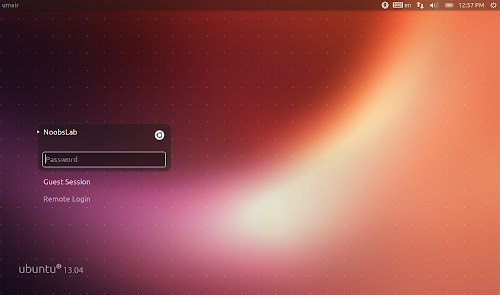Install Light-Locker in Ubuntu 13.10 Saucy/Ubuntu 13.04 Raring
Light-Locker is simple locker designed to work with LightDM, it is forked of gnome-screensaver and it's aims to have secure, simple, and well integrated lock-screen with the desktop.
Basically light-locker relies on LightDM for lock and unlock session via ConsoleKit/UPower or logind/systemd.
LightDM has built-in support for user-switching and session-locking, however it doesn't actually lock your session. Meaning if you switch users, LightDM will re-spawn on a new TTY. If your active TTY is VT7 then it'll re-spawn on VT8. So theoretically users can go back to their supposedly locked session with Ctrl+Alt+F7. This is where light-locker steps in. It really locks your session (standing on the shoulders of years of testing and security of gnome-screensaver, of which it was forked) and forwards you back to the LightDM greeter in case you really end up on your locked session VT.
Requirements by developers:
To use light-locker with systemd, you need at least lightdm 1.7.0.
Light-locker doesn't work with lightdm version 1.7.5-1.7.9
Note:
We tested Light-Locker also with LightDM 1.6.0 version and it works perfectly with that version.
While testing it we used Gnome Shell, Unity, Cinnamon and it worked without any problem. We had hard time to get it work with KDE and XFCE.
1: First of all check which LightDM version you have in your system via this command:
Don't install it, if you have between 1.7.5-1.7.9 version.
2: To install Light-Locker in Ubuntu 13.10/13.04 open Terminal (Press Ctrl+Alt+T) and copy the following commands in the Terminal:
3: Once installed log-out and login back then enter following command in Terminal:
After installation of light-locker, it will auto-start along with session and you will be able to lock your session.
4: Now you can lock your screen with this shortcut (Ctrl+Alt+L) or Here is terminal command to lock screen:
If you want to remove it simply enter these commands in terminal:
That's it
Light-Locker is simple locker designed to work with LightDM, it is forked of gnome-screensaver and it's aims to have secure, simple, and well integrated lock-screen with the desktop.
Basically light-locker relies on LightDM for lock and unlock session via ConsoleKit/UPower or logind/systemd.
LightDM has built-in support for user-switching and session-locking, however it doesn't actually lock your session. Meaning if you switch users, LightDM will re-spawn on a new TTY. If your active TTY is VT7 then it'll re-spawn on VT8. So theoretically users can go back to their supposedly locked session with Ctrl+Alt+F7. This is where light-locker steps in. It really locks your session (standing on the shoulders of years of testing and security of gnome-screensaver, of which it was forked) and forwards you back to the LightDM greeter in case you really end up on your locked session VT.
Requirements by developers:
To use light-locker with systemd, you need at least lightdm 1.7.0.
Light-locker doesn't work with lightdm version 1.7.5-1.7.9
Note:
We tested Light-Locker also with LightDM 1.6.0 version and it works perfectly with that version.
While testing it we used Gnome Shell, Unity, Cinnamon and it worked without any problem. We had hard time to get it work with KDE and XFCE.
1: First of all check which LightDM version you have in your system via this command:
2: To install Light-Locker in Ubuntu 13.10/13.04 open Terminal (Press Ctrl+Alt+T) and copy the following commands in the Terminal:
3: Once installed log-out and login back then enter following command in Terminal:
4: Now you can lock your screen with this shortcut (Ctrl+Alt+L) or Here is terminal command to lock screen:
If you want to remove it simply enter these commands in terminal:
Source: Light Locker