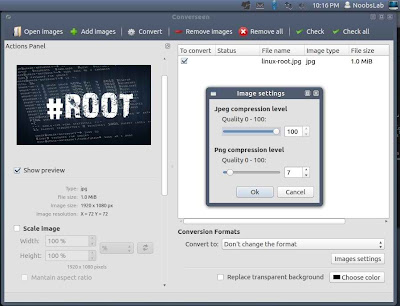Fotoxx is powerful, open-source, complex image manipulation tool. It is better editor for those images made with digital camera. It can edit photos and manage a large collection. Includes thumbnail browser/navigator, RAW file import, a comprehensive set of edit functions working in deep color, rapid visual feedback, edit/copy/paste selected image areas, file versioning, batch operations, named collections (views), HDR, stack, panorama, montage, metadata edit and report, image search using any metadata and (partial) file names. It can crop, rotate, flip, resize, red-eye removal, sharpen fuzzy edges, reduce noise in low-light photos, stretch, and distort functionality.
The program supports viewing of RAW camera images (NEF, CR2, etc.), as well as all other image formats, including JPG, PNG, DNG, GIF, TIFF, BMP, etc. in both 8 and 16 bits color.