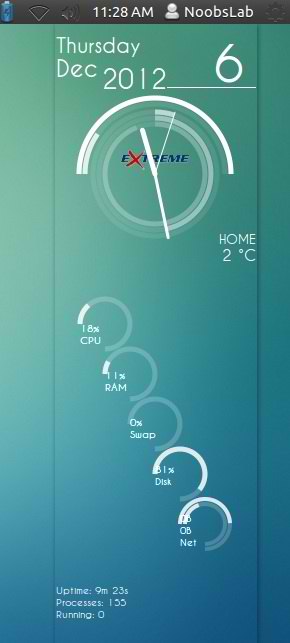Install Conky Sample in Ubuntu/12.10/12.04/11.10/any Ubuntu version/Linux Mint/Fedora/Any Distro
Previous Shared many Conky version, I am thinking to make a collection page for conkys gadgets. Many people like conky on their linux desktop. As I experience most popular conky was Conky Infinity and Conky Lua. So today brings for you new Conky Sample. Noobslab made available this conky sample for 1-cpu, 2-core cpu, quad core cpu and also for Gnome Shell + Cinnamon.
Install Conky in Ubuntu/Linux Mint open terminal (Press Ctrl+Alt+T) and copy the following commands in the Terminal:
First of all Download Startup script with following commands:
Now open Startup Applications > click Add > New Dialog box will open click on Browse > Now (Press Ctrl+H) see following screenshot.
1: Single 1-Cpu Conky Sample
for (Unity, Gnome Classic, Mate, and other):
To install conky sample in Ubuntu/Mint open Terminal (Press Ctrl+Alt+T) and copy the following commands in the Terminal:
for (Gnome Shell and Cinnamon):
To install conky sample in Ubuntu/Mint open Terminal (Press Ctrl+Alt+T) and copy the following commands in the Terminal:
2: Dual Core 2-Cpu Conky Sample
for (Unity, Gnome Classic, Mate, and other):
To install conky sample in Ubuntu/Mint open Terminal (Press Ctrl+Alt+T) and copy the following commands in the Terminal:
for (Gnome Shell and Cinnamon):
To install conky sample in Ubuntu/Mint open Terminal (Press Ctrl+Alt+T) and copy the following commands in the Terminal:
3: Quad Core 4-Cpu Conky Sample
for (Unity, Gnome Classic, Mate, and other):
To install conky sample in Ubuntu/Mint open Terminal (Press Ctrl+Alt+T) and copy the following commands in the Terminal:
for (Gnome Shell and Cinnamon):
To install conky sample in Ubuntu/Mint open Terminal (Press Ctrl+Alt+T) and copy the following commands in the Terminal:
That's it
Previous Shared many Conky version, I am thinking to make a collection page for conkys gadgets. Many people like conky on their linux desktop. As I experience most popular conky was Conky Infinity and Conky Lua. So today brings for you new Conky Sample. Noobslab made available this conky sample for 1-cpu, 2-core cpu, quad core cpu and also for Gnome Shell + Cinnamon.
Install Conky in Ubuntu/Linux Mint open terminal (Press Ctrl+Alt+T) and copy the following commands in the Terminal:
First of all Download Startup script with following commands:
Now open Startup Applications > click Add > New Dialog box will open click on Browse > Now (Press Ctrl+H) see following screenshot.
1: Single 1-Cpu Conky Sample
for (Unity, Gnome Classic, Mate, and other):
To install conky sample in Ubuntu/Mint open Terminal (Press Ctrl+Alt+T) and copy the following commands in the Terminal:
for (Gnome Shell and Cinnamon):
To install conky sample in Ubuntu/Mint open Terminal (Press Ctrl+Alt+T) and copy the following commands in the Terminal:
2: Dual Core 2-Cpu Conky Sample
for (Unity, Gnome Classic, Mate, and other):
To install conky sample in Ubuntu/Mint open Terminal (Press Ctrl+Alt+T) and copy the following commands in the Terminal:
for (Gnome Shell and Cinnamon):
To install conky sample in Ubuntu/Mint open Terminal (Press Ctrl+Alt+T) and copy the following commands in the Terminal:
3: Quad Core 4-Cpu Conky Sample
for (Unity, Gnome Classic, Mate, and other):
To install conky sample in Ubuntu/Mint open Terminal (Press Ctrl+Alt+T) and copy the following commands in the Terminal:
for (Gnome Shell and Cinnamon):
To install conky sample in Ubuntu/Mint open Terminal (Press Ctrl+Alt+T) and copy the following commands in the Terminal:
Source: conky-sample-3