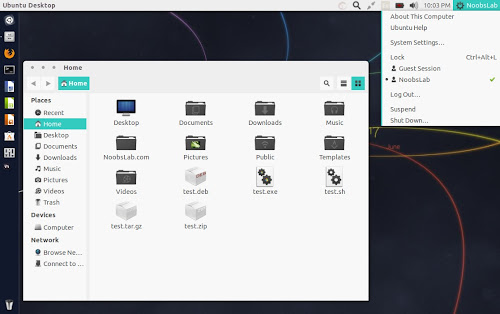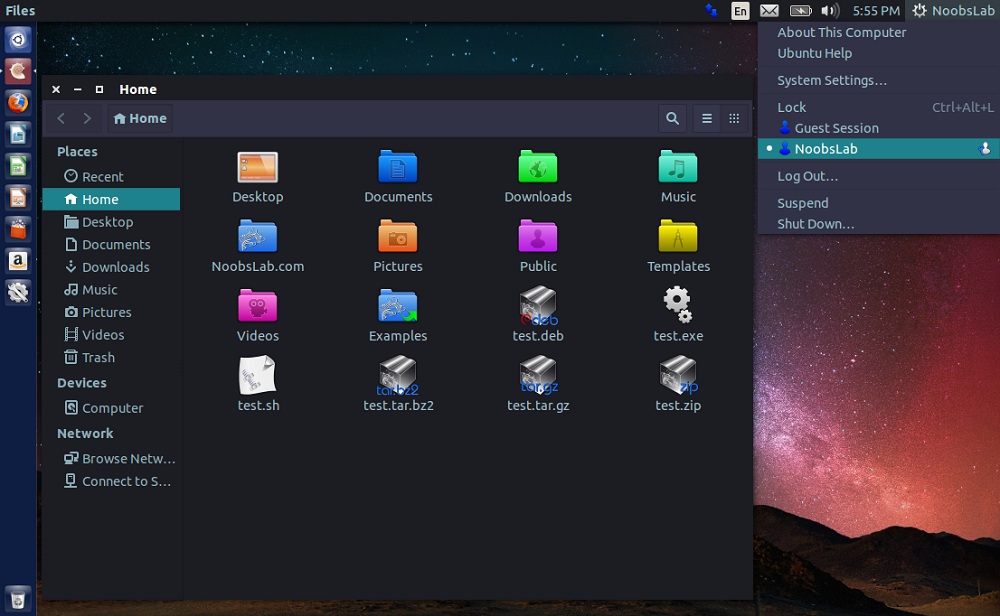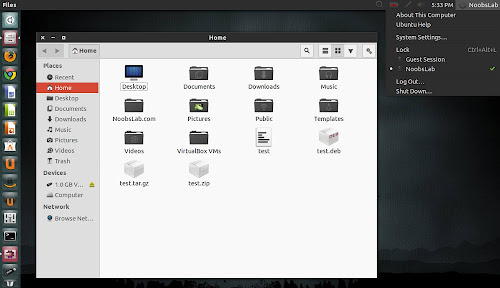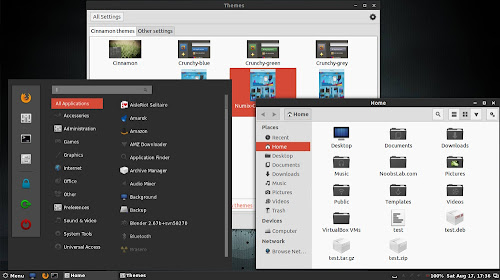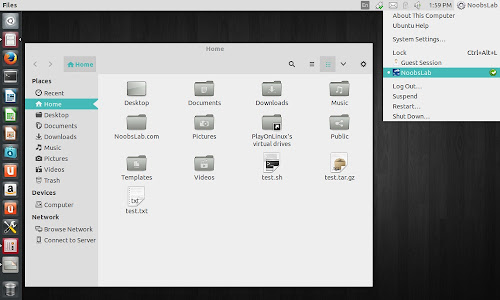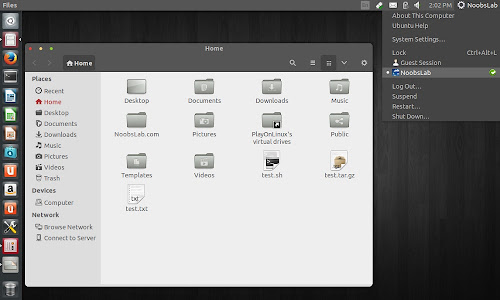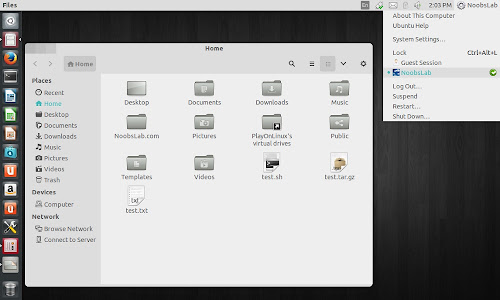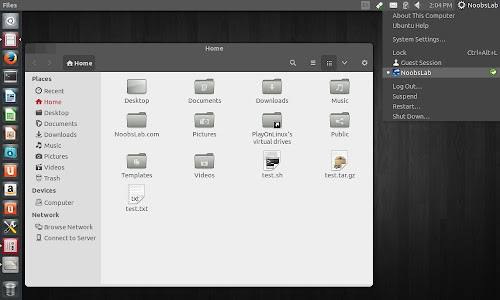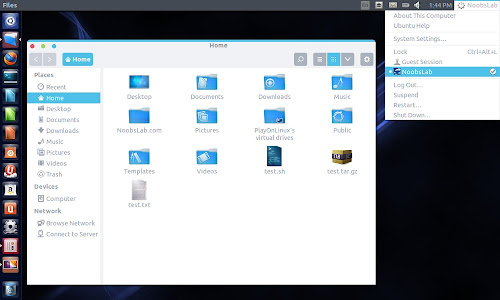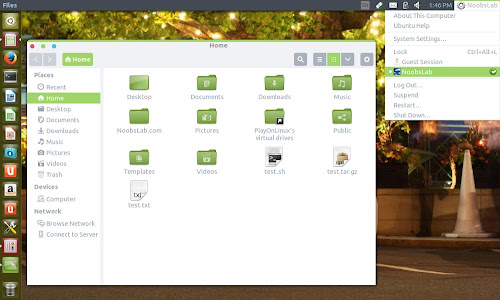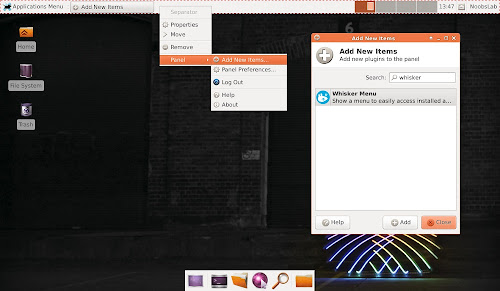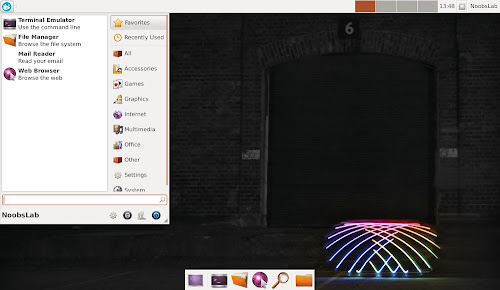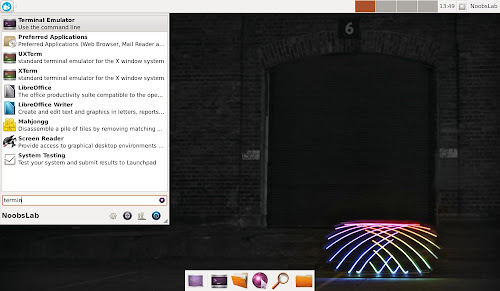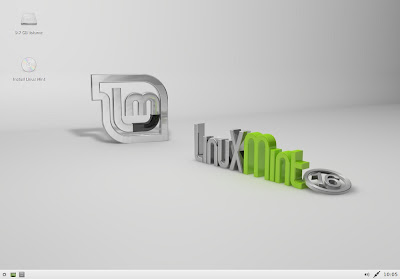Install Whisker Menu with search function for Xfce in Ubuntu 14.04 Trusty/13.10 Saucy/13.04 Raring/12.10 Quantal/12.04 Precise/Linux Mint 16/15/14/13/other Ubuntu derivatives
Whisker Menu is alternative launcher designed for
Xfce desktop environment. It is very light and perform fast search all installed applications. It also allows user to browse all installed applications by going to categories on the side. Top level categories make browsing fast, and simple to switch between. Whisker Menu also keeps a list of recent ten applications launched by user from Whisker Menu.
Favorites is another great feature of Whisker Menu, it can add and reorder any application by right-click and selecting "Add to Favorites", Drag and drop between favorites list to arrange them to suit your requirements, remove item anytime from favorites by right-click option.
Some other features are: menu window can be re-size, allows to change menu icon, and hide/show application description. These settings can be accessed by right-click and properties of menu.
Search feature allows user to locate application easily and fast without knowing the location of application in category. The search field is always focused when open the Whisker menu, just typing to filter application. It also allows user to search applications by general words like "browser" to find all web browsers installed on computer.
Right-click on panel > Panel > Add New Item > Search 'Whisker' and click 'Add' (Right click on Panel item to see options)
Changelog of version 1.3.0:
- Fix menu artifacts when switching categories
- Fix undefined behavior in slots
- Add command to launch menu editor
- Add command to switch users
- Add hiding commands
- Add browsing for commands
- Add hiding category and launcher icons
- Add loading default settings from a file
- Add search actions
- Add running arbitrary programs in PATH
- Add dragging launchers to panel or desktop
- Add support for custom menu files
- Defer loading applications until window is shown
- Merge configuration dialog tabs
- Rearrange source files to match standard layout of Xfce plugins
- Reduce unnecessary reloading of applications
- Rewrite search model code
- Use a single row in Xfce 4.10 panel
- Use empty file for saving settings
- Translation updates: Asturian, Brazilian Portuguese, Bulgarian, Catalan, Chinese (Taiwan), Dutch, German, Hebrew, Hungarian, Italian, Japanese, Kazakh, Malay, Nepali, Norwegian Bokmål, Persian, Polish, Portuguese, Romanian, Russian, Serbian, Serbian (Latin), Slovak, Spanish, Turkish, Ukrainian, Uzbek
To install Whisker Menu Plugin in Ubuntu/Linux Mint open Terminal (Press Ctrl+Alt+T) and copy the following commands in the Terminal:
That's it