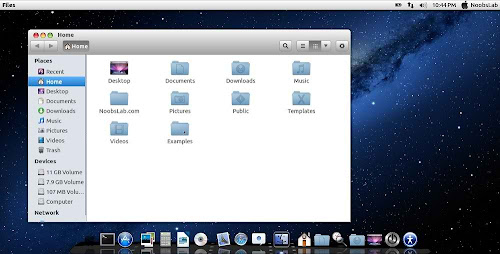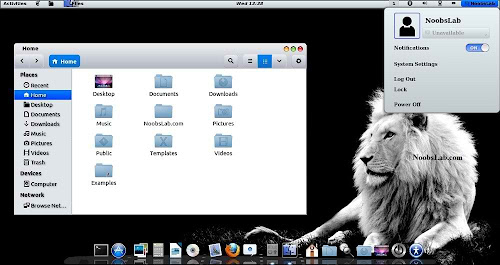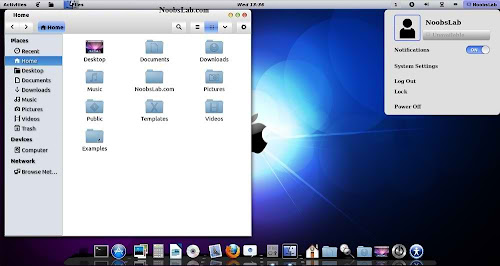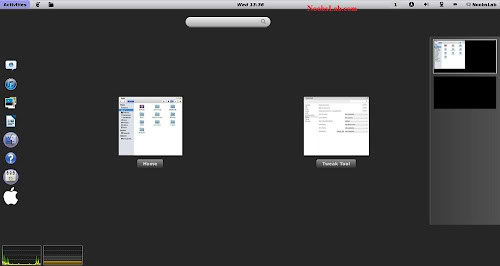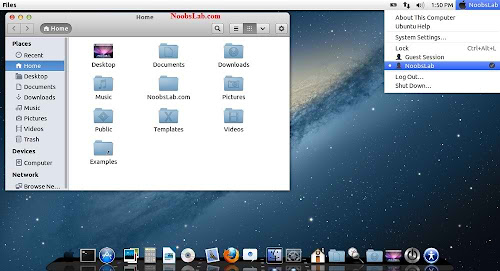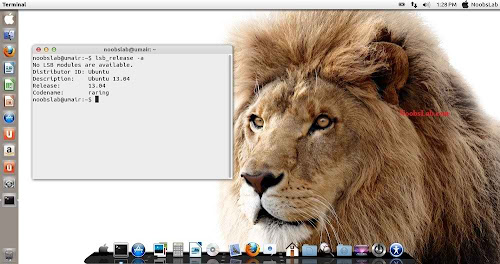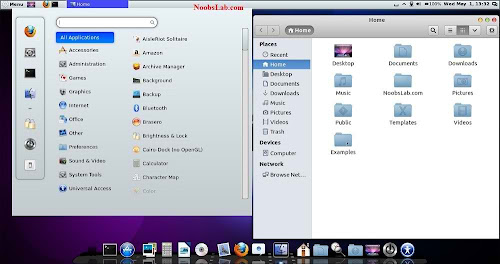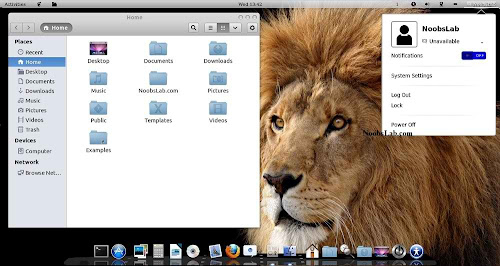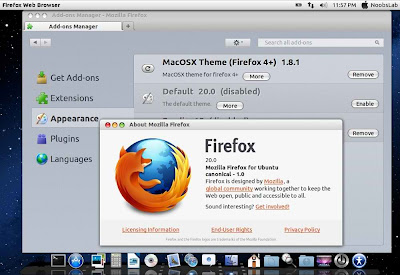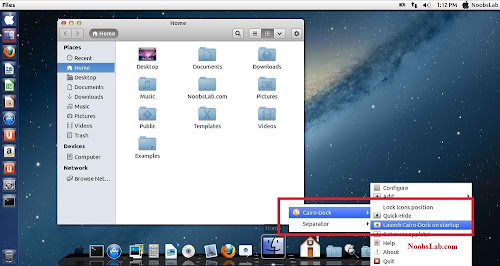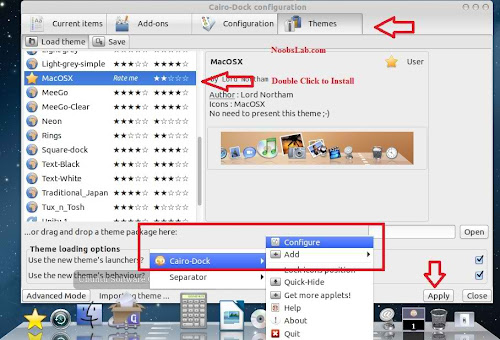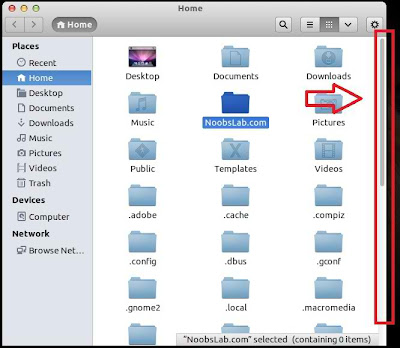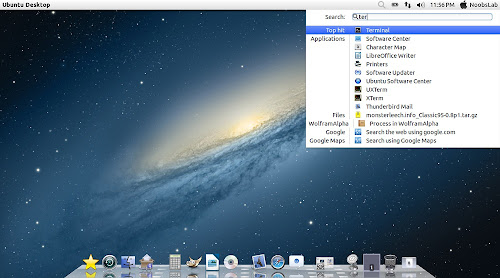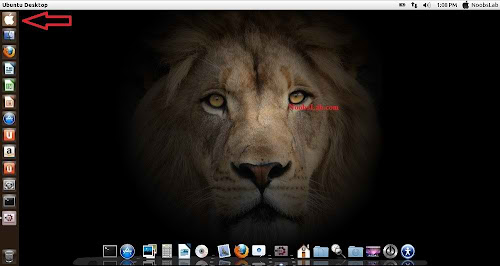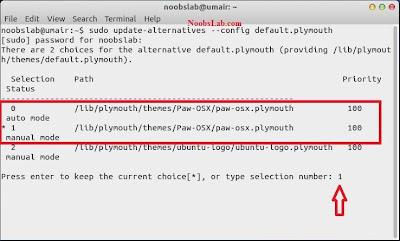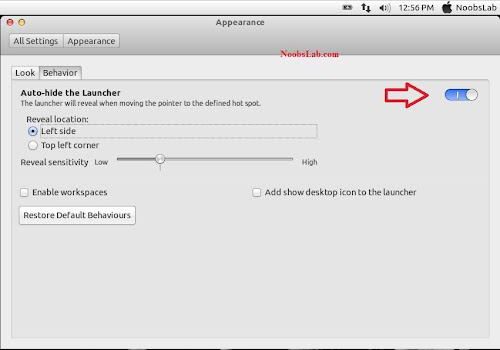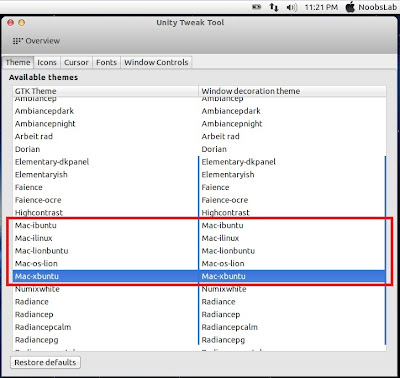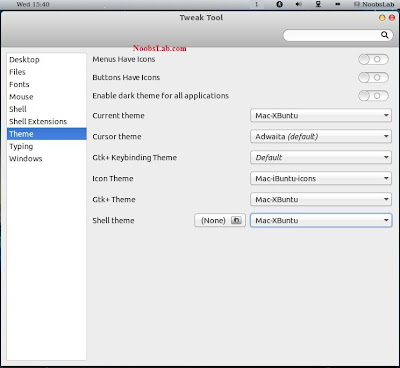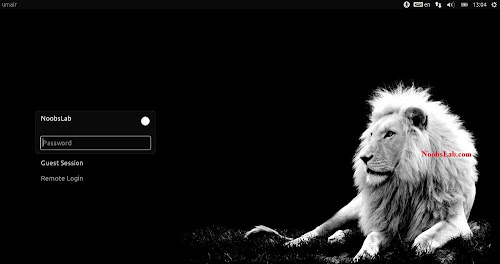Install Mac OS X Theme on Ubuntu 13.04 Raring Ringtail/12.10/12.04/Linux Mint 15/14/13
Mac OS X theme now available for Ubuntu 13.04 Raring Rintail. These themes has been completed with collaboration of haniahmed Big thanks to him for helping in this work and mbossg did really fine job. Many people looking for Macbuntu 13.04/Macbuntu 12.10/Macbuntu 12.04/Mac4lin, Mac Ubuntu theme and so on, So here we are ready with Mac OS X Lion Theme package for Ubuntu 13.04 Raring and Hopefully Mac Theme will work with new coming Linux Mint 15.
This time NoobsLab included 4 GTK themes (Mac-OS-Lion, Mac-iBuntu, Mac-iLinux, Mac-LionBuntu and Mac-XBuntu), 3 Gnome Shell-3.6 themes (Mac-iLinux, Mac-LionBuntu and Mac-XBuntu) and 2 themes for Cinnamon (Mac-iLinux and Mac-LionBuntu), 2 icon sets (Mac-iBuntu and Mac-iLinux). GTK themes are compatible with latest GTK version, Gnome Shell themes are only compatible with 3.6, and Cinnamon themes are compatible with all versions.
Note: If you found any bug in theme/icons/any stuff, Report to us with Screenshot or detail.
>> MacBuntu Pack For Ubuntu 15.10 Wily Werewolf
>> MacBuntu Pack For Ubuntu 15.04 Vivit Vervet
>> Macbuntu Pack for Ubuntu 14.10 Utopic/14.04 Trusty Tahr
>> Macbuntu Pack for Ubuntu 14.04 Trusty Tahr
>> Mac Theme For Ubuntu 13.10 Saucy Salamander/Linux Mint 16
>> Mac Theme For Ubuntu 12.10 Quantal Quetzal/Linux Mint 14
>> Mac Theme For Ubuntu 12.04 Precise Pangolin/Linux Mint 13
What's new in this Version?
1) Wallpapers and Firefox Theme
Download Mac OS X Wallpapers
>> Download Mac theme for Firefox
Unzip folder then drag and drop theme to firefox and click install.
2) Latest Cairo Dock
Enter following commands to install Cairo-Dock
Right Click on Cairo Dock -> Select Launch Cairo-Dock on Startup
If you want to install mac theme for Cairo-Dock, Just go in Configuration then Theme tab Select Mac(Double click to install) theme and Apply.
3) Remove Overlay Scrollbars
Enter following command in terminal to disable overlay scrollbar:
If you want to get back overlay bar, enter following command:
4) Indicator Synapse (Alternative to Spotlight)
We offered a new tweak indicator-synapse which is alternative to Mac spotlight.
>> Install indicator-synapse from here.
5) Apple Logo in Launcher
Enter following commands to install Apple Logo:
It will ask to replace file, Type "A" and Press Enter.
If you want back Ubuntu enter following commands in terminal:
It will ask to replace file, Type "A" and Press enter
6) Apply Mac OS X Splash (Fixed):
Install Following commands to install splash:
Enter following command and select paw-osx splash:
Enter following command and select paw-osx splash:
If you don't like Paw Splash, You can get back Ubuntu splash:
Enter following command and select Ubuntu Splash number:
Now Enter this command to update Splash:
See the following picture.
7) Mac OS X Lion Theme and Icons:
Install Mac Cursors copy the following commands in the Terminal:
To Uninstall Cursors
8) Disable Crash reports:
Sometime Ubuntu displays crash reports, If you want to get rid of crash reports then disable it via following command:
9) Auto-hide Unity Launcher:
You can hide unity launcher from Appearance -> Behavior and turn off.
10) Unity/Gnome Tweak Tool to change Themes, Icons:
You can use these popular tools to change themes and icons in Ubuntu, Also you can change other settings from these tweak tools. You can also install Ubuntu Tweak.
11) Remove White Dots and Ubuntu Logo from Login Screen:
Enter following commands in terminal to remove white dots:
If you want to revert back then use following commands.
That's it
Mac OS X theme now available for Ubuntu 13.04 Raring Rintail. These themes has been completed with collaboration of haniahmed Big thanks to him for helping in this work and mbossg did really fine job. Many people looking for Macbuntu 13.04/Macbuntu 12.10/Macbuntu 12.04/Mac4lin, Mac Ubuntu theme and so on, So here we are ready with Mac OS X Lion Theme package for Ubuntu 13.04 Raring and Hopefully Mac Theme will work with new coming Linux Mint 15.
This time NoobsLab included 4 GTK themes (Mac-OS-Lion, Mac-iBuntu, Mac-iLinux, Mac-LionBuntu and Mac-XBuntu), 3 Gnome Shell-3.6 themes (Mac-iLinux, Mac-LionBuntu and Mac-XBuntu) and 2 themes for Cinnamon (Mac-iLinux and Mac-LionBuntu), 2 icon sets (Mac-iBuntu and Mac-iLinux). GTK themes are compatible with latest GTK version, Gnome Shell themes are only compatible with 3.6, and Cinnamon themes are compatible with all versions.
Note: If you found any bug in theme/icons/any stuff, Report to us with Screenshot or detail.
>> MacBuntu Pack For Ubuntu 15.10 Wily Werewolf
>> MacBuntu Pack For Ubuntu 15.04 Vivit Vervet
>> Macbuntu Pack for Ubuntu 14.10 Utopic/14.04 Trusty Tahr
>> Macbuntu Pack for Ubuntu 14.04 Trusty Tahr
>> Mac Theme For Ubuntu 13.10 Saucy Salamander/Linux Mint 16
>> Mac Theme For Ubuntu 12.10 Quantal Quetzal/Linux Mint 14
>> Mac Theme For Ubuntu 12.04 Precise Pangolin/Linux Mint 13
Mac Icons
What's new in this Version?
- Shiny, Smooth, and Fast
- Apple Boot Splash has been fixed
- 5 GTK Themes
- 3 Gnome Shell Themes
- 2 Cinnamon Themes
- 2 Icon Sets
- Fixed Many bugs
1) Wallpapers and Firefox Theme
Download Mac OS X Wallpapers
>> Download Mac theme for Firefox
Unzip folder then drag and drop theme to firefox and click install.
2) Latest Cairo Dock
Enter following commands to install Cairo-Dock
If you want to install mac theme for Cairo-Dock, Just go in Configuration then Theme tab Select Mac(Double click to install) theme and Apply.
3) Remove Overlay Scrollbars
Enter following command in terminal to disable overlay scrollbar:
If you want to get back overlay bar, enter following command:
4) Indicator Synapse (Alternative to Spotlight)
We offered a new tweak indicator-synapse which is alternative to Mac spotlight.
>> Install indicator-synapse from here.
5) Apple Logo in Launcher
Enter following commands to install Apple Logo:
If you want back Ubuntu enter following commands in terminal:
6) Apply Mac OS X Splash (Fixed):
Install Following commands to install splash:
Enter following command and select paw-osx splash:
Enter following command and select paw-osx splash:
If you don't like Paw Splash, You can get back Ubuntu splash:
Enter following command and select Ubuntu Splash number:
Now Enter this command to update Splash:
See the following picture.
7) Mac OS X Lion Theme and Icons:
Install Mac Cursors copy the following commands in the Terminal:
To Uninstall Cursors
8) Disable Crash reports:
Sometime Ubuntu displays crash reports, If you want to get rid of crash reports then disable it via following command:
9) Auto-hide Unity Launcher:
You can hide unity launcher from Appearance -> Behavior and turn off.
10) Unity/Gnome Tweak Tool to change Themes, Icons:
You can use these popular tools to change themes and icons in Ubuntu, Also you can change other settings from these tweak tools. You can also install Ubuntu Tweak.
11) Remove White Dots and Ubuntu Logo from Login Screen:
Enter following commands in terminal to remove white dots:
If you want to revert back then use following commands.