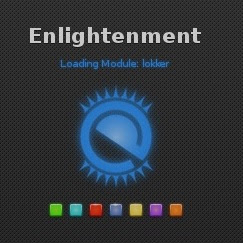More and more people are switching to Linux. Why? Perhaps they’re seeking refuge from the flawed Windows operating systems. And Linux is becoming more accessible, partly because it can now provide much of what Windows can offer.
Many apps have Linux alternatives. Microsoft Office, for example, can be replaced by LibreOffice. There are also 1,000s of games now available for Linux on Steam, and this number is increasing all the time.
Yet every now and then, Windows users might still need an app that isn’t available on Linux or want to play a game that doesn’t have a Linux version. In these cases, they can use Wine to run whatever Windows programs they still need.
Installing and Using “Wine”
Wine is an open-source “Windows compatibility layer” that allows you to run Windows software directly on your Linux desktop. It is not an emulator, nor is it a virtual CPU. Wine simply gives you the compatibility to run Windows software without running Windows.To install Wine, simply open your Linux terminal window and enter the correct command. For Ubuntu, the command is “sudo apt install wine-stable”. The command for other providers will differ slightly but will follow the usual format. Alternatively, you can search for “Wine” using your software installer. Click “install” once you find it.
Once installed, you can download .exe files and run them through Wine. This will allow you to play Windows games on your Linux.
Should You Always Use “Wine”?
It’s worth noting that Wine is not always the best option as you may encounter bugs or performance issues when playing some games. Others have proven to run fine. “World of Warcraft,” for example, is enjoyed by many players using Linux and Wine.Sometimes it’s a good idea to seek out Linux alternatives to apps or games first. If you can’t find them, see if the games you’re looking for have instant play options without the need for download.
For example, you can play poker online at 888.com by visiting the website and clicking the “instant play” option. A new window will open that allows you to play all of the top games available, such as Texas Hold ‘Em and Omaha poker. This is possible through an internet browser, without a download.
If there are no alternative Linux apps or instant play versions, you should use Wine to play Windows games. You can check out the Wine application database for information on how individual games and apps will run, and for any tweaks that you need to make them perform well.
The Easy Way to Run Games with “Wine”
There is also an easier way to play Windows games on Linux using Wine. Download the PlayOnLinux app. This program offers several helpers for downloading and installing games simple. You can get it by searching for it in your software tool or by using the correct code. For Ubuntu, the code is “sudo apt install playonlinux.”
If you don’t have it already, Wine will download automatically when you get PlayOnLinux. You can then go ahead and download Steam or download straight from the gaming app itself. PlayOnLinux will configure the game ready for Wine, making the whole process much more straightforward.
There are several other ways in which you can play Windows games on Linux, including using a virtual machine to run windows on your desktop or using a dual-boot system so that you can run Windows as a separate operating system when you reboot. However, using Wine is an effective method for many games, and using PlayOnLinux makes it much easier. Enjoy your gaming!