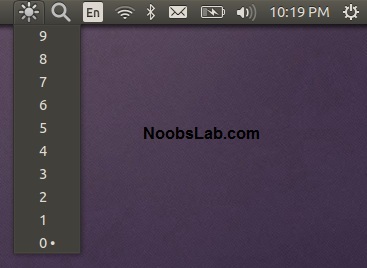By following our tradition, here we brought another list of useful indicators in one place. This time we are targeting Ubuntu 15.10 Wily, I apologize for sharing these indicators late, 15.10 was out in October and I couldn't get enough time to do it. For now you don't need to explore the Internet to find them, if any indicator is missing let us know in the comment below (or just drop a line with some info via contact page) and we will add it in this list. Application indicators helps us access bold features of the application or standalone indicator offers various functionality to make user experience better on desktop computer. Since this long list of indicators only available for Ubuntu 15.10 Wily, previously we had shared useful indicators for 15.04, 14.04 and 12.04, if you are using any of that version make sure you check these Indicators for Ubuntu 15.04, Indicators for Ubuntu 14.04 Vivid/Linux Mint 17.x & Indicators for 12.04 Precise.
These indicators can work with most of Linux desktop environments (compatible with panel which uses AppIndicator) like Unity, Gnome, Cinnamon, Mate, Xfce, and others. You may find some indicator doesn't load in specific desktop, I didn't tested in all desktops but let us know if this happens to you.
1: Copyq Indicator
CopyQ is advanced clipboard manager with searchable and editable history with support for image formats, command line control and more. Command interface and graphical interface accessible from tray. By default the application stores any new clipboard content in list in the first tab. Main window can be opened by either left clicking on tray icon, running command copyq show or using system-wide shortcut (configurable from Preferences).To install Copyq in Ubuntu/Linux Mint open Terminal (Press Ctrl+Alt+T) and copy the following commands in the Terminal:
2: Indicator Netspeed Unity
Netspeed Unity Indicator displays the current upload/download speed on the unity panel. It is compatible with most of the panels, it can work with any panel which uses AppIndicators. If you are using multiple network interface, it also allows you to choose between them to check speed.You can change position of the indicator, gsettings:/apps/indicators/netspeed-unity (use dconf-editor)
To install Indicator Netspeed Unity in Ubuntu/Linux Mint open Terminal (Press Ctrl+Alt+T) and copy the following commands in the Terminal:
3: Keylock Indicator
Indicator keylock is very useful utility, if your laptop/keyboard doesn't have leds to indicate that Num/Caps/Scroll keys are turned on/off. It shows notification on/off whenever Num/Caps/Scroll keys pressed and it allows indicator to choose icon between Num/Caps/Scroll to show in indicator panel. So with this utility a user can quickly see if Num lock, Caps lock or Scroll lock is turned on/off. After installation start indicator keylock from dash/menu, first time it doesn't show indicator in panel but works perfectly then you need to press any lock key and indicator will popup in panel then go to preferences and select option 'show indicator while lock key is inactive'.To install Keylock indicator in Ubuntu/Linux Mint open Terminal (Press Ctrl+Alt+T) and copy the following commands in the Terminal:
4: Recent Notification Indicator
The Recent Notifications applet displays the recent NotifyOSD notifications and allows you copy the text or a link from a notification. You can also click on a link to open it. There are options to blacklist applications within the applet to hide the associated notifications and set the time limit to show a message.To install Recent Notification in Ubuntu/Linux Mint open Terminal (Press Ctrl+Alt+T) and copy the following commands in the Terminal:
5: System Monitor Indicator
System Monitor display CPU and memory usage on panel, Also you can access system monitor from this indicator.To install SysMonitor-indicator in Ubuntu/Linux Mint open Terminal (Press Ctrl+Alt+T) and copy the following commands in the Terminal:
6: Windows-List Indicator
Window-list is an application indicator to display a list of all current open windows via indicator. Each window can be activated by selecting from the list.To install Window-List indicator in Ubuntu/Linux Mint open Terminal (Press Ctrl+Alt+T) and copy the following commands in the Terminal:
7: Caffeine Indicator
Caffeine indicator allows user to temporary disable screensaver/sleep mode, Also there is option to add program in list to disable screensaver permanently for that program.To install Caffeine indicator in Ubuntu/Linux Mint open Terminal (Press Ctrl+Alt+T) and copy the following commands in the Terminal:
8: Crypt-folder Indicator
With Crypt-Folder you can manage EncFS folders via this indicator, You can mount, unmount EncFS folders, create new EncFS folders, stores the password in Gnome Key-ring and mounts it at login, change existing EncFS folders password.To install Cryptfolder indicator in Ubuntu/Linux Mint open Terminal (Press Ctrl+Alt+T) and copy the following commands in the Terminal:
9: Tomboy Notes Indicator
Tomboy is a desktop note-taking application which is simple and easy to use. It lets you organise your notes intelligently by allowing you to easily link ideas together with Wiki style interconnects.To install Tomboy Notes indicator in Ubuntu/Linux Mint open Terminal (Press Ctrl+Alt+T) and copy the following commands in the Terminal:
10: Brightness Indicator
Brightness indicator allows you to control your laptop display brightness with indicator.Features:
- Clicking the icon shows you all the possible brightness values, to a maximum of 15 steps.
- The current value is indicated with a dot.
- Clicking a menu item sets the brightness to the desired value.
- Scroll wheel event is enabled on the icon. Scrolling up means higher brightness, scrolling down lower.
- Control screen brightness with custom keyboard shortcuts.
To install Brightness indicator in Ubuntu/Linux Mint open Terminal (Press Ctrl+Alt+T) and copy the following commands in the Terminal:
11: Diodon Indicator
Diodon is a lightweight clipboard manager for Linux written in Vala which "aims to be the best integrated clipboard manager for the Gnome/Unity desktop".Diodon features include Ubuntu indicator, clipboard sync (primary selection and Ctrl+C / Ctrl+V clipboard) and an option to set the clipboard size.
To install Diodon indicator in Ubuntu/Linux Mint open Terminal (Press Ctrl+Alt+T) and copy the following commands in the Terminal:
12: HackerTray Indicator
HackerTray is a simple Hacker News Linux application that lets you view top HN stories in your System Tray. It open links in your default browser and remembers which links you've visited. It relies on appindicator, so it is not guaranteed to work on all systems. It also provides a Gtk StatusIcon fallback in case AppIndicator is not available.To install HackerTray indicator in Ubuntu 15.10 Trusty/Linux Mint open Terminal (Press Ctrl+Alt+T) and copy the following commands in the Terminal:
13: Calendar Indicator
Calendar indicator is linked with Google Calendar, You can access your Google account calendar via this indicator and get notifications directly on your desktop.To install Calendar indicator in Ubuntu/Linux Mint open Terminal (Press Ctrl+Alt+T) and copy the following commands in the Terminal:
14: Sound Switcher Indicator
Sound input/output selector indicator for Ubuntu/Unity. It shows an icon in the indicator area in Ubuntu's Panel. Icon's menu allows you to switch the current sound input and output ports with just two clicks.To install Sound Switcher Indicator in Ubuntu/Linux Mint open Terminal (Press Ctrl+Alt+T) and copy the following commands in the Terminal:
15: Classic Menu Indicator
ClassicMenu Indicator is a notification area applet (application indicator) for the top panel of Ubuntu's Unity desktop environment. It provides a simple way to get a classic GNOME-style application menu for those who prefer this over the Unity dash menu. Like the classic GNOME menu, it includes Wine games and applications if you have those installed.To install ClassicMenu-indicator in Ubuntu/Linux Mint open Terminal (Press Ctrl+Alt+T) and copy the following commands in the Terminal:
16: Privacy Indicator
Privacy Indicator is a notification area applet (application indicator) for the top panel of Ubuntu’s Unity desktop environment.To install Privacy Indicator in Ubuntu/Linux Mint open Terminal (Press Ctrl+Alt+T) and copy the following commands in the Terminal:
17: Reminder Indicator
Remindor indicator is an indicator app specially designed for Ubuntu to set schedule reminders. These reminders can be configured to play a sound, show a notification, and/or run a command. Indicator Reminder has a powerful date/time selection feature that allows you to express recurring dates/times in plain English. For example: "every day", "every Monday", "every other", "every weekday", "every 30 minutes", and more!. They can also be set to repeat minutely or hourly.To install Reminder indicator in Ubuntu 15.10 open Terminal (Press Ctrl+Alt+T) and copy the following commands in the Terminal:
18: Sticky Notes Indicator
Indicator Sticky Notes is use to note important tasks, to-do things for remember to do in time. Sticky Notes just stick to desktop with user convenience. StickyNotes offers to make notes with any background color and with text color, just create a new category from settings and choose it.To install StickyNotes-indicator in Ubuntu/Linux Mint open Terminal (Press Ctrl+Alt+T) and copy the following commands in the Terminal:
19: Touchpad Indicator
With Touchpad indicator you can enable/disable your laptop touchpad.To install Touchpad-indicator in Ubuntu/Linux Mint open Terminal (Press Ctrl+Alt+T) and copy the following commands in the Terminal:
20: Multi-Load Indicator
Multi-Load indicator displays information about your system resources.To install MultiLoad-indicator in Ubuntu/Linux Mint open Terminal (Press Ctrl+Alt+T) and copy the following commands in the Terminal:
21: Sensors Indicator
Sensors Indicators display your PC sensors information. In order to use this indicator, your PC must have sensors. Hardware sensors indicator for Unity to display and monitor the readings from various hardware sensors (temperature, fan speeds, voltages etc).To install Sensors indicator in Ubuntu/Linux Mint open Terminal (Press Ctrl+Alt+T) and copy the following commands in the Terminal:
22: Psensor Indicator
Psensor application Indicator is providing a quick access to sensor values and settings. When a sensor temperature is too much hot, a desktop notification bubble appears and the Application Indicator icon is changed to a red one.To install Psensor indicator in Ubuntu/Linux Mint open Terminal (Press Ctrl+Alt+T) and copy the following commands in the Terminal:
23: My-Weather Indicator
My-Weather indicator is an application especially designed for Ubuntu, you will be informed of current weather and the weather forecast. Integrated with the Ubuntu desktop via an indicator.To install My-Weather-indicator in Ubuntu/Linux Mint open Terminal (Press Ctrl+Alt+T) and copy the following commands in the Terminal:
24: Google Tasks Indicator
Google Tasks indicator shows most recent Google tasks from our account on the Panel.To install Google Tasks Indicator in Ubuntu/Linux Mint open Terminal (Press Ctrl+Alt+T) and copy the following commands in the Terminal:
25: Places Indicator
Places is a simple indicator that shows common folders and all bookmarks, the indicator updates automatically if bookmark was added or removed.To install Places Indicator in Ubuntu/Linux Mint open Terminal (Press Ctrl+Alt+T) and copy the following commands in the Terminal:
26: Fortune Indicator
Fortune indicator shows fortune cookies by OSD notifies, it calls the fortune program and shows the result in the on-screen notification.To install Fortune Indicator in Ubuntu/Linux Mint open Terminal (Press Ctrl+Alt+T) and copy the following commands in the Terminal:
27: Lunar Indicator
Lunar indicator shows the moon phase, moon/sun/planet/star/satellite ephemeris and other astronomical information.To install Lunar Indicator in Ubuntu/Linux Mint open Terminal (Press Ctrl+Alt+T) and copy the following commands in the Terminal:
28: StarDate Indicator
This indicator shows the current Star Trek stardate.To install Stardate Indicator in Ubuntu/Linux Mint open Terminal (Press Ctrl+Alt+T) and copy the following commands in the Terminal:
29: Virtualbox Indicator
VirtualBox indicator is a simple yet very useful appindicator which you can use to launch VirtualBox machines without opening VirtualBox. It works with both VirtualBox and VirtualBox-OSE.To install Virtualbox Indicator in Ubuntu/Linux Mint open Terminal (Press Ctrl+Alt+T) and copy the following commands in the Terminal:
30: PushBullet Indicator
An indicator for working with PushBullet With PushBullet-Indicator you can send addresses, files, links, lists, and notes to the configurated devices on PushBullet.To install PushBullet Indicator in Ubuntu/Linux Mint open Terminal (Press Ctrl+Alt+T) and copy the following commands in the Terminal:
31: Truecrypt Indicator
Free open-source disk encryption software TrueCrypt is a software system for establishing and maintaining an on-the-fly-encrypted volume (data storage device). On-the-fly encryption means that data are automatically encrypted or decrypted right before they are loaded or saved, without any user intervention. No data stored on an encrypted volume can be read (decrypted) without using the correct password/keyfile(s) or correct encryption keys. Entire file systems can be encrypted. This package replaces the standard tray icon with a unity indicator.To install Truecrypt Indicator in Ubuntu/Linux Mint open Terminal (Press Ctrl+Alt+T) and copy the following commands in the Terminal:
What do you say about all these indicators?