How to Upgrade to Ubuntu 15.04 Utopic Unicorn from Ubuntu 14.10 Utopic/14.04 Trusty/12.04 Precise/any Ubuntu version
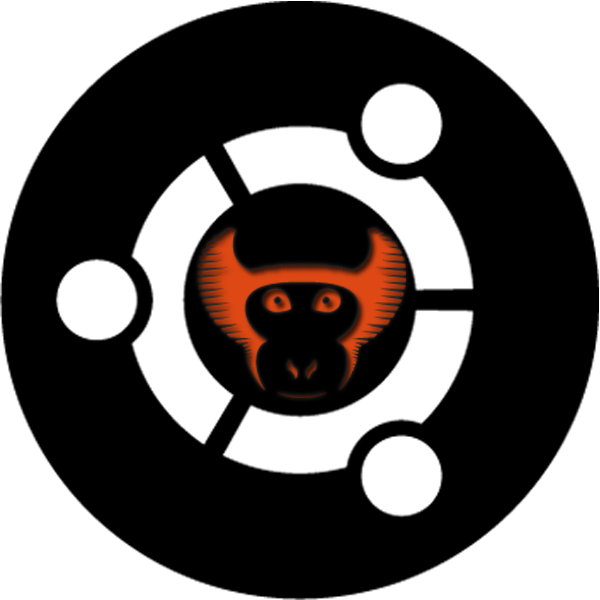
Warning: Backup your data to external drive/other partition before starting upgrade process.
Step 1: Open "Dash" and Search for "Update Manager" then open it. In update manager Click on "Settings" Button.
Step 2: Disable all Third-Party repositories from "Other Software" Tab.
Step 3: Go to "Updates" Tab at the end of this window "Notify me of a new Ubuntu Version" Select "For any new Version" and click ok, then close the update manager.
Step 4: Now start "Update Manager" again and Click on "Upgrade" Button. That's it
Enter following command in terminal to install Core Update-Manager:
Now enter following to open release file in text editor (If you are using non-LTS version then skip this step):
Now change lts to normal in opened text file (If you are using non-LTS version then skip this step):
or use this command to start upgrade:
That's it
The day has arrived for Ubuntu 15.04 release, the final version of Ubuntu 15.04 codenamed Vivid Vervet will be available today. Every release of Ubuntu brings excitement to its users, everybody who is concerned wants to see what's new in new release. Well, we will bring you guys brief overview of new features of the 15.04 Vivid in final release post. This post will guide you how you can upgrade to Ubuntu 15.04 Vivid from any Ubuntu version, for those who are still using deprecated version of Ubuntu must upgrade to supported version in order to get security updates because its important. This following procedure is effective for all Ubuntu flavors (Kubuntu, Xubuntu, Lubuntu, and so).Lets start....
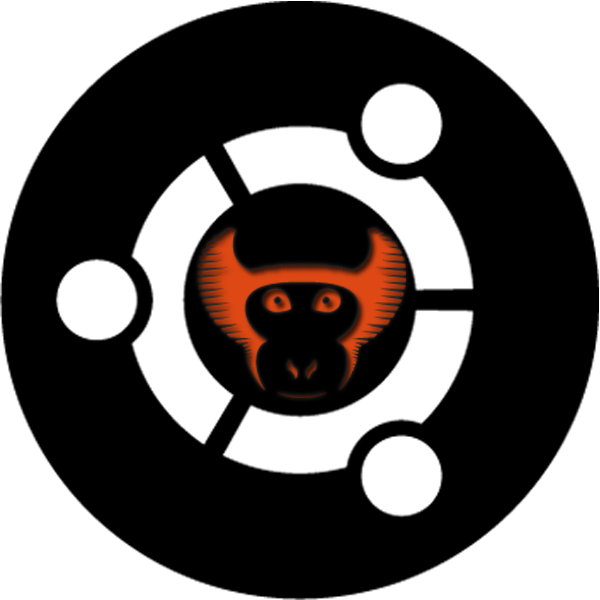
Warning: Backup your data to external drive/other partition before starting upgrade process.
Graphical Upgrade:
This is the most easiest way to upgrade Ubuntu from any version to latest Ubuntu version. Following this guide you can upgrade to newer version with just few clicks and rest of the process will be done by Ubuntu itself.Step 1: Open "Dash" and Search for "Update Manager" then open it. In update manager Click on "Settings" Button.
Step 2: Disable all Third-Party repositories from "Other Software" Tab.
Step 3: Go to "Updates" Tab at the end of this window "Notify me of a new Ubuntu Version" Select "For any new Version" and click ok, then close the update manager.
Step 4: Now start "Update Manager" again and Click on "Upgrade" Button. That's it
Command Line Upgrade:
Command line upgrade is a bit challenging for novice user because user must understand what he/she going to execute in the terminal in order to upgrade. Well, it is not that difficult and anyone can do it.Upgrade to Normal Release Ubuntu 15.04 Vivid from LTS (Long Term Support):
If you are on LTS version probably you can't upgrade to latest normal release. In order to do this you need to edit release text file.Enter following command in terminal to install Core Update-Manager:
Now enter following to open release file in text editor (If you are using non-LTS version then skip this step):
Now change lts to normal in opened text file (If you are using non-LTS version then skip this step):
Prompt=normal
or use this command to start upgrade:




