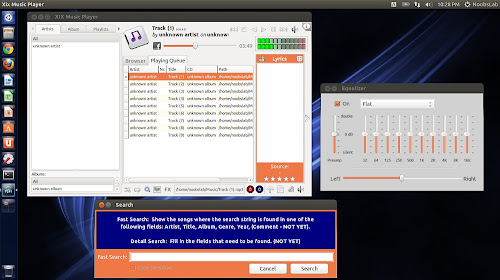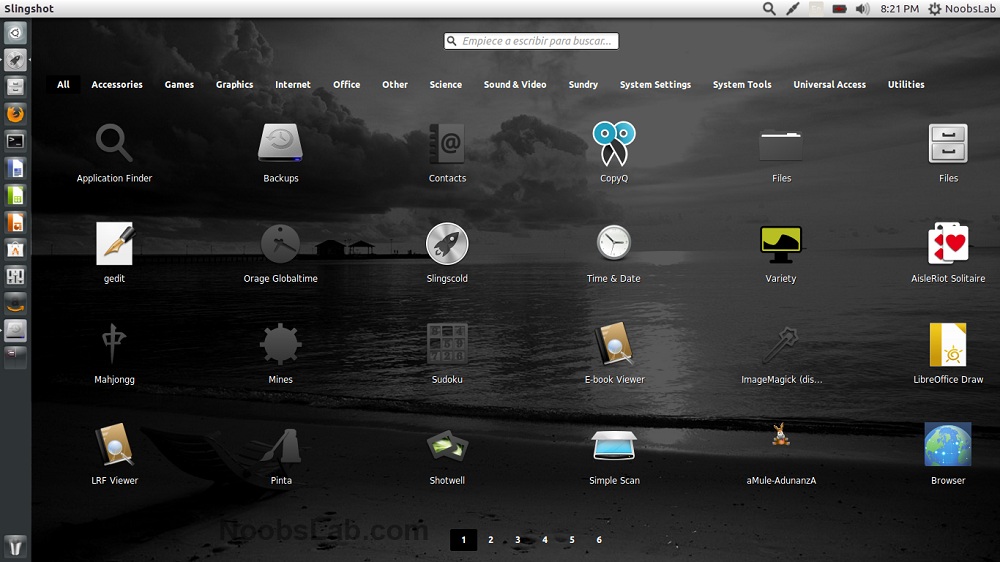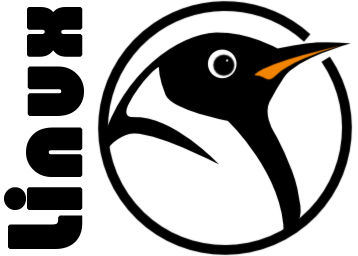Over the years, the developers behind Linux have made great leaps in order to provide better services and functionality to their loyal users. Before,
personal computers that have Linux operating system were deemed to be unusable. But now, a lot of people are starting to become more enthusiastic in giving it a chance because of its improved usability.
But of course, not every technophile is born the same. In addition, you cannot really expect that every
Linux desktop that comes out of the box has the same features. If you are quite new to this operating system, it might take you a long time before you finally learn its ins and outs. So to help you out, here are several ways on how you can make your computer more efficient and user-friendly.
1. Familiarize yourself with the keyboard shortcuts
Similar to Windows or Mac computers, devices that run on Linux have several handy keyboard shortcuts that can definitely make your user experience better. Commonly, shortcuts are used for creating word documents, but there are some great ones that are specially designed for the system. To make it easier for you, just long press the Super key, or the Ubuntu’s equivalent of the Windows key. After a few seconds, a list of all the keyboard shortcuts will appear. This will help you become more familiarized with each shortcut.
2. Use the pager
No, this is not the kind of pager that was used by your grandparents before smartphones were invented. A Linux pager is a handy tool that provides multiple workspaces for better organization of your files. Thanks to this feature, you do not have to waste your time in searching for your different virtual working tools.
3. Use drawers
These are slide-out menus for organizing any type of icon and applet that can be found on your screen. If you like to add a lot of shortcuts on your home screen, you can use these drawers to prevent your desktop from becoming too cluttered. You can create several drawers for your social apps, games, most commonly used work tools, and a whole lot more.
4. Package manager
Linux devices usually come with a built-in package management system. The more modern versions of this system are fashioned just like an app store. The Ubuntu Software Center and Synaptic, for instance, features a variety of apps that you can download. That way, you don’t have to open your browser just to search for a program.