
Ubuntu OS on the desktop is very famous brand and has a long heritage in the open source community, but rather than confine itself to the one platform, Canonical set out on the path to use the same core kernel and deliver the same platform across smartphones, tablets, the desktop and TVs.
Ubuntu Touch is a mobile version of the Ubuntu operating system which is being developed by Canonical Ltd and Ubuntu Community. It is designed primarily for touchscreen mobile devices such as smartphones and tablet computers. Ubuntu Touch is designed specifically for smartphones to power everything from entry-level handhelds to "high-end super-phones" that double as PCs. The OS is fairly cool, though. You swipe on the edges of the phone to bring up the app launcher, visit your home screen, multitask, and view menus instead of hardware buttons. The home screen is a bit different than what you see on iOS and Android, showing your open apps along the top and your shortcuts on the bottom. Lock screen features include: Missed calls and messages notifications, info-graphic animations, swipe left/right to unlock, lock screen security (Pin/Password), music control, date, time and alarm information.
We have been constantly testing Ubuntu touch on Nexus devices since it was announced, the very first stable release of Ubuntu Touch OS was 13.10 Saucy, I reviewed that stable build on NoobsLab and I was quite excited but there wasn't much at that time. Then I reviewed 2nd stable release 14.04 on Nexus 4 and Nexus 7(2012), which was much much better than previous stable release. Now Ubuntu Touch is evolved from all aspects most part of the OS is pretty mature; like now you can use it as your daily driver but still there are lack of applications for Ubuntu Touch, most used apps are also not available yet (instead web apps available) like Twitter, Facebook, Google Plus, YouTube, etc..
By following continuous testing of Ubuntu Touch, I decided to review it again in pictures and video in order to show you guys where Ubuntu Touch stands now, so Lets start...
First Time Boot
Once you install Ubuntu Touch on your device very first time Ubuntu Touch will guide you how to use edges. Ubuntu Touch introduced to the edge navigation gestures that use to perform different actions of the OS. Which means there is no need of soft/hard buttons while using Ubuntu Touch device but three buttons are still required which are: Power button (lock/unlock), Volume up and down buttons.
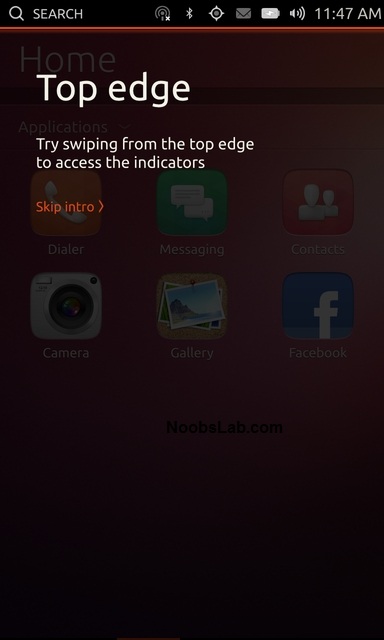
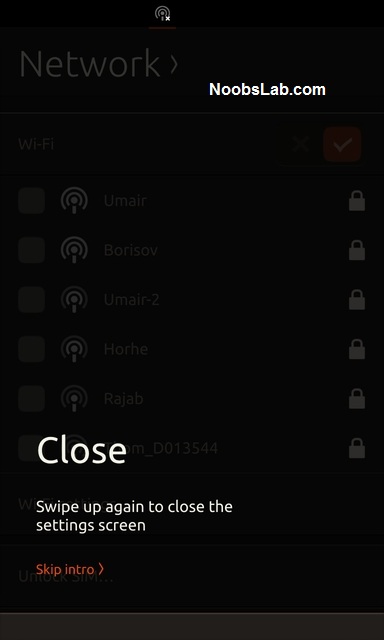
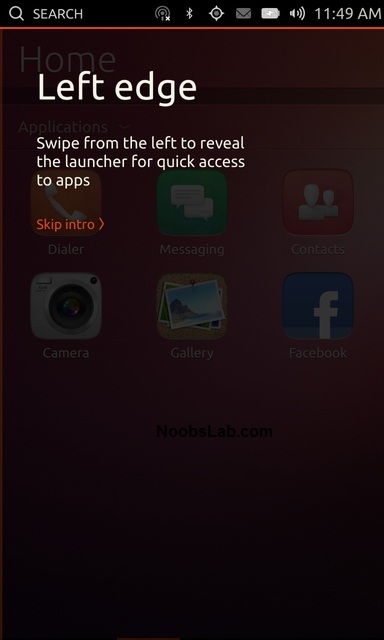
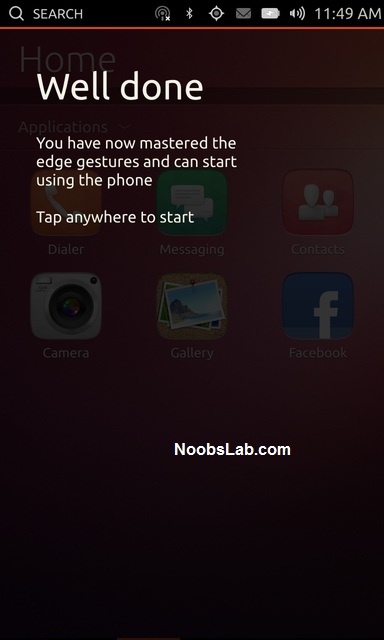
Lock Screen
Ubuntu Touch lock screen has very innovative style, the center of the "Welcome Screen" is a visualization of activity on the device. It shows your status and recent events on the welcome screen, completed with an animated design around the circle, for instance it can display sms; missed calls; calls made; photos taken; music buttons; time & date & alarm info; and so. Now you can set 'Pin/Password' to lock screen, swipe left/right to access phone.
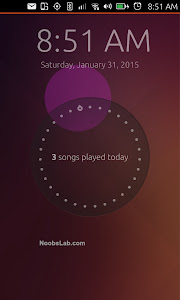
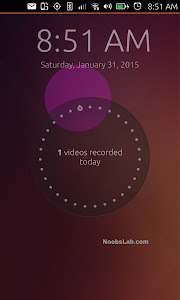
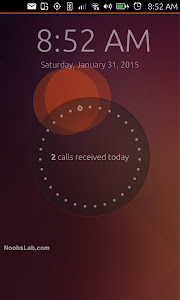
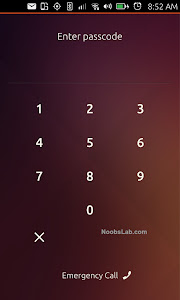
Unity Launcher and Multitasking
Left edge can reveal Unity Launcher, it can be accessed throughout the OS no matter whether user is in the app or elsewhere. By default there are few applications pinned to the launcher and opened apps also pin to launcher until user close that app. Unity launcher allows to pin/unpin app by holding and selecting option like showed in following images. Most people use a small group of apps regularly. Launcher is the room for everything you use daily, available instantly with a single touch from the welcome screen or any application.
Ubuntu Touch added another new feature for multitasking, you can swipe from right edge to access running applications and swipe up/down to close them.
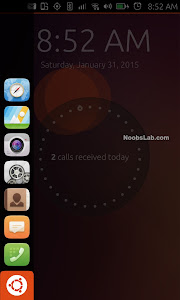
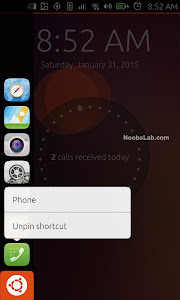
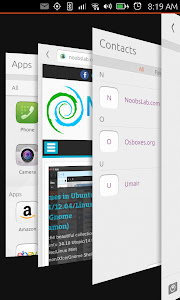
Home Screen Scopes and Search
Scopes are main part of the Ubuntu Touch OS, where you can access all your applications and other stuff. A user can access to 'Home screen' after bypassing the lock screen (It is also known as Dash in Ubuntu desktop). These smart scopes works like a small search engine and installed by default; Available scopes are: Apps, Music, My Music, My Videos, Ubuntu Store, Wikipedia, Reddit, YouTube, Video, Amazon, eBay, 7digital, Weather, Grooveshark, and so on; which can be easily enabled/disabled. Using these scopes user can access local data (applies to few scopes) or search products from Internet even show them by categories. Main scope in Ubuntu Touch is 'Apps' which contains applications and display them like books on a shelf. Online search can be disabled from 'Settings'. The search feature is very impressive and shows categorized results under different sections based on the search query.
The main thing is privacy, scopes have one or two permissions: to access network or file system; they can't have both permissions at the same time. They said "prevents a scope from retrieving sensitive information from the file system and then shipping it out via the network to some remote server".
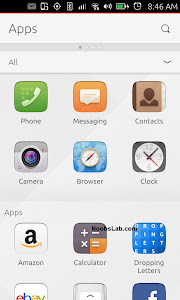

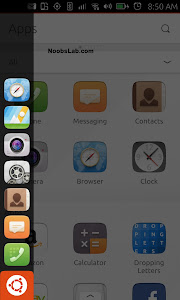

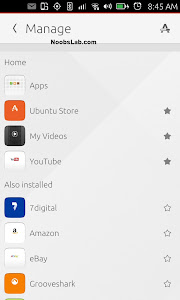
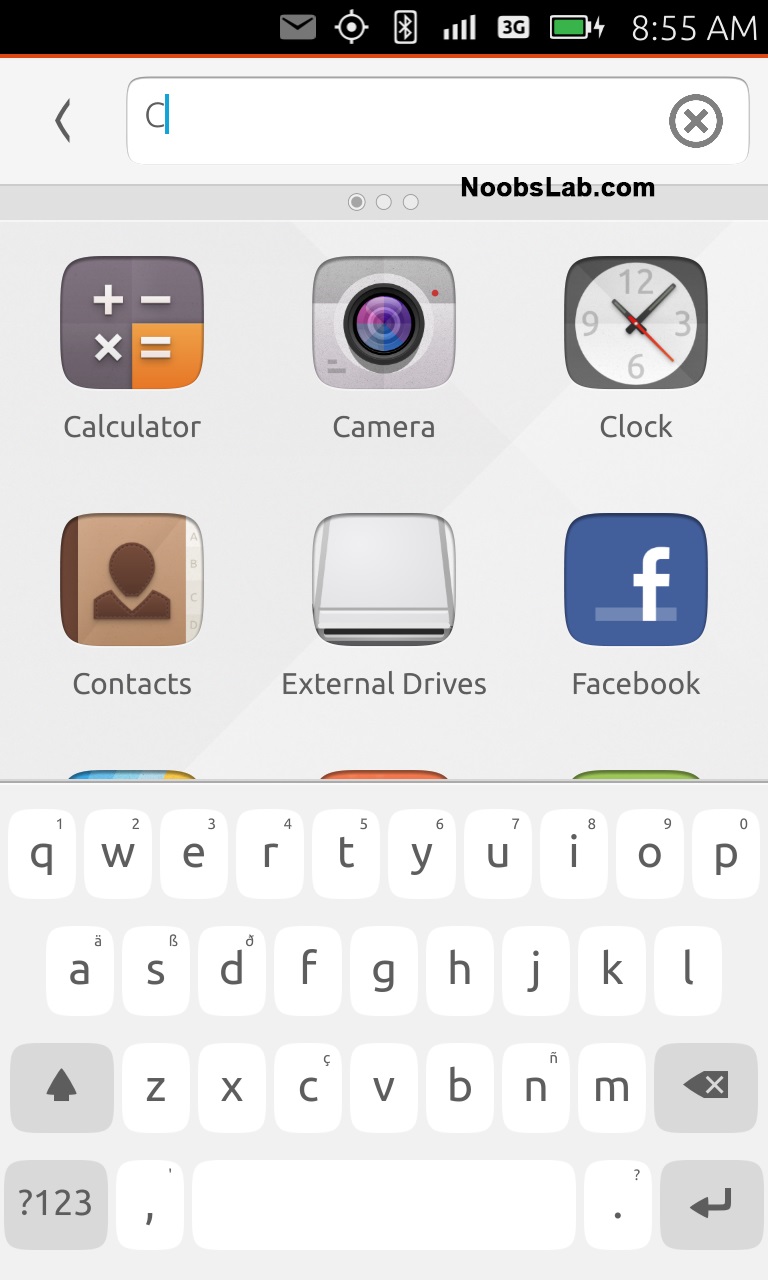
Phone, Messaging, 3G and WiFi Networks
What I have experienced is that GSM part is almost completed. 3G network works perfectly since I am using Nexus 4 for this purpose so I couldn't test 4G because this feature is not available (In Android we do a little hack to get 4G work). WiFi performance is amazing and works just like other mobile OS WiFi feature. GSM also displays notification in the notification center to unlock pin of Sim card, and from the same location it offers connectivity to 3G or WiFi networks.
Call log stores all recent call activity, and logs are expandable allows different options like save number, call or text to number. Incoming calls shows notification no matter where you are in the OS, you can decline call and send auto message to caller.
Messaging is threaded view and shows notification whenever you get a new message. It allows user to manage individual conversation like delete individual message right from the thread.
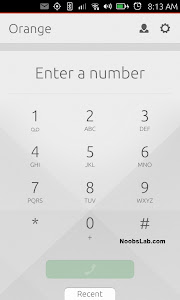
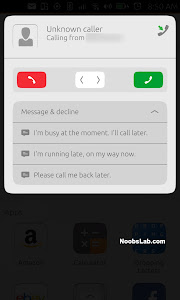
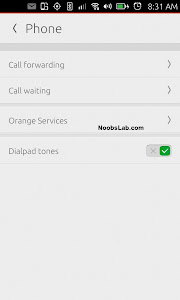
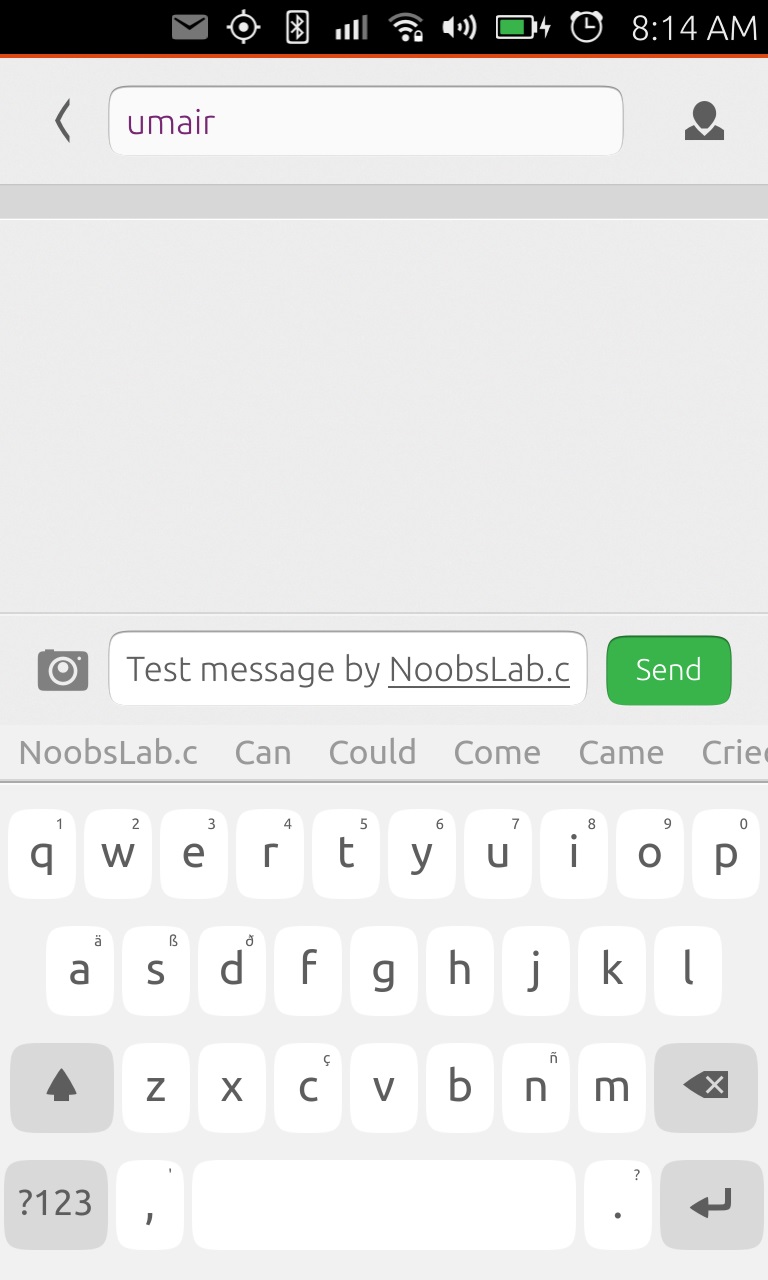
File Manager
File Manager of Ubuntu Touch is now pretty matured, but still there are some missing features like you can't directly open video/audio/other files from File Manager, it doesn't even recognize files by extensions, and so. By default it shows home folder, now you can also go to your root directory and user can enable advanced features (like: unlock full access). For the moment it offers basic operations like create new folders, change view, show hidden files, places option to jump directly to somewhere like from home to root, view properties, change sort order and filter to find something.
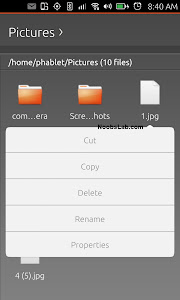
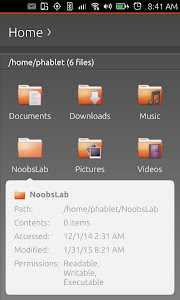

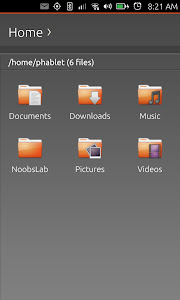
Camera and Gallery
Camera app has been improved, optimized and stable which offers most of the features like native Android camera app. It can switch between front and back cameras, turn on/off flash light, auto flash, camera rotation, location tag, HDR, tap to focus, swipe left to access taken videos/photos, and digital zoom. Video recording is improved a lot and now seems much stabilized.

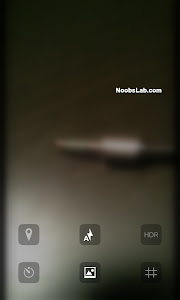

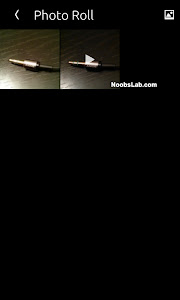
Gallery is a core app of Ubuntu Touch, it designed to display device videos and images categorically. It can organize photos by events, also shows all photos under Photos tab. It also offers user to create album manually to organize photos. This app has some basic editing features for pictures like: Rotation, Auto enhance, and crop. Also it allows you to share photos directly from Gallery to social media.

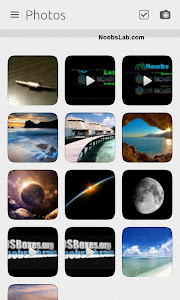
Web Browser
Web browser of Ubuntu Touch constantly improving with updates, it is now quite faster. Tabs feature added, you can navigate easily between tabs (just like Chrome/Firefox). Address bar is moved to top, once you open a site and scroll down the page the address bar go away which means auto-hide address bar feature to provide user full screen experience, and address bar is accessible easily by just swipe-down from top edge. History and bookmark features have been improved.
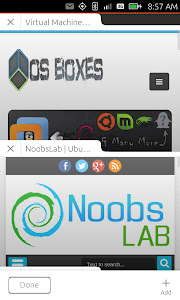
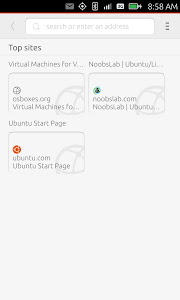
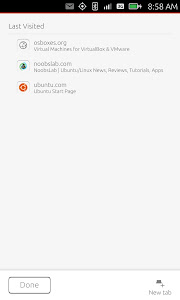
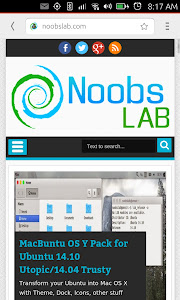
Clock, Calculator and Weather
Clock app has elegant animations and offers multiple clocks for world time. You can set multiple alarms from clock application, change alarm settings like snooze, vibration, silence time, volume. Stopwatch and timer are no longer available in clock application.
Calculator application is basic right now, it works very well to perform simple calculator operations. It is in active development hope to see scientific calculator features soon.
The weather app is very nice, it detects current location automatically using location service or GPS but there is also option to add location manually. It can display forecast up to 5 days, options like choose between imperial or metric units and so. To see more details about weather just tap the weather condition within weather app and it will show details like pressure, humidity, wind speed and so on.

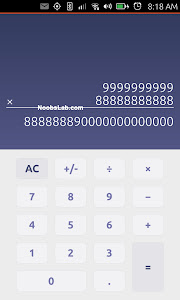
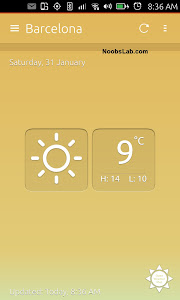
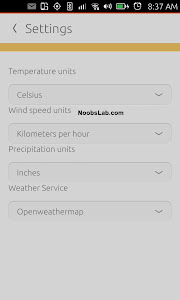
RSS Reader (Shorts)
RSS reader (shorts) is installed by default in Ubuntu Touch OS, it is most stylish RSS application I have ever seen. It does feeds management, like add, modify or delete feeds. Offline mode is available, like reading the RSS feeds after download them. Also offers to make feeds favorite, mark an item of an RSS feed, this item should be save into database and etc. Further more you can change the view between two modes list view or grid view, and also you can edit topics to search feeds from Internet.

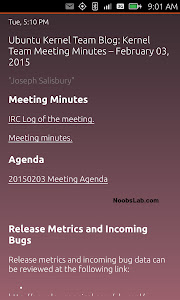
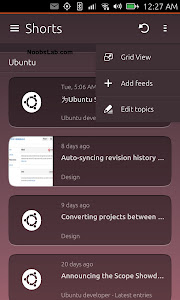
Reminders
Reminder application is replaced with 'Notes' app, it uses online account to manage reminders and notes created by user with timestamp.
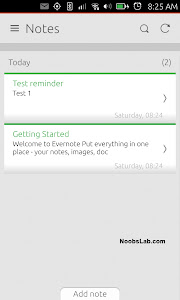
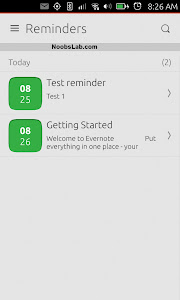
Video and Audio Player
Video player can't be open directly, in order to play some video you have to go to Video scope. It can play low resolution and high HD resolution videos without any problem, most popular formats are supported yet.
Music App is now much better, it shows audio files as albums and can categorize them. You can queue audio files as you want to do so, create playlist and add tracks to it, or play all. Still there is most important feature "Equalizer" is missing and other improvements required, hope to see this feature soon.


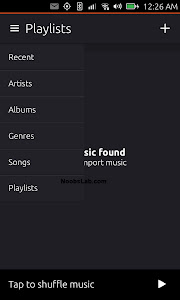

Terminal
Terminal is the most important part of Linux, since Ubuntu Touch is Linux distribution and it has native Terminal app where you can perform different operations. Terminal app also offers key combinations that can be accessed from top right corner buttons such as: Functions keys; Arrow keys; and other keys like Ctrl+z and so on, these combinations can't be performed using the touch keyboard. Now Terminal can be customized easily from its preferences by changing: color scheme, font size, enable and adjust effects.
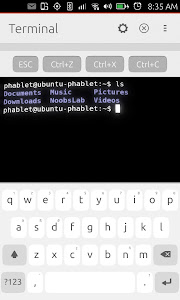

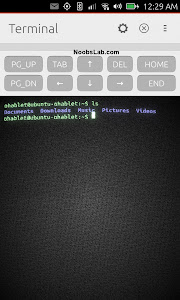
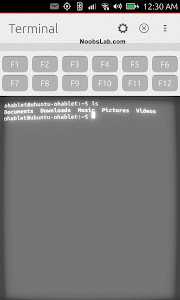
Notification Area
Ubuntu Touch offers mostly used settings right from the notification area and also makes all settings quickly accessible by just swiping to relevant settings icons. Notification Area offers: Networks to manage WiFi and cellular connections, Notifications for incoming/outgoing calls & messages, Bluetooth, Files, Time & Date, Locations services and GPS, Battery and Brightness, Sound settings, and Rotation.
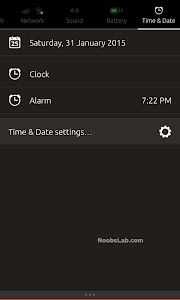
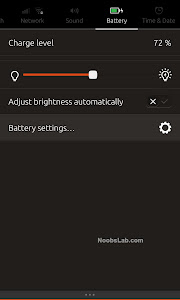
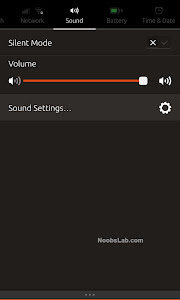
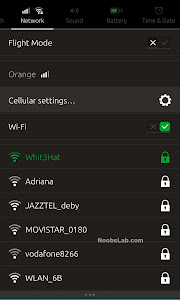

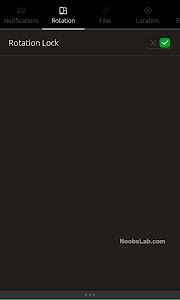
Web Apps and Alerts
Web apps comes by default with Ubuntu Touch and there are no native apps at the moment for these services. Currently these web apps comes by default: Facebook, Twitter, Gmail, eBay, Amazon, and others. Now you can get Twitter, Facebook and Gmail alerts on your Ubuntu Touch Phone.

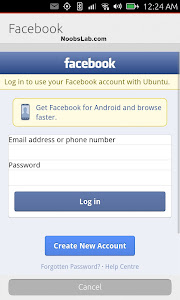
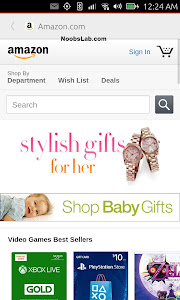
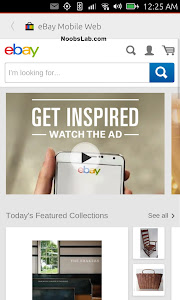
Ubuntu Store
Using Ubuntu Store you can install scopes and applications on your Ubuntu Touch OS, an application can be installed with just one tap but still needs an Ubuntu account so your apps can stay on your list, Ubuntu Touch uses one-click packages. Developers can publish application in the Ubuntu Store with in a minute. Michael Hall developer and Ubuntu community manager wrote on G+: "I still can't get over how awesome it is to have automated reviews in the Ubuntu click store. I uploaded a new release, and by the time I had written a G+ comment announcing it, the new release has been reviewed, approved, and published!".

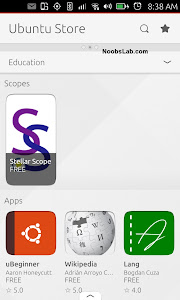
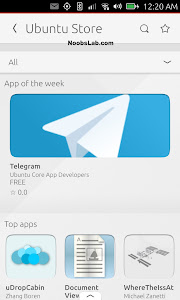
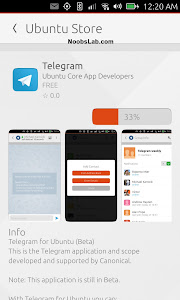
Settings
In current Ubuntu Touch builds most part of the OS is now configurable from the settings. In the settings you can also search for specific module to configure. From the settings you can access configuration of these modules: Rotation Lock, Flight Mode. There are three modules under Network: WiFi, Cellular and Bluetooth. Under Personal settings: Background, Sound, Language & Text, Accounts, and Notifications. From System settings: Battery, Brightness, Phone, Time & Date, Security & Privacy, and Updates. System Settings also shows details about device and OS by going to 'About this Phone' option, you can check for OS updates and enable/disable 'Developer Mode' from this module. Settings also allows you to reset your phone, which offers "Reset Launcher" and "Erase and Reset Everything".
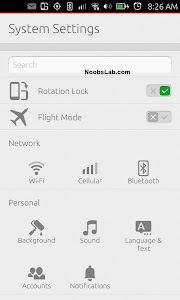
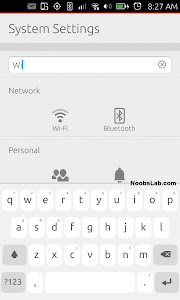
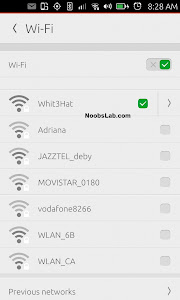

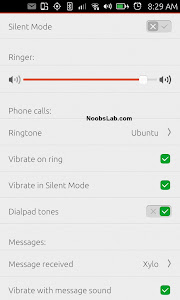
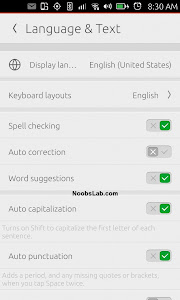

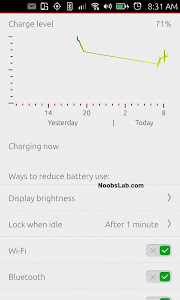
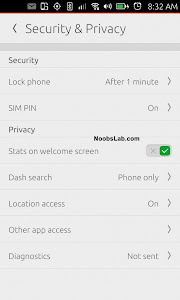


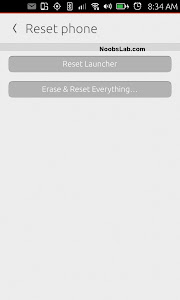
Ubuntu Touch (Nexus 4 Device) Video Review
Bq Aquaris E4.5 (First Ubuntu Phone) Video
What left:
- Lack of Applications to compete with other devices.
- Most popular apps are still not available (Google Maps, Facebook, Twitter, Gmail, Google Plus).
- Convergence (eagerly waiting for this feature - it is in active development).
- Background image feature missing.
- There are more....
What do you say about Ubuntu Touch? Let us know in the comments below...

