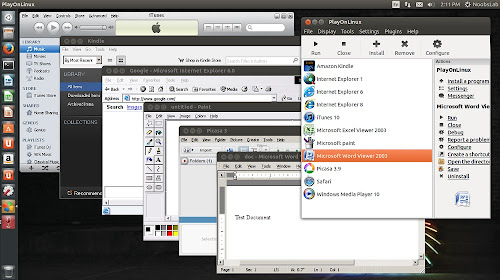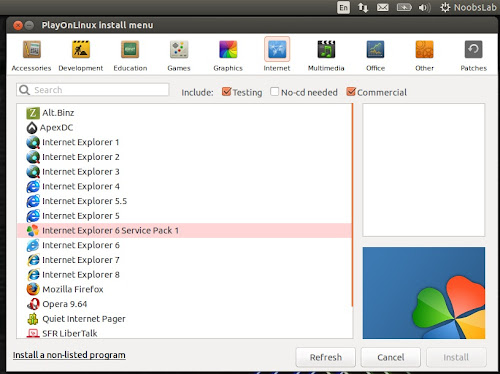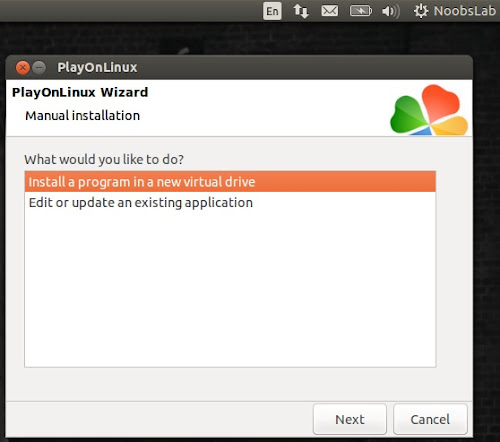Install PlayonLinux in Ubuntu 14.04 Trusty/14.10/12.04 Precise/Linux Mint 17/13/and other related Ubuntu derivatives
PlayOnLinux is a piece of software which allows you to easily install and use numerous apps and games designed to run with Microsoft Windows. Few apps and games are compatible with GNU/Linux at the moment and it certainly is a factor preventing the migration to this system. PlayOnLinux brings a cost-free, accessible and efficient solution to this problem.

Main Features:
Nevertheless, PlayOnLinux has some bugs:
Changes in this version:
To install PlayOnLinux in Ubuntu 14.04/14.10/12.04/Linux Mint 17/13 open Terminal (Press Ctrl+Alt+T) and copy the following commands in the terminal:
That's it
PlayOnLinux is a piece of software which allows you to easily install and use numerous apps and games designed to run with Microsoft Windows. Few apps and games are compatible with GNU/Linux at the moment and it certainly is a factor preventing the migration to this system. PlayOnLinux brings a cost-free, accessible and efficient solution to this problem.

Many other popular apps are available
Manually install Apps/Games
Main Features:
- You don't have to own a Windows license to use PlayOnLinux.
- PlayOnLinux is based on Wine, and so profits from all its features yet it keeps the user from having to deal with its complexity.
- PlayOnLinux is free software.
- PlayOnLinux uses Bash and Python.
Nevertheless, PlayOnLinux has some bugs:
- Occasional performance decrease (image may be less fluid and graphics less detailed).
- Not all apps/games are supported. Nevertheless, you can use our manual installation module.
Changes in this version:
- Fix reading/writing values containing '=' symbol in configuration files (#4834)
- Make POL_Wine_InstallFonts preserve current directory (regression since 4.2.3)
- Disable "Install" component button until a component is selected
- Compatibility with wxpython 3.0
- Compatibility with Debian 8
- Mention URL in POL_Download and POL_Download_Resource error messages
- Add POL_Config_Win16 to check if the host can run win16 programs
- New support and feedback system, easier to use
- Links to social networks
- 4.2.3 regresion fixed in run_exe module
- Fix for Python version "2.7"
- POL_SetupWindow_shortcut_creator: always suggest unused shortcut names; If user chooses an already used name, warn before overwrite (#3770)
- Fix for "Error 427" http://www.playonlinux.com/en/topic-11490-Error_427.html regression in 4.2.2 (functions override)
- Fix IE3 icon extraction
- Debugger: if behind by too many lines, skip displaying some (...skipped n lines...) to keep up
- wineserver not in path problem fixed again (debian bug, but they won't fix it)
- Fix "Open a shell" to enable the wine version of the prefix
- New attempt at fixing download gauge overflow
- Do not totally silence gpg import errors
- Allow POL_SetupWindow_textbox to accept an extra max length parameter
- Limit bug reports title to 80 characters
- Virtual drive removal: use os.lstat() instead of os.stat() to check for broken rights (reported by Xenos5)
- change of Wine version used in a virtual drive: kill running wineserver after asking for permission
- Removing PlayOnLinux_Online
- Corefonts are now managed as any other POL_Call package. (Debian.lib is consequently no longer needed)
- Removing installation process of missing gecko and mono at startup. It should not happen anymore
- Cleaner way to save panel position
- Fix a bug in GetSettings() where the value contain the equal ('=') character
- Removing IRC
- Icones install can now be bigger than 22x22
To install PlayOnLinux in Ubuntu 14.04/14.10/12.04/Linux Mint 17/13 open Terminal (Press Ctrl+Alt+T) and copy the following commands in the terminal:
For other distributions check download page