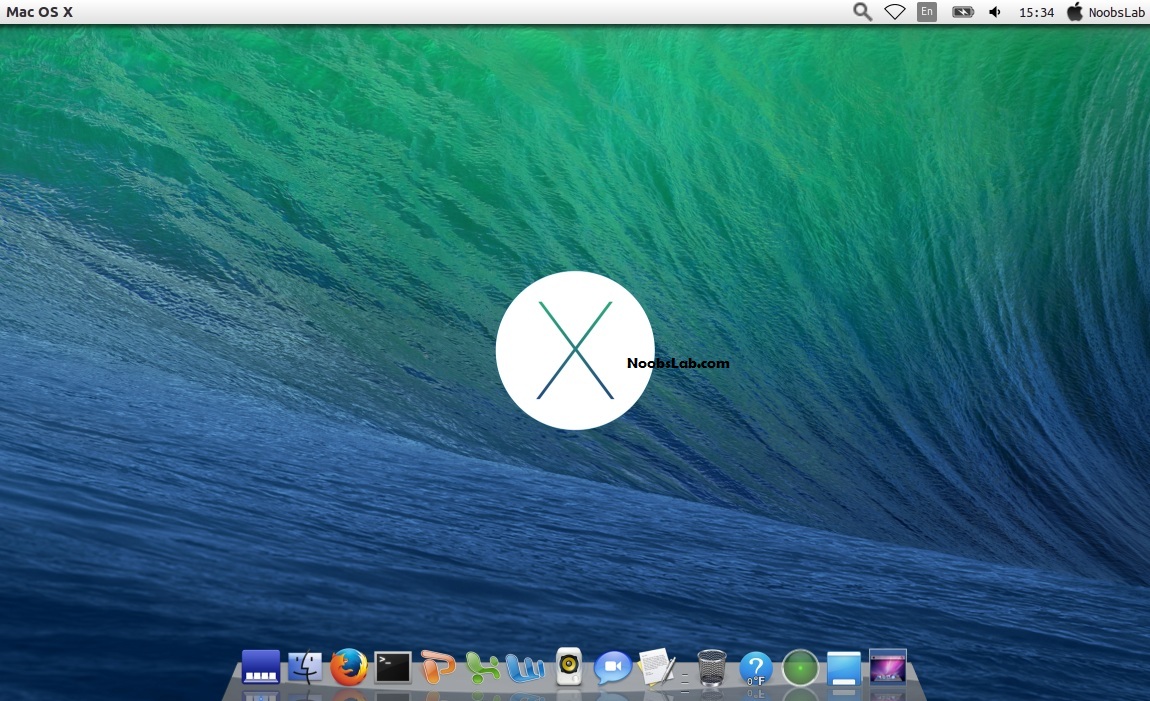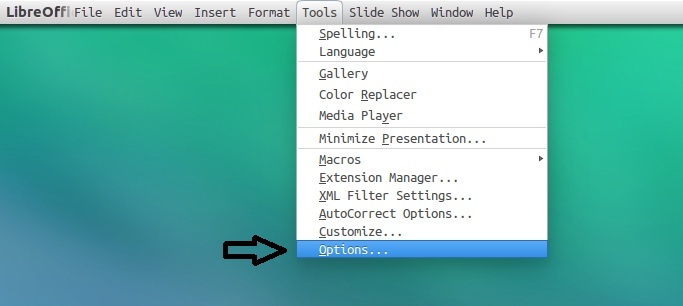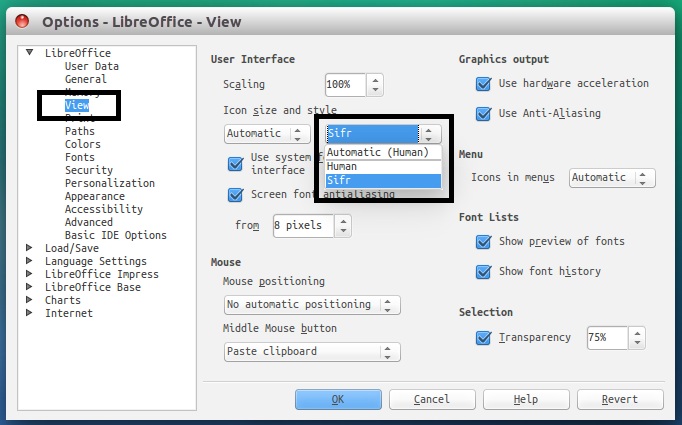Mac OS X Transformation pack is ready for Ubuntu 14.04 Trusty Tahr/13.10/13.04/12.10/12.04/Linux Mint 17/16/15/14/13
(Note: This tutorial is tested on Unity (Only Unity is recommended for best results), for previous Ubuntu versions link to posts are given)
Mac OS X transformation pack is ready for Ubuntu 14.04 Trusty Tahr. Credit also goes to bluedxca93 from gnome-look.org who helped us with fixing several bugs in the themes (checkout his work, and he also accept donations). Following instructions you can completely change look of your Ubuntu 14.04 LTS to look like Mac. I used following stuff in this pack four GTK themes, three icon themes, boot screen, cursors and LightDM webkit theme (by wattos). Also Mac cinnamon theme is added to pack. Mac themes for Linux are almost stopped but we kept this project on our list from 12.04, and now we have reached to 14.04 with Mac transformation. Many people look over the internet for pre-configured Mac look like Macbuntu 14.04/Mac4lin, Mac Ubuntu theme and so on, but it is good idea to transform it by yourself because if you want to go back to older look or want to change look you can do that easily.
This time NoobsLab is offering four Mac GTK themes, three Mac icon themes, Mac boot screen, and Mac like LightDM theme.
Note: If you encounter any bug in theme/icons/any stuff, Report us with screenshot or problem with details.
Checkout Promotion: One stop solution for mobile management with MobileGo
>> MacBuntu Pack For Ubuntu 17.04 Zesty Zapus
>> MacBuntu Pack For Ubuntu 16.04 Xenial Xerus
>> MacBuntu Pack For Ubuntu 15.10 Wily Werewolf
>> MacBuntu Pack For Ubuntu 15.04 Vivit Vervet New
>> MacBuntu Pack for Ubuntu 14.10/14.04/Linux Mint 17.1/17 New
>> Mac Theme For Ubuntu 13.10 Saucy Salamander/Linux Mint 16
>> Mac Theme For Ubuntu 13.04 Raring Ringtail/Linux Mint 15
>> Mac Theme For Ubuntu 12.10 Quantal Quetzal/Linux Mint 14
>> Mac Theme For Ubuntu 12.04 Precise Pangolin/Linux Mint 13
What's in this Version?
>> Video Instructions are here
First of all install docky with following command then install Mac theme for docky:
Download Mac theme for docky and follow the screenshot for theme setup.
Tip: To pin application to dock just open Application and right click on app icon then select 'Pin to dock'.
This pack offers four themes and three icon sets, enter these commands in terminal to get themes, icons and cursors.
After installation choose theme, icons and mac cursor from tweak tool.
To Uninstall themes, icons and cursors
Enter following commands to install splash:
If you don't like MBuntu Splash, You can get back Ubuntu splash:
Enter following command to remove splash:
Enter following commands to install Mac LightDM theme:
If you want to revert back, You can get back LightDM default look:
Enter following command to remove LightDM theme:
Indicator-Synapse is developed by elementary OS team and it does the same function like "Spotlight".
To install enter following commands in terminal:
Enter following commands to change 'Ubuntu Desktop' text on the panel:
Revert back to 'Ubuntu Desktop' text, enter following commands in the Terminal:
Enter following command in terminal to disable overlay scrollbar:
If you want to get back overlay bar, enter following command:
Enter following commands in terminal to remove white dots and Ubuntu logo:
If you want to revert back then use following commands.
Enter following commands to install Apple Logo:
If you want back Ubuntu logo enter following commands in terminal:
Enter following command to install tweak tools.
Enter following commands to install monochrome icons for libreoffice.
After installation go to LibreOffice menu select "Tools" > "Options" > "LibreOffice" > "View" and select "Sifr" under "Icon size and style". See following screenshots
You can change fonts from Unity-Tweak-Tool, Gnome-Tweak-Tool or Ubuntu Tweak
That's it
(Note: This tutorial is tested on Unity (Only Unity is recommended for best results), for previous Ubuntu versions link to posts are given)
Mac OS X transformation pack is ready for Ubuntu 14.04 Trusty Tahr. Credit also goes to bluedxca93 from gnome-look.org who helped us with fixing several bugs in the themes (checkout his work, and he also accept donations). Following instructions you can completely change look of your Ubuntu 14.04 LTS to look like Mac. I used following stuff in this pack four GTK themes, three icon themes, boot screen, cursors and LightDM webkit theme (by wattos). Also Mac cinnamon theme is added to pack. Mac themes for Linux are almost stopped but we kept this project on our list from 12.04, and now we have reached to 14.04 with Mac transformation. Many people look over the internet for pre-configured Mac look like Macbuntu 14.04/Mac4lin, Mac Ubuntu theme and so on, but it is good idea to transform it by yourself because if you want to go back to older look or want to change look you can do that easily.
This time NoobsLab is offering four Mac GTK themes, three Mac icon themes, Mac boot screen, and Mac like LightDM theme.
Note: If you encounter any bug in theme/icons/any stuff, Report us with screenshot or problem with details.
Checkout Promotion: One stop solution for mobile management with MobileGo
>> MacBuntu Pack For Ubuntu 17.04 Zesty Zapus
>> MacBuntu Pack For Ubuntu 16.04 Xenial Xerus
>> MacBuntu Pack For Ubuntu 15.10 Wily Werewolf
>> MacBuntu Pack For Ubuntu 15.04 Vivit Vervet New
>> MacBuntu Pack for Ubuntu 14.10/14.04/Linux Mint 17.1/17 New
>> Mac Theme For Ubuntu 12.04 Precise Pangolin/Linux Mint 13
 | 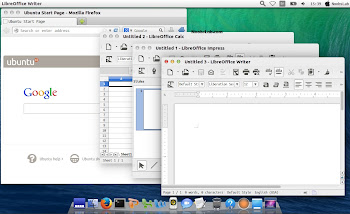 |
 |  |
 | 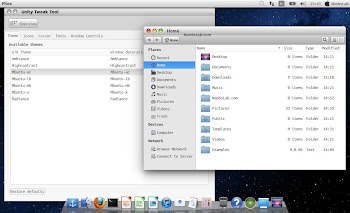 |
What's in this Version?
- Themes are shiny, smooth, and fast
- Mac Boot Splash auto configuration
- Mac theme for LightDM auto configuration
- Four GTK Themes
- Three Icon Sets
>> Video Instructions are here
1: Mac wallpapers
Download Mac OS X Wallpapers2: Docky
From last MacBuntu pack I recommended docky because cairo-dock were having issues with power-menu. It is light-weight and works without any problem.First of all install docky with following command then install Mac theme for docky:
Download Mac theme for docky and follow the screenshot for theme setup.
Tip: To pin application to dock just open Application and right click on app icon then select 'Pin to dock'.
3: Mac OS X Lion Theme, Icons and cursors:
This pack offers four themes and three icon sets, enter these commands in terminal to get themes, icons and cursors.
To Uninstall themes, icons and cursors
4: Apply MBuntu Splash:
Enter following commands to install splash:
If you don't like MBuntu Splash, You can get back Ubuntu splash:
Enter following command to remove splash:
5: Install MacBuntu theme for LightDM:
Enter following commands to install Mac LightDM theme:
If you want to revert back, You can get back LightDM default look:
Enter following command to remove LightDM theme:
6: Indicator Synapse (Alternative to Spotlight)
Indicator-Synapse is developed by elementary OS team and it does the same function like "Spotlight".
To install enter following commands in terminal:
7: Replace 'Ubuntu Desktop' text with 'Mac' on the Panel
Enter following commands to change 'Ubuntu Desktop' text on the panel:
Revert back to 'Ubuntu Desktop' text, enter following commands in the Terminal:
8: Replace Overlay Scroll-bars with Normal
Enter following command in terminal to disable overlay scrollbar:
If you want to get back overlay bar, enter following command:
9: Remove White Dots and Ubuntu Logo from Lock Screen:
Ubuntu 14.04 got new lock screen, I already instructed theme for LightDM but this step is necessary if you are using unity lock screen.Enter following commands in terminal to remove white dots and Ubuntu logo:
If you want to revert back then use following commands.
10: Apple Logo in Launcher
Enter following commands to install Apple Logo:
If you want back Ubuntu logo enter following commands in terminal:
11: Auto-hide Unity Launcher:
You can hide unity launcher from Appearance -> Behavior and turn off.12: Unity Tweak Tool to change Themes & Icons:
You can use these popular tools to change themes and icons in Ubuntu, Also you can change other settings from these tweak tools. You can also install Ubuntu Tweak.Enter following command to install tweak tools.
13: Install Monochrome icons for Libreoffice:
Human icons are default in LibreOffice which kind of look weird with this transformation pack, to make LibreOffice more elegant with monochrome icons follow these instructions.Enter following commands to install monochrome icons for libreoffice.
14: (Optional) Mac fonts:
Last time I received request about Mac fonts, so this time I am including them with this pack. So here are fonts for you.That's it