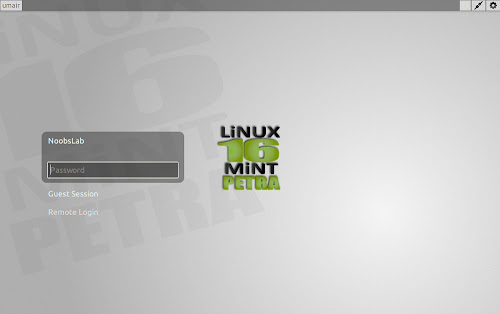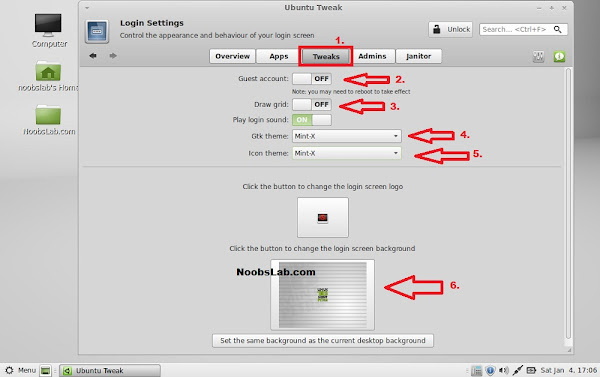Install Lightdm Display Manager in Linux Mint 16 'Petra'
LightDM is an X display manager that aims to be light, fast, extensible and multi-desktop. LightDM is a cross-desktop display manager that aims is to be the standard display manager for the X.org X server. The most user visible aspect of the display manager is the login screen, however it also facilitates remote logins using the XDMCP protocol. You can find here for Linux Mint 15/14 and Linux Mint 13.
As you know Mint is getting away from Gnome and developing their own stuff for their distro, So this time is kind of difficult to install LightDM in Mint 16 but I managed to do it. So lets start!
1.) To install LightDM in Linux Mint 16 'Petra' open Terminal (Press Ctrl+Alt+T) and copy the following command in the Terminal:
During installation terminal will ask to choose Display Manager, So select "LightDM" using 'Tab' and 'Enter' keys.
2.) I was having issues with login, Lightdm wasn't logging into desktop. So this problem is solved with these commands:
3.) Remove Ubuntu Logo from LightDM
4.) Install Ubuntu-Tweak to make changes in 'Lightdm' copy following commands in the Terminal and follow the next image:
5.) Restart PC then select desktop from LightDM and login.
Now enter this command to remove test desktop file:
Revert back to MDM (Mint Display Manager)
If you want to get back MDM simple enter following command in terminal and choose MDM option in Terminal:
That's it
LightDM is an X display manager that aims to be light, fast, extensible and multi-desktop. LightDM is a cross-desktop display manager that aims is to be the standard display manager for the X.org X server. The most user visible aspect of the display manager is the login screen, however it also facilitates remote logins using the XDMCP protocol. You can find here for Linux Mint 15/14 and Linux Mint 13.
As you know Mint is getting away from Gnome and developing their own stuff for their distro, So this time is kind of difficult to install LightDM in Mint 16 but I managed to do it. So lets start!
1.) To install LightDM in Linux Mint 16 'Petra' open Terminal (Press Ctrl+Alt+T) and copy the following command in the Terminal:
During installation terminal will ask to choose Display Manager, So select "LightDM" using 'Tab' and 'Enter' keys.
2.) I was having issues with login, Lightdm wasn't logging into desktop. So this problem is solved with these commands:
3.) Remove Ubuntu Logo from LightDM
4.) Install Ubuntu-Tweak to make changes in 'Lightdm' copy following commands in the Terminal and follow the next image:
Open Ubuntu-Tweak > Go to Tweaks > select Login Settings, See the following image and same settings in Ubuntu-Tweak.
5.) Restart PC then select desktop from LightDM and login.
Now enter this command to remove test desktop file:
Revert back to MDM (Mint Display Manager)
If you want to get back MDM simple enter following command in terminal and choose MDM option in Terminal: