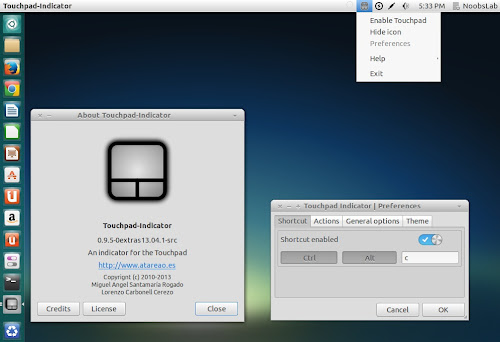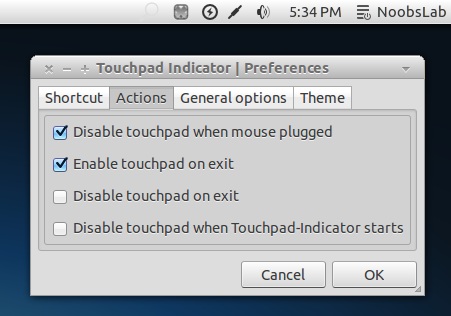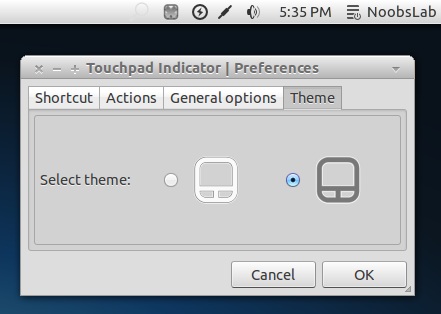Install Touchpad Indicator in Ubuntu 13.10 Saucy/13.04 Raring/12.10 Quantal/12.04 Precise/11.10/11.04/10.10/10.04/Linux Mint 15/14/13/12/11/10/9/Other Ubuntu Derivatives
Touch-pad indicator is very useful utility while you are on laptop. You can disable touch-pad while you're typing with keyboard shortcut, or If you are using external mouse this utility can automatically disable touch-pad. This application includes tray indicator to easily change settings, it offers easy access to enable and disable touch-pad from tray, auto-start at login, icon/notification indicate current status of touch-pad.
Fixes in this Release:
To install Touchpad indicator in Ubuntu/Linux Mint open Terminal (Press Ctrl+Alt+T) and copy the following commands in the Terminal:
That's it
Touch-pad indicator is very useful utility while you are on laptop. You can disable touch-pad while you're typing with keyboard shortcut, or If you are using external mouse this utility can automatically disable touch-pad. This application includes tray indicator to easily change settings, it offers easy access to enable and disable touch-pad from tray, auto-start at login, icon/notification indicate current status of touch-pad.
Fixes in this Release:
- Fixed: Ubuntu 12.04 suffers an internal error after suspension.
- Fixed: Touchpad status resets to 'ON' when resume from hibernate/suspend.
- Fixed: Enable touch-pad on mouse removal.
- Fixed: Touch-pad indicator not working correctly.
- Fixed: Unable to save preferences.
- Fixed: Keyboard shortcut does not work well.
- Fixed: Autostart doesn't work.
- Fixed: Enable Touchpad when unplug my external mouse.
- Fixed: Touchpad indicator shows enabled when it is disabled.
- Fixed: Touchpad-indicator enables and disables randomly.
To install Touchpad indicator in Ubuntu/Linux Mint open Terminal (Press Ctrl+Alt+T) and copy the following commands in the Terminal:
Source: Touchpad