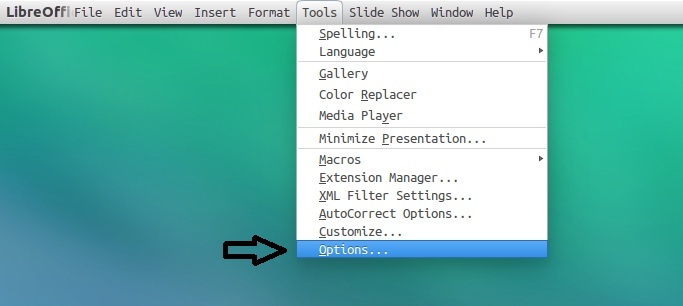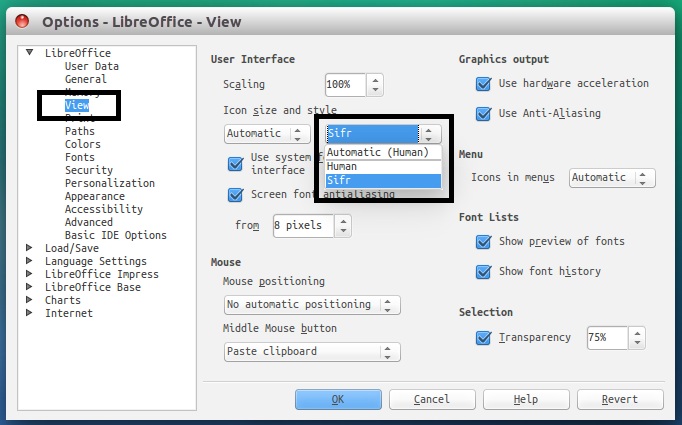(Note: Unlike previous versions, this time we are targeting multiple desktops for Macbuntu transformation, you can use MacBuntu pack with Unity, Gnome Shell, Cinnamon, Mate. Link to previous MacBuntu versions are also linked below for previous Ubuntu releases)
Finally after a lot of work MacBuntu OS Y (Macbuntu Yosemite/El Capitan) transformation pack is ready for Ubuntu 15.10 Wily Werewolf. This process could be automatic but in this way most of the users won't get what's going on behind the scene, so we keep it semi-automatic and interactive. This pack contains themes for GTK (supports: Unity, Gnome, Cinnamon, Mate, three themes for Gnome Shell, two themes for Cinnamon, two icon packs, cursors, we received a lot of feedback last time when we released transformation pack from users who wanted to use boot screen, so this time brought it for you. Themes used in this pack contains some parts from other sources credit also goes to these guys (Cinnamon, capitan version, Gnome Shell theme from Yosemite Shell, dark and white themes, another icons theme Mine, some parts from Zuki) and as usual Jared from Ravefinity also helped us in making of this transformation pack by fixing bugs in themes. In this pack we are carrying Plank dock because it works without any issue unlike other docks. By following these instructions you can change look of your Ubuntu 15.10 Wily to look like Mac. In previous packs we used LightDM webkit theme which looks quite similar to Mac OS X login screen, this time we are offering again but you have to install it on your own risk because in past many users reported issues after installing it (like: not able to login/blank screen).
As you know guys we are doing Mac packs from quite sometime because such packs for Linux are almost stopped but we kept this project on our must do list from 12.04, and as you know we have reached to 15.10 with Mac transformation. Many people look on the internet for pre-configured Macbuntu 15.104/Mac4lin, Mac Ubuntu theme and so on, but it is good idea to transform it by yourself because if you want to go back to default look or want to change look, you can do it easily. By offering this pack no hate or infringing behavior is intended, simply designed for those who don't want to use Mac or can't use Mac for any reason.
Note: If you encounter any bug in theme/icons/any stuff, report to us with screenshot or problem with details.
>> MacBuntu Pack For Ubuntu 17.04 Zesty Zapus
>> MacBuntu Pack For Ubuntu 16.04 Xenial Xerus
>> MBuntu Pack For Ubuntu 15.04 Wily Werewolf
>> MBuntu Pack For Ubuntu 14.04 Trusty Tahr/Linux Mint 17.x/17
>> MacBuntu Pack For Ubuntu 14.04 Trusty Tahr/Linux Mint 17
>> MacBuntu Pack For Ubuntu 12.04 Precise Pangolin/Linux Mint 13






What's in this Version?
- Themes are shiny, smooth, fast, and looks like latest Mac
- Mac theme for LightDM-webkit auto configuration (Tested and works for us, install it with caution)
- GTK themes are compatible with Unity, Gnome, Xfce, Cinnamon
- Three themes for Gnome Shell, one for Xfce, and two for Cinnamon
- Icon set compatibility with 15.10 and new icon theme added
- Four Plank dock themes
- Boot Screen is back
1: MacBuntu wallpapers
Download MacBuntu OS Wallpapers and extract to pictures directory.2: MacBuntu OS Y Theme, Icons and cursors:
Enter these commands in terminal to get themes, icons and cursors.
To Uninstall themes, icons and cursors
3: Slingscold (Alternative to Launchpad)
To install Slingscold Launcher (Launchpad) in Ubuntu/Linux Mint open Terminal (Press Ctrl+Alt+T) and copy the following commands in the Terminal:
4: Mutate Spotlight (Alternative to Mac Spotlight)
Mutate alternative to OS-X spotlight created by Wei Qiang, it offers pretty much same features like Spotlight or maybe better than Spotlight. It is a selection-based search system, which creates an index of all items and files on the system. It is designed to allow the user to quickly locate a wide variety of items on the computer, including documents, pictures, music, applications, and System Preferences. It also can run some Linux terminal commands, open URLs in web browser, translate from one language to other, and also allows you to shutdown/logout/restart computer. For more details check this post.
5: Plank Dock
This time we chose Plank it seems a best choice for this pack because it doesn't have any kind of issues, it is lightweight and we are providing themes with this pack for Plank dock.First of all install Plank dock with following command then install Mac themes for Plank:
Install themes for Plank dock, enter following commands in terminal:
Use these commands to remove Plank dock themes from your system:
Enter following command to remove Plank dock and themes:
Tip: To pin application to dock just open Application and right click on app icon then select 'Keep in dock'.
6: Apply MacBuntu Boot-screen/Splash:
Enter following commands to install splash:
If you don't like MBuntu Splash, You can get back Ubuntu splash:
Enter following command to remove splash:
7: Replace 'Ubuntu Desktop' text with 'Mac' on the Panel
Enter following commands to change 'Ubuntu Desktop' text on the panel:
Revert back to 'Ubuntu Desktop' text, enter following commands in the Terminal:
8: Apple Logo in Launcher
Enter following commands to install Apple Logo:
If you want back Ubuntu logo enter following commands in terminal:
9: Tweak Tools to change Themes & Icons:
You can use these popular tools to change themes and icons in Ubuntu, Also you can change other settings from these tweak tools. You can also install Ubuntu Tweak.Enter following command to install tweak tools.
10: Install Monochrome icons for Libreoffice:
Human icons are default in LibreOffice which kind of look weird with this transformation pack, to make LibreOffice more elegant with monochrome icons follow these instructions.Enter following commands to install monochrome icons for libreoffice.
11: (Optional) Mac fonts:
Last time I received request about Mac fonts, so this time I am including them with this pack. So here are fonts for you.12: (Optional) Install MacBuntu theme for LightDM Webkit Greeter:
Warning: Use this feature on your own risk, last time we received a lot feedback that it is making our system unusable. Please don't report any blank screen (If happens) issue after installing it. BTW it works just fine for me, I can't guarantee you that it will work for you. You have been warned.
Enter following commands to install Mac LightDM-webkit theme:If you want to revert back, You can get back LightDM default look:
Enter following command to remove LightDM theme:
Did you liked it?