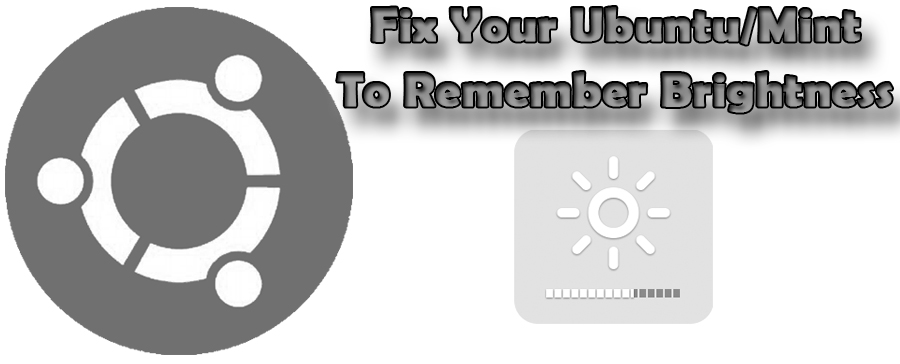
Are you a Laptop user who installed Linux and want to give it a try? There is no doubt that Linux is great operating system but still there are some small issues floating around and should be fixed. We hope these small issues will be fixed in future releases of Linux. Now a days many users who use other OS(s) migrate to Linux and most of the time very first distribution they install is Ubuntu because it is easy to setup, essential applications are included and it works out of the box for all kind of users.
If you just Installed Ubuntu/Linux Mint and can't adjust your Laptop screen brightness then here we brought a fix for you. If you got your brightness working but it can't be remembered by Ubuntu/Linux Mint and you are tired of adjusting your screen every time you boot or wake-up your system. Now we are providing you these small tweaks to get your laptop brightness working and to remember brightness by your Ubuntu/Linux Mint, these tweaks are compatible with Ubuntu/Linux Mint/and other Ubuntu derivatives. So lets start...
1: If you can't get brightness working
Open your terminal and enter following command to see the contents of file:Enter following command to open rc file in text editor (you can replace gedit with your text editor)
Copy and paste following line in the file. Here you have to replace max_brightness output number with 0 and paste in the file opened in text editor:
echo 0 > /sys/class/backlight/acpi_video0/brightness
2: If your Ubuntu/Linux Mint doesn't remember screen brightness
When this bug was found in Ubuntu 14.04 Trusty then Norbert had wrote a script in order to fix this issue, this tweak made Ubuntu to remember the brightness level on every boot/wake-up from sleep. Now it has PPA which contains packages for UbuntuNote: Before proceeding for this fix, if you already did some workaround to handle this issue then make sure you remove any previous version manually with this command (sudo rm /etc/rc?.d/?25backlight /etc/init.d/brightness /etc/rc?.d/?25brightness)
Update by Author: sysvinit is only compatible with 12.04 Precise and 14.04 Trusty
To Fix this Backlight memorzing issue in Ubuntu
That's it.


