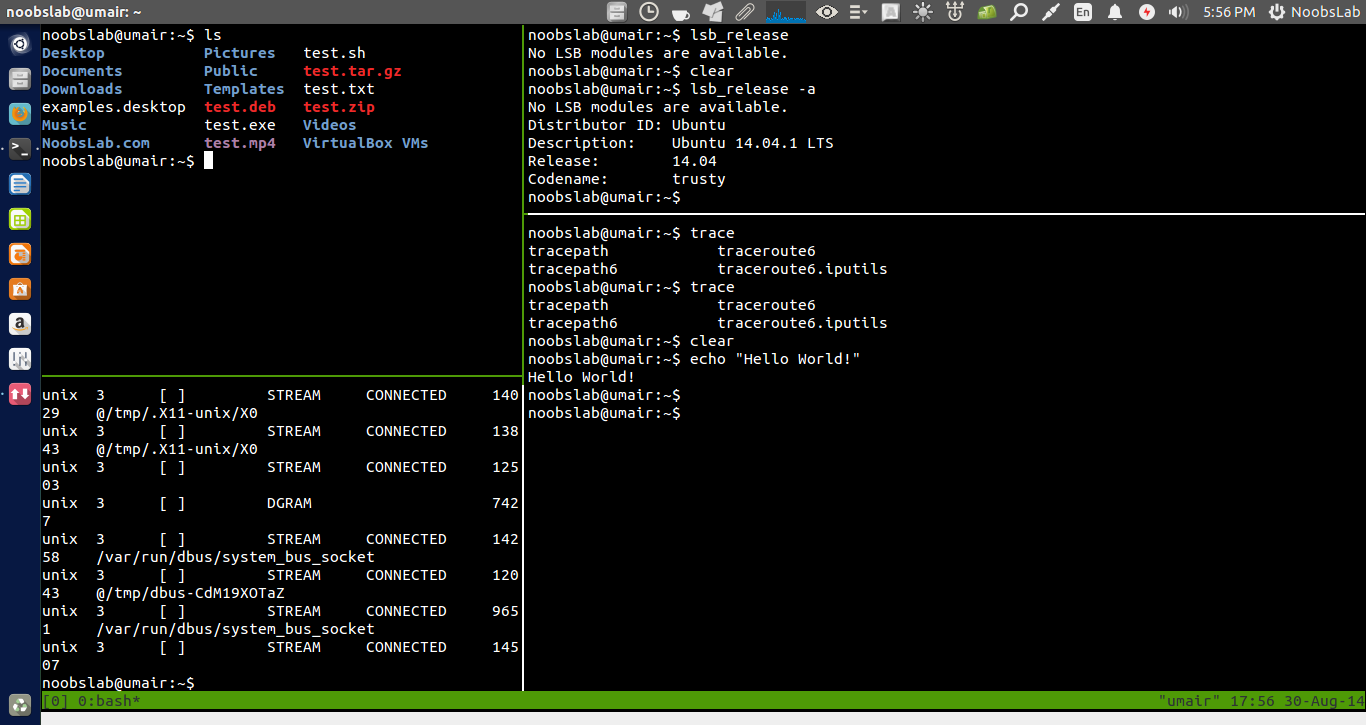Tmux Terminal Multiplexer
Tmux is a terminal multiplexer, it enables a number of terminals (or windows) to be accessed and controlled from a single terminal. Tmux is intended to be a simple, modern, BSD-licensed alternative to programs such as GNU screen. Tmux may be detached from a screen and continue running in the background, then later reattached.When Tmux is started it creates a new session with a single window and displays it on screen. A status line at the bottom of the screen shows information on the current session and is used to enter interactive commands.
A session is a single collection of pseudo terminals under the management of Tmux. Each session has one or more windows linked to it. A window occupies the entire screen and may be split into rectangular panes, each of which is a separate pseudo terminal. Any number of TMUX instances may connect to the same session, and any number of windows may be present in the same session. Once all sessions are killed, Tmux exits. Also checkout Tmux manual.
You can use keybind + key combination to perform actions for Tmux, follow these keys:
| KeyBind + Combination Key | Action Description | |
|---|---|---|
| Ctrl+b | % | Split the current window vertically into two panes |
| Ctrl+b | :split-window | Horizontally split window or current pane |
| Ctrl+b | o | Switch to the next pane |
| Ctrl+b | c | Open new window |
| Ctrl+b | l | Move to previous window |
| Ctrl+b | n | Move to next window |
| Ctrl+b | p | Move to previous window |
| Ctrl+b | d | Detach current client |
| Ctrl+b | x | Kill the current pane |
| Ctrl+b | & | Kill the current window |
| Ctrl+b | , | Rename the current window |
| Ctrl+b | q | Display pane numbers |
| Ctrl+b | ? | List all keybindings |
| Ctrl+b | { | Move the current pane to previous |
| Ctrl+b | } | Move the current pane to next |
| Ctrl+b | :break-pane | Detach pane into its own window |
| Ctrl+b | w | List all windows |
| Ctrl+b | 0-9 | To select window |
Pane Resizing:
Tmux also allows you to resize panes as you like, follow these commands:
| KeyBind + Combination Key | Action Description | |
|---|---|---|
| Ctrl+b | :resize-pane | Resize current pane down by default |
| Ctrl+b | :resize-pane -U | Upward Resize current pane |
| Ctrl+b | :resize-pane -R | Resize current pane to right |
| Ctrl+b | :resize-pane -L | Resize current pane to left |
| Ctrl+b | :resize-pane 40 | Resize current pane down by 40 cells |
| Ctrl+b | :resize-pane -L 40 | Resize current pane left by 40 cells |
| Ctrl+b | :resize-pane -R 40 | Resize current pane right by 40 cells |
| Ctrl+b | :resize-pane -U 40 | Resize current pane upward by 40 cells |
| Ctrl+b | :resize-pane -t -L 40 | Resize pane with id of 2 left by 40 cells |
| Ctrl+b | :resize-pane -t 2 40 | Resize pane with id of 2 down by 40 cells |
Install Tmux Terminal Multiplexer in Ubuntu/Linux Mint/other Ubuntu derivatives with following command:
Screen Terminal Multiplexer
Screen is a full-screen window manager that multiplexes a physical terminal between several processes, typically interactive shells. Each virtual terminal provides the functions of the DEC VT100 terminal and, in addition, several control functions from the ANSI X3.64 (ISO 6429) and ISO 2022 standards (e.g., insert/delete line and support for multiple character sets). There is a scrollback history buffer for each virtual terminal and a copy-and-paste mechanism that allows the user to move text regions between windows. When screen is called, it creates a single window with a shell in it (or the specified command) and then gets out of your way so that you can use the program as you normally would. Then, at any time, you can create new (full-screen) windows with other programs in them (including more shells), kill the current window, view a list of the active windows, turn output logging on and off, copy text between windows, view the scrollback history, switch between windows, etc. All windows run their programs completely independent of each other. Programs continue to run when their window is currently not visible and even when the whole screen session is detached from the users terminal.GNU Screen can be thought of as a text version of graphical window managers, or as a way of putting virtual terminals into any login session. It is a wrapper that allows multiple text programs to run at the same time, and provides features that allow the user to use the programs within a single interface productively. This enables the following features: persistence, multiple windows, and session sharing. Checkout screen manual.
You can control screen multiplexer with following keys:
| KeyBind + Combination Key | Action Description | |
|---|---|---|
| Ctrl+a | | (Vertical Bar) | Split pane vertically |
| Ctrl+a | Shift+s | Split pane horizontally |
| Ctrl+a | Shift+q | Detach current pane |
| Ctrl+a | Tab | To switch between panes |
| Ctrl+a | c | To open pane session or New window |
| Ctrl+a | space | Move to next terminal |
| Ctrl+a | backspace | Move to previous terminal |
| Ctrl+a | " | To choose between terminal windows |
| Ctrl+a | 0-9 | To navigate between terminal windows |
| Ctrl+a | :remove | Remove current pane |
| Ctrl+a | Shift+x | Remove current pane |
| Ctrl+a | :only | Remove all panes except one |
| Ctrl+a | \ | To close all panes and exit screen |
| Ctrl+a | :resize 40 | Resize pane by 40 cells |
| Ctrl+a | p | Move to next process pane |
| Ctrl+a | n | Move to previous process pane |
Install Screen Termial Multiplexer in Ubuntu/Linux Mint/other Ubuntu derivatives with following command:
That's it