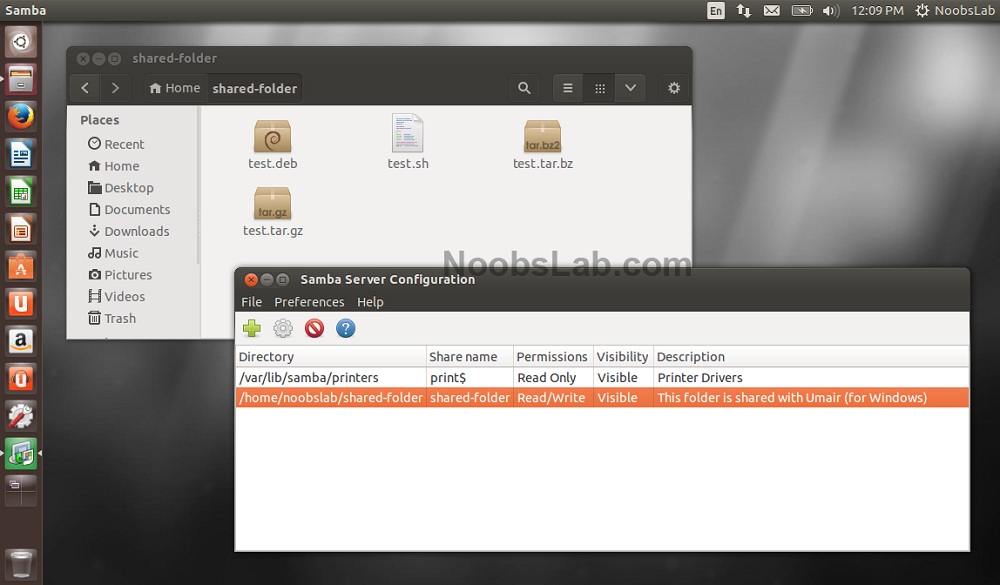In the past I shared howto create samba share between Windows and Linux machines so both can read/write, and also shared a program called Nitroshare which allows to send/receive files between Linux/Mac/Windows without any complicated configurations. So this time I came up with another secure and easy method to share your data with network Windows machines (for specific users). If you are a beginner and not really familiar with Linux command line interface then Samba GUI can help you with this matter. So lets start...
You can create users on host machine and later we will configure them in "Samba server configuration". Go to System Settings > User Accounts and add users as per your wish. You can configure user permissions as you like and allow them to access samba shares. (Beware I created Administrator user and gave full permissions, once again permissions are up to you)
Install Samba and Server configuration GUI open Terminal (Press Ctrl+Alt+T) and copy the following commands in the Terminal:
You can create users on host machine and later we will configure them in "Samba server configuration". Go to System Settings > User Accounts and add users as per your wish. You can configure user permissions as you like and allow them to access samba shares. (Beware I created Administrator user and gave full permissions, once again permissions are up to you)
Install Samba and Server configuration GUI open Terminal (Press Ctrl+Alt+T) and copy the following commands in the Terminal:
Once installation complete open 'Samba' from Dash/Menu.
Now Samba server configuration window will open, first of all go to Preferences > Samba users now add user here who can access samba shared folder (later we will allow shares to specific users).
Then go to Preferences > Server Settings and here you can change samba server configuration. It is better "Security" tab to be like following screenshot for security reasons.
So it is time to create share, from menu click on File > Add Share, now user "Basic" tab select directory you want to share, give any name to selected share, write description and select permissions writable or not (it depends on your needs) and also tick visible.
Now to move to "Access" tab and here select user(s) you want to share data with. Additionally you can allow everyone on the network to access data (But it is not recommended if you want secure sharing).
Now our directory "shared-folder" is shared with user.
Under Windows machine go to Network and select computer which is running Samba Server. Open it and write user name + password you set in samba server for user.
And finally our shared folder is accessible and writable by specific user securely.
That's it. You can send us tips/suggestions/feedback!!