Ubuntu OS on the desktop is very famous brand and has a long heritage in the open source community, but rather than confine itself to the one platform, Canonical set out on the path to use the same core kernel and deliver the same platform across smartphones, tablets, the desktop and TVs.
 The OS is fairly cool, though. You swipe on the edges of the phone to bring up the app launcher, visit your home screen, multitask, and view menus instead of hardware buttons. The home screen is a bit different than what you see on iOS and Android, showing your open apps along the top and your shortcuts on the bottom. Most of the Canonical's energy has gone into the first stable release of Ubuntu Touch than desktop but some rumors mentioned Canonical didn't ignored Ubuntu desktop. I am constantly testing Ubuntu touch on Nexus devices, I reviewed the Ubuntu Touch 1.0 first release on Nexus 4.
The OS is fairly cool, though. You swipe on the edges of the phone to bring up the app launcher, visit your home screen, multitask, and view menus instead of hardware buttons. The home screen is a bit different than what you see on iOS and Android, showing your open apps along the top and your shortcuts on the bottom. Most of the Canonical's energy has gone into the first stable release of Ubuntu Touch than desktop but some rumors mentioned Canonical didn't ignored Ubuntu desktop. I am constantly testing Ubuntu touch on Nexus devices, I reviewed the Ubuntu Touch 1.0 first release on Nexus 4.
Now I tested last build of Ubuntu Touch 14.04 with Mir display and Unity 8, so I can say it is much stable, smooth and faster than previous builds. Most of the functions works perfectly. So lets start...
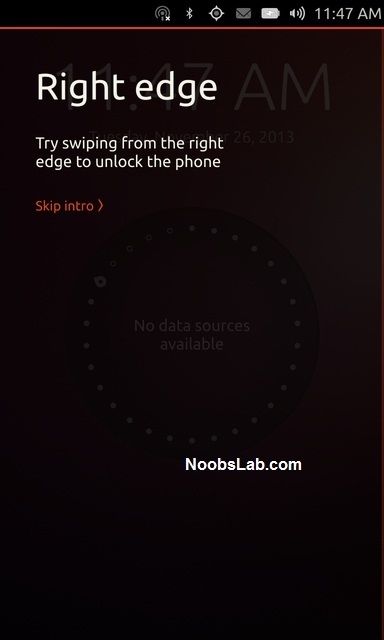
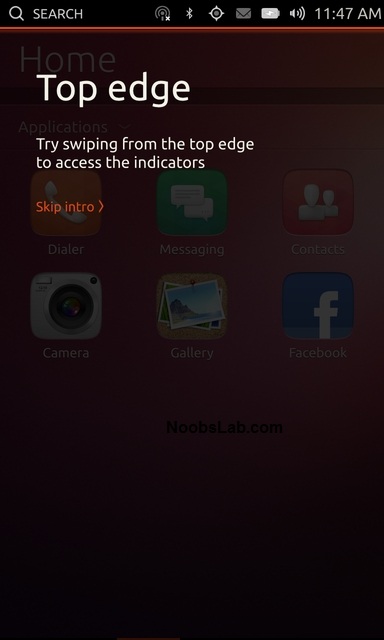
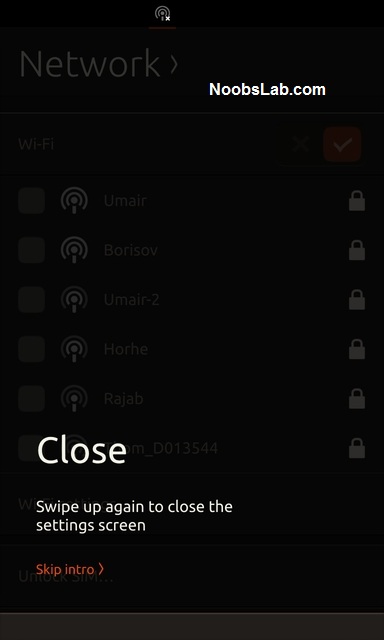
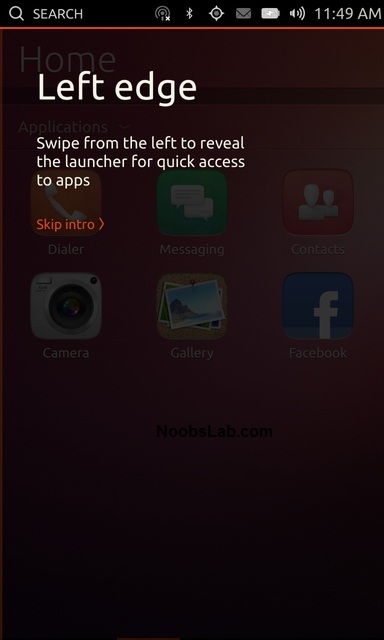
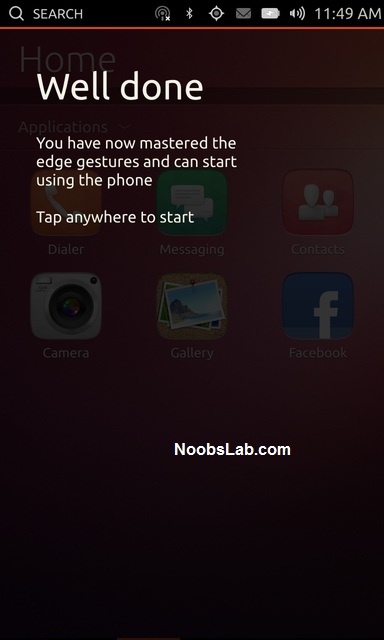
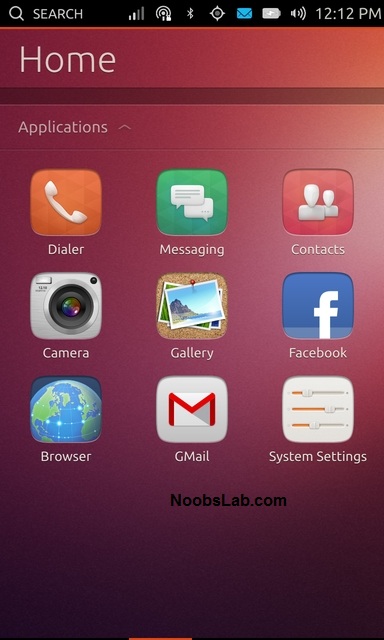
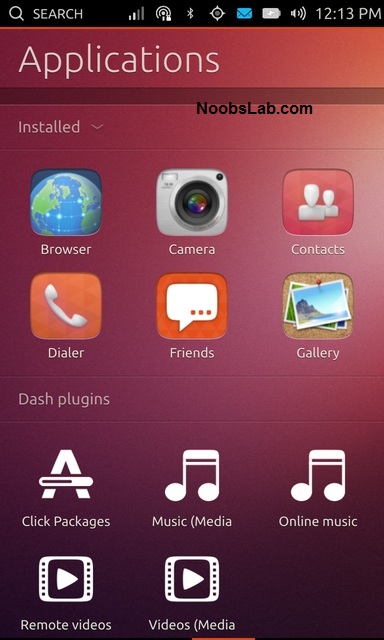
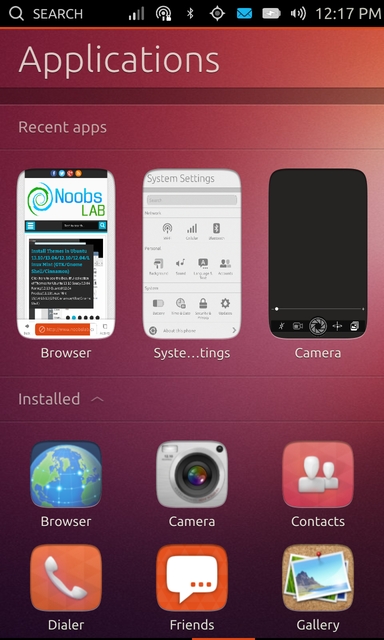
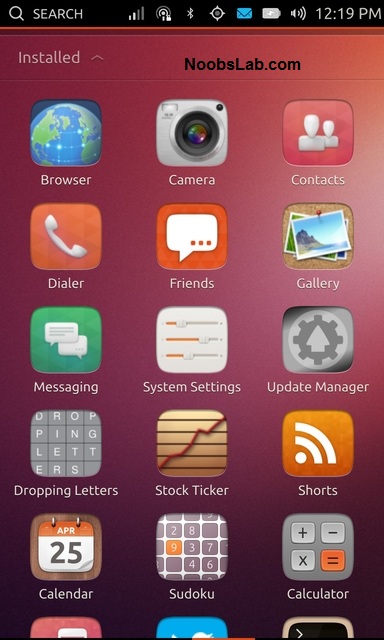
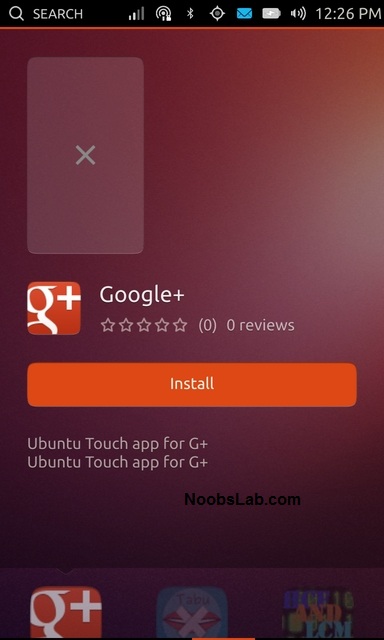


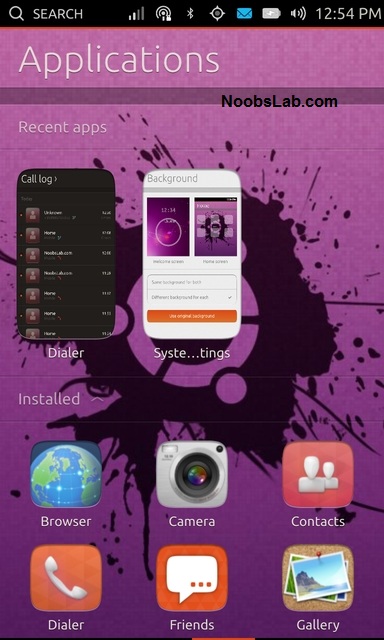
There is also search functionality in the Ubuntu Touch OS. Just tap the search from the status bar while anywhere in the screen, and it will allow user to search for your desired stuff. The search feature is very impressive and shows categorized results under different sections based on the search query.
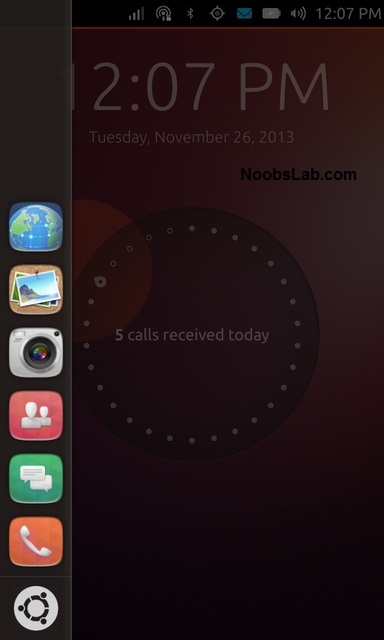
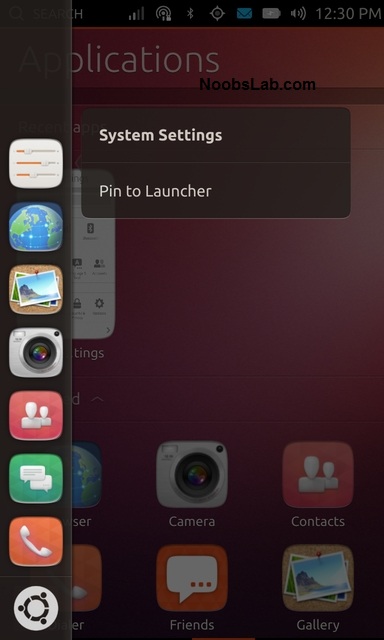
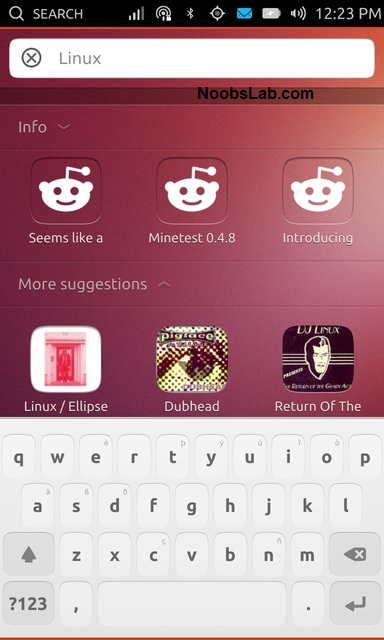
Another feature added to browser is Activity and Bookmark page, it shows recent visited sites and bookmarked websites. It can be accessed via address bar to manage activity and bookmarks.

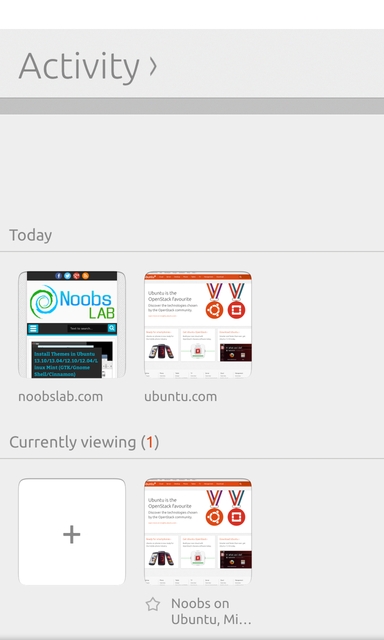
Calendar is another great app comes with this OS, it views Month, Week, Day and Year. A new event can be added to calendar via action bar(from bottom edge).
The weather app is very nice, it detects current location automatically using location service or GPS but there is also option to add location manually. It can display forecast up to 5 days, options like choose between imperial or metric units and so on...
To see more details about weather just tap the weather condition within weather app and it will show details like pressure, humidity, wind speed and so on...
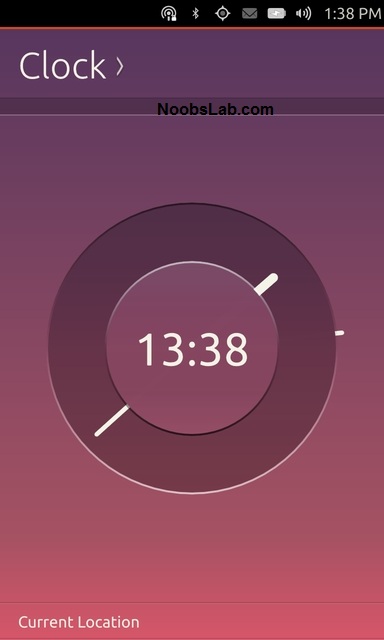
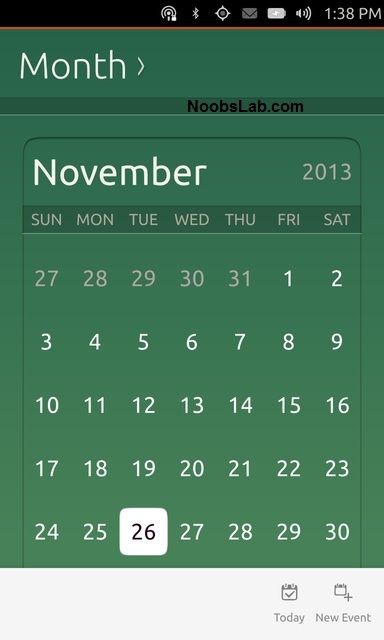
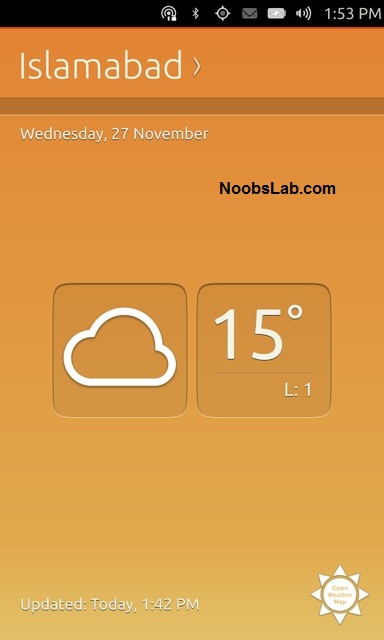
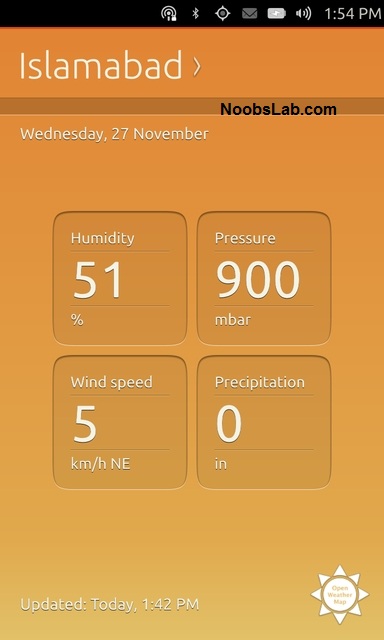
Notes app manages notes created by user with timestamp. To delete a note just tap swipe left the note to see delete option.

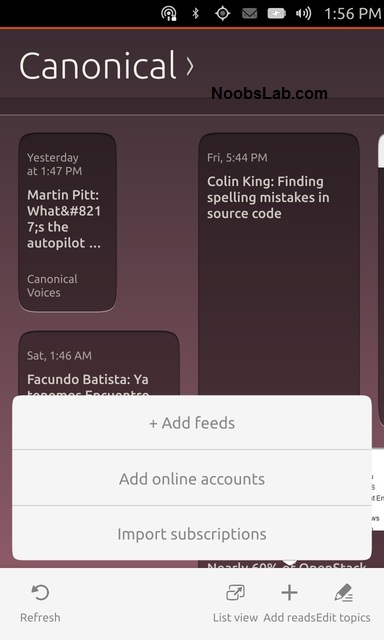
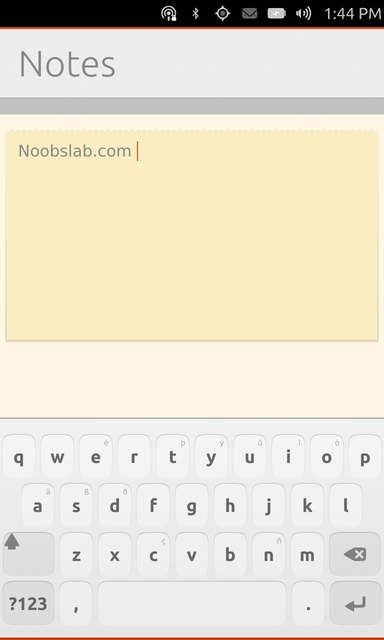

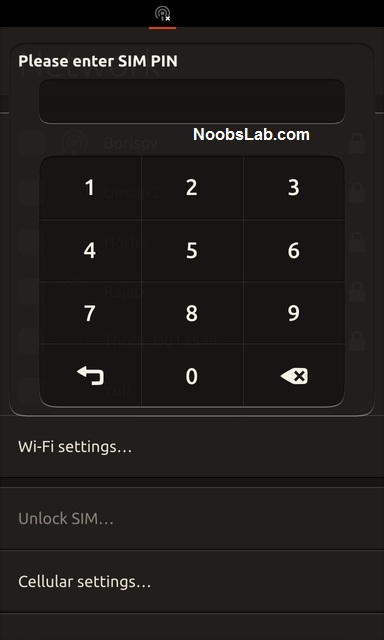
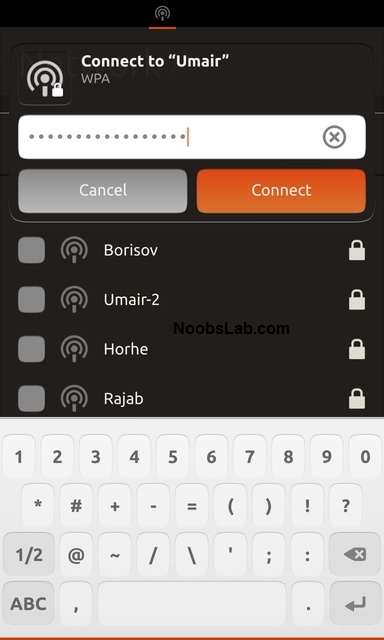
Incoming calls shows notification no matter where you are in the OS.
Messaging is threaded view and shows notification whenever get new Sms. It allows user to manage individual conversation like delete individual message right from the thread.
Friends is social app which comes by default with the OS, it supports Facebook and Twitter accounts. This app shows status updates and tweets right from both networks, and allow user to interact with any activity within this Friends social app.
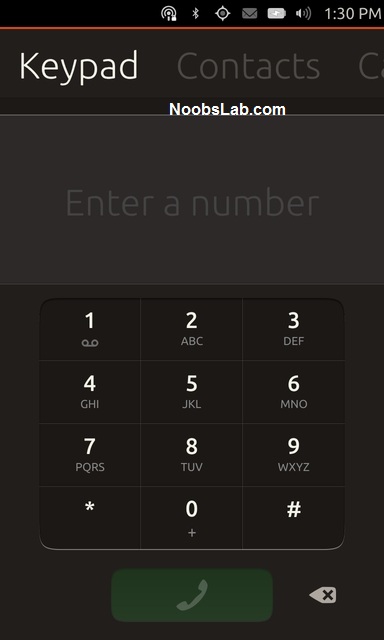
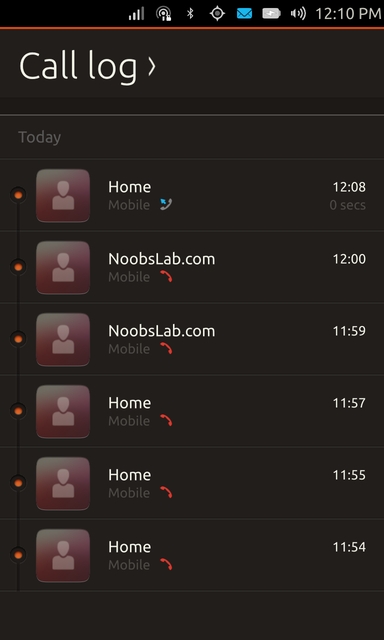
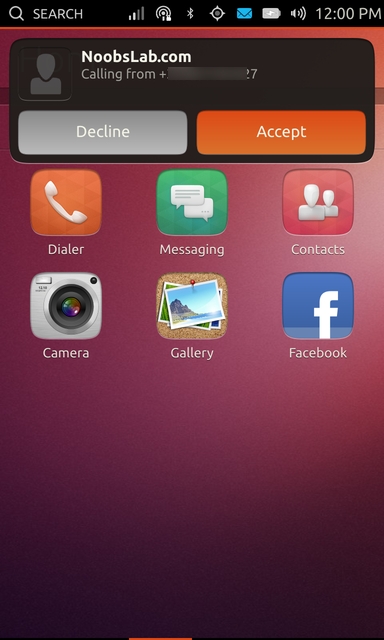
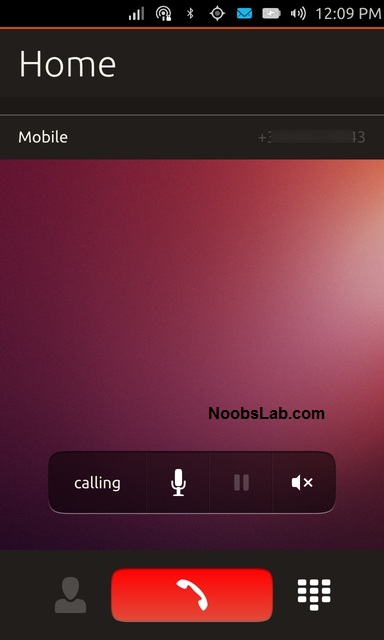
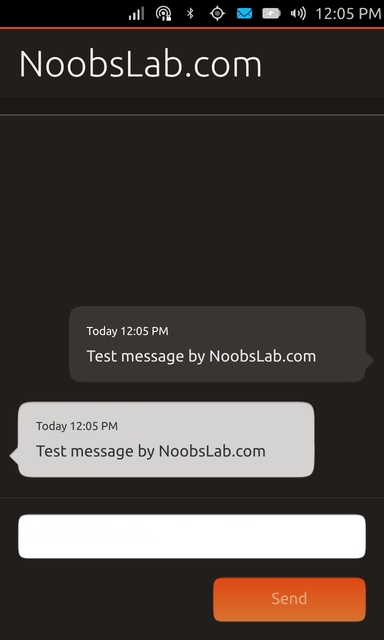
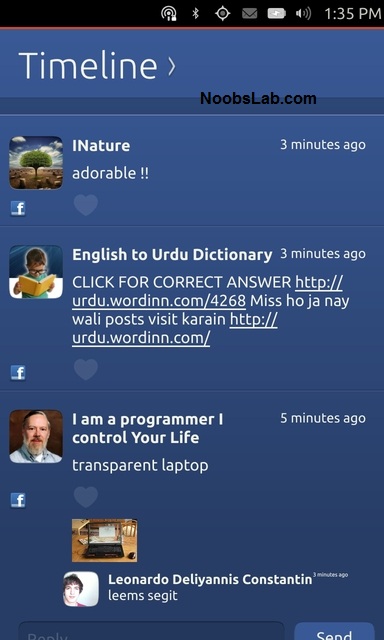
For the moment it offers basic operations like create new folders, view properties, change sort order and filter to find something.


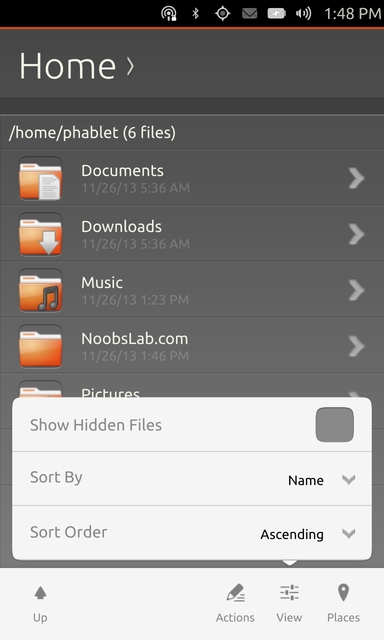
The Camera app is quite nice and optimized, it can switch between front and back cams, flash light, tap focus and digital zoom but still it needs some improvements. For the moment there is no video recording available.
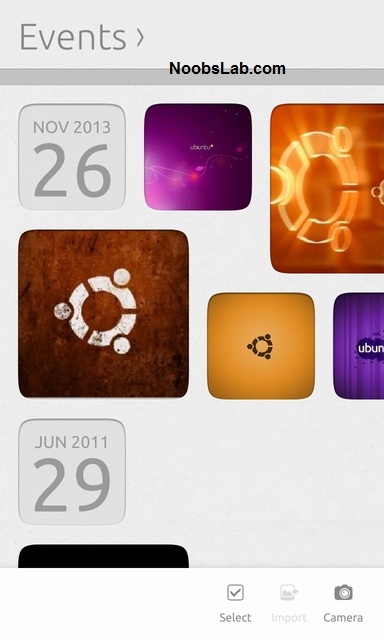
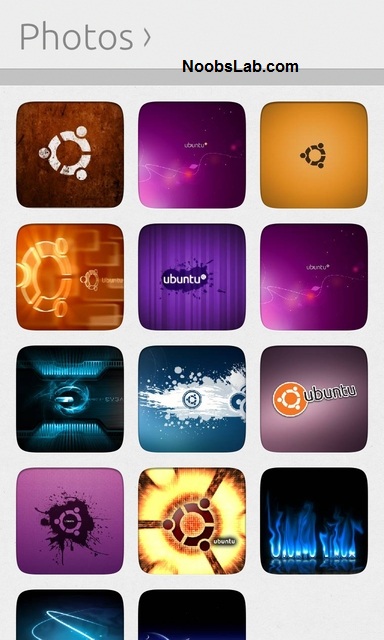
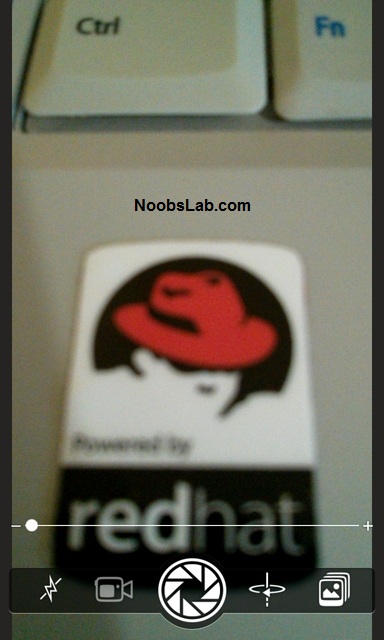
Music App works well but there aren't much features added to this app. It allows to create playlist and added tracks manually to playlist or just queue audio tracks.
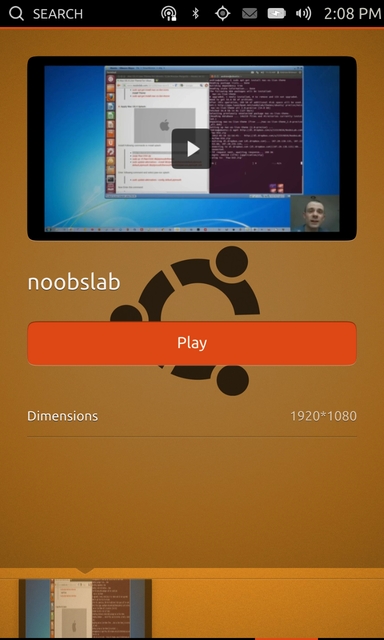
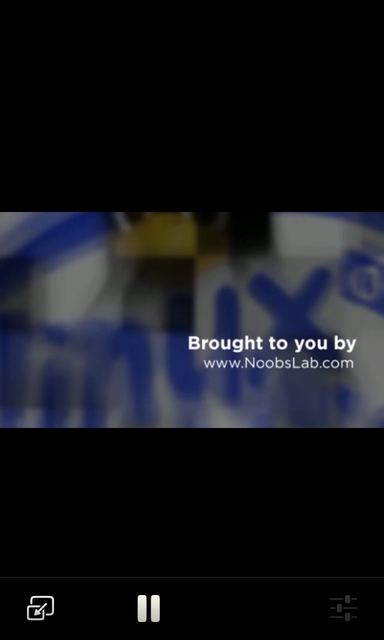
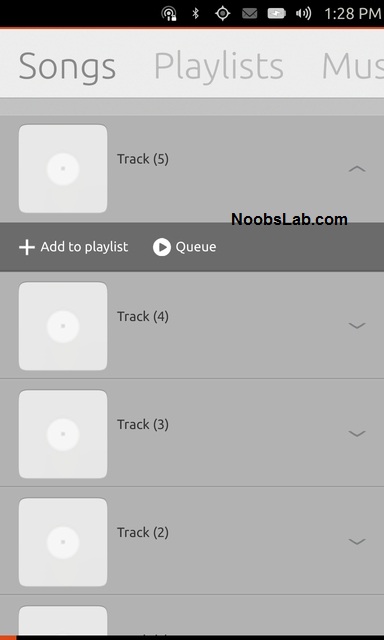
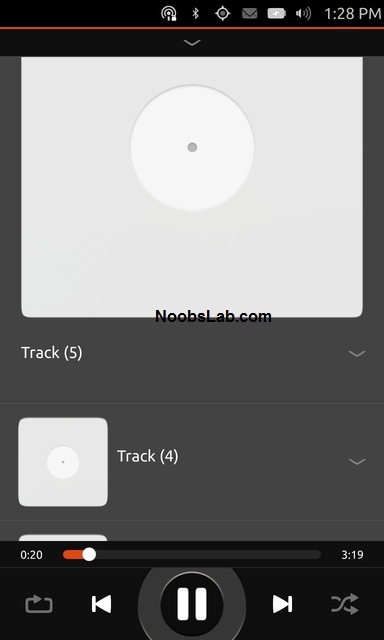
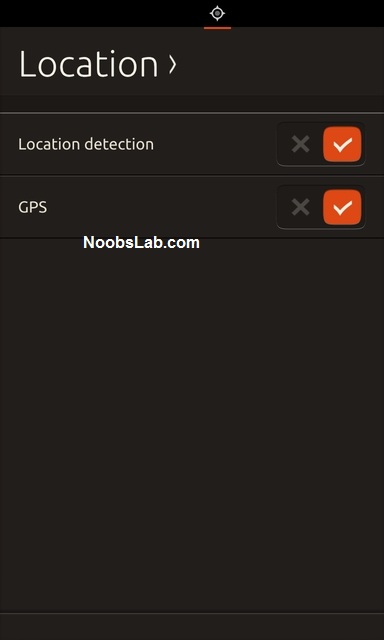


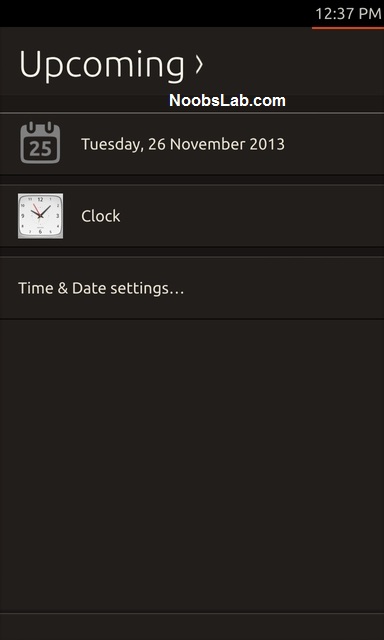
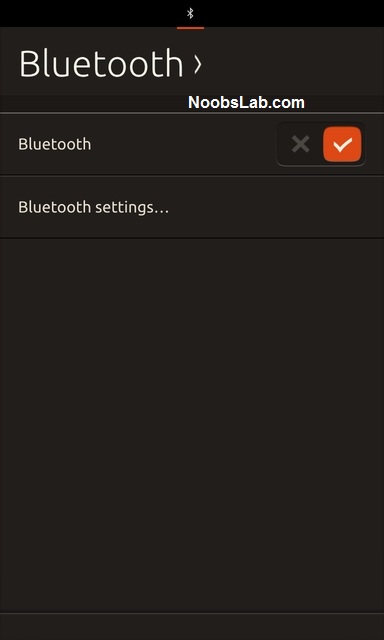
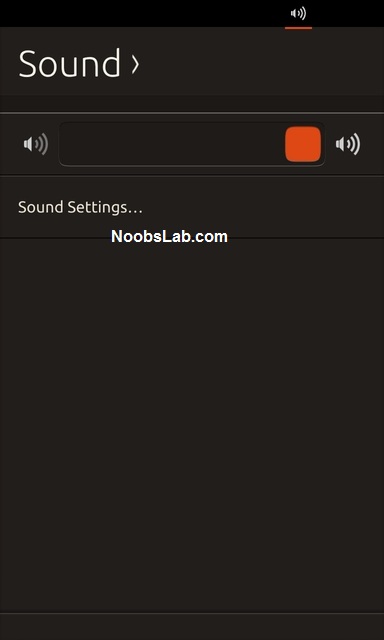
Lenses are known in Ubuntu unity desktop and these Dash lenses/plugins are also available in Ubuntu Touch. Each lens offers different functionality like online search, these lenses can be disable/enable by going to lens with just one tap.
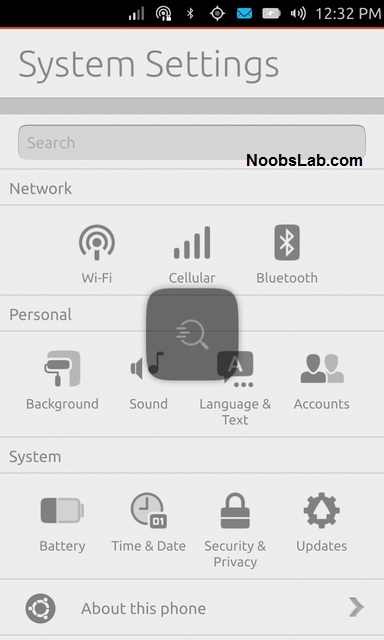
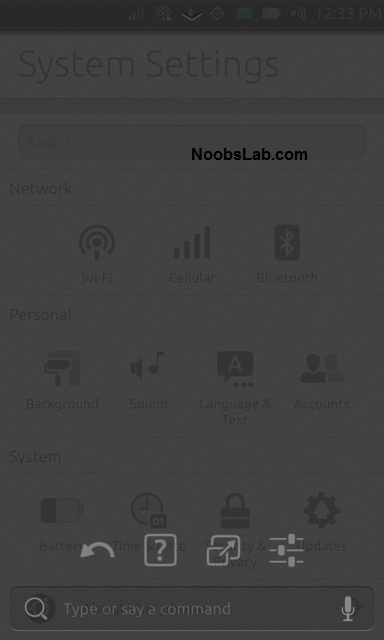
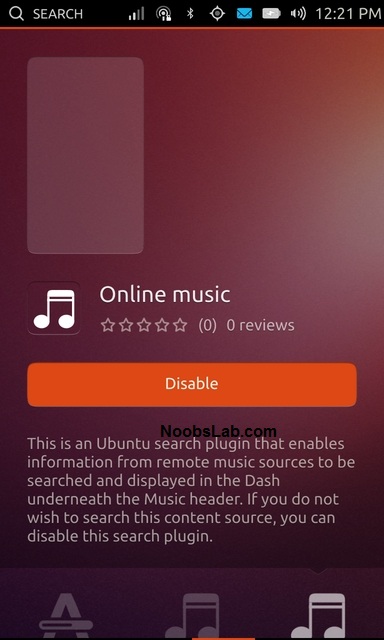


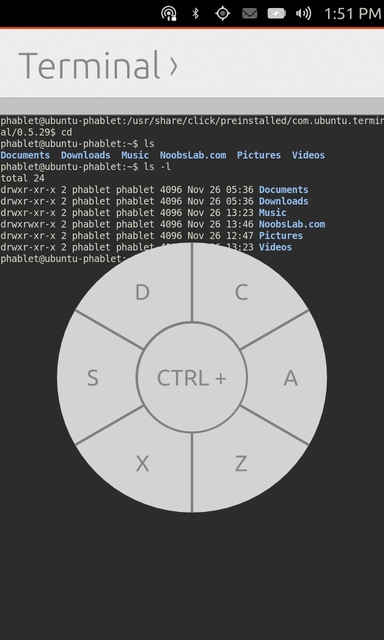
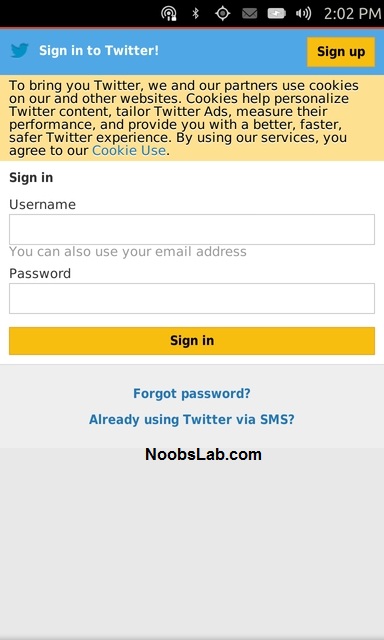
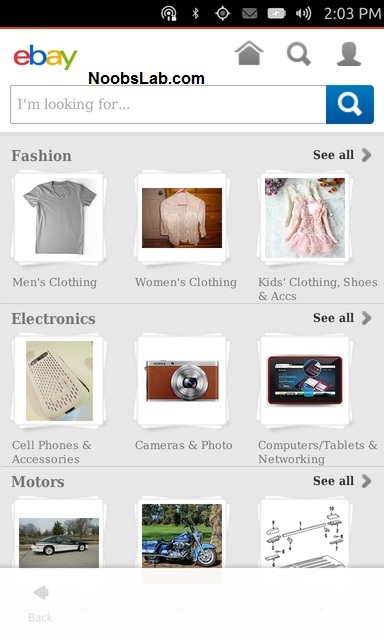
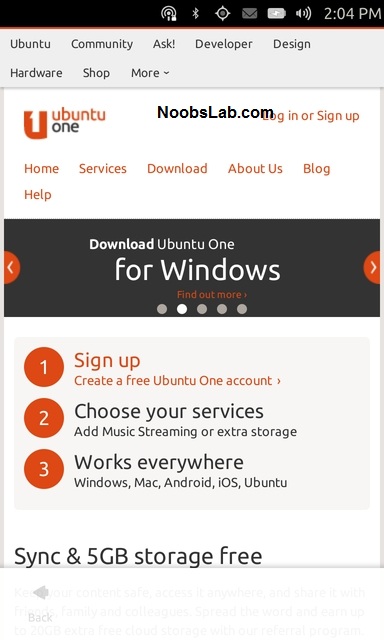


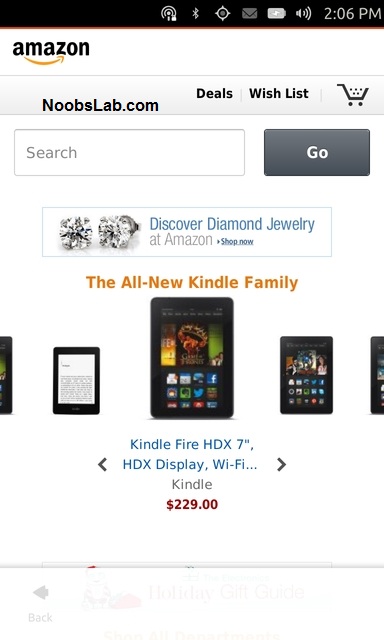
There are three modules under Network: WiFi, Cellular and Bluetooth. Under Personal settings: Background, Sound, Language & Text, and Accounts. Finally under System settings: Battery, Time & Date, Security & Privacy, and Updates.
System Settings also shows details about device and OS by going to About this Phone option.
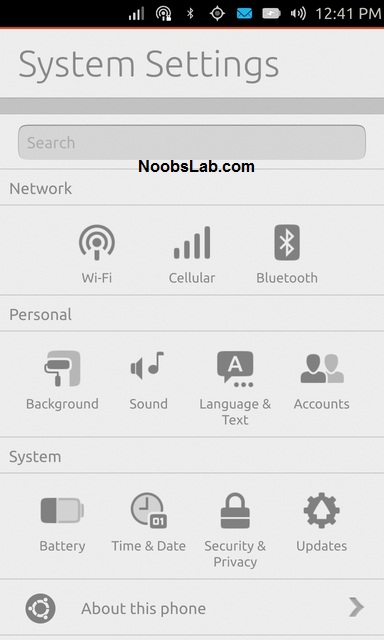
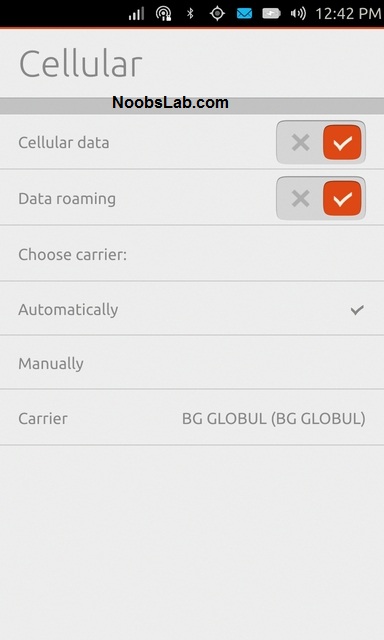
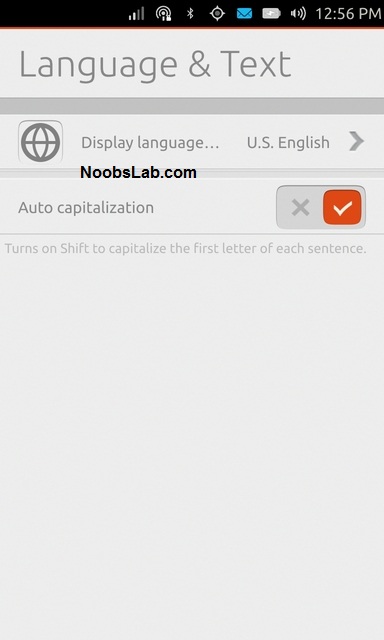
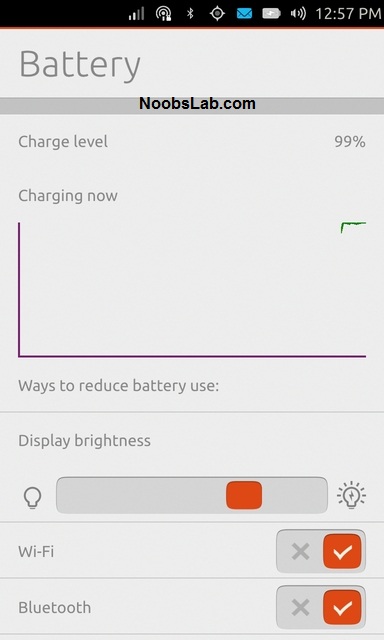

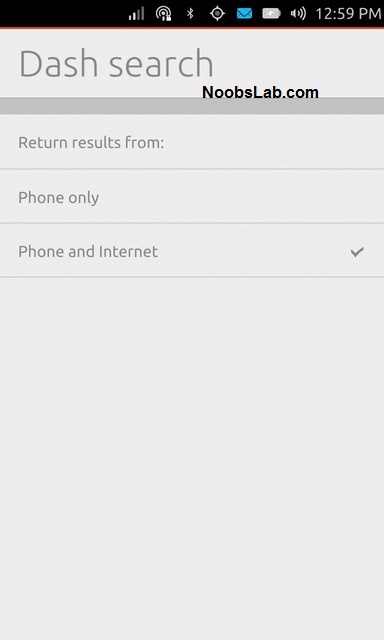
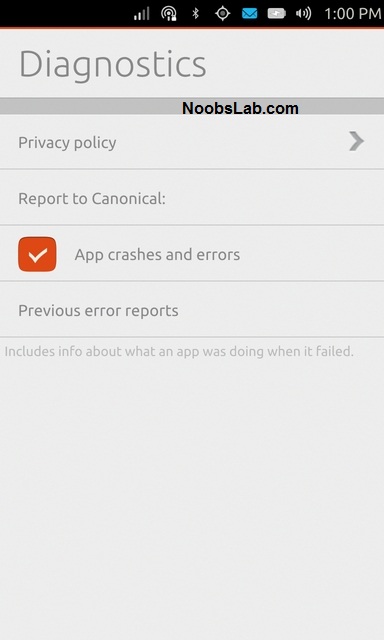
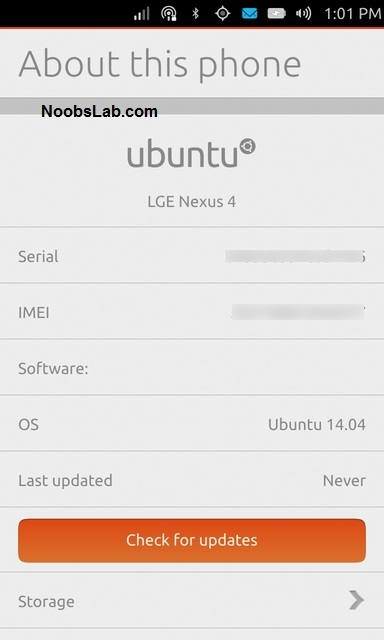
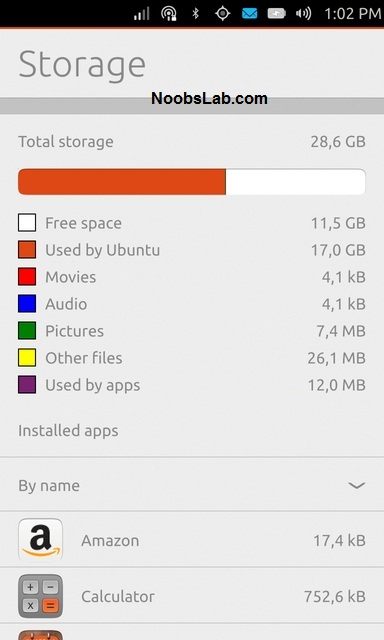
That's it, Ubuntu Touch is still on its way to become usable for daily use. So I still can't recommend to use it as regular OS. The limits of Ubunut Touch and the development of the concept from here are difficult to determine, but it certainly seems as if this release is a major step in continuing to bridge the gap between computer and smartphone capabilities.

Now I tested last build of Ubuntu Touch 14.04 with Mir display and Unity 8, so I can say it is much stable, smooth and faster than previous builds. Most of the functions works perfectly. So lets start...
Edges Intro
First time boot after installation, Ubuntu Touch introduce to the edge navigation gestures that use to perform different actions of the OS. Which means there is no need of hard button while using Ubuntu Touch device but three buttons are still necessary Power button (lock/unlock), Volume up and down buttons.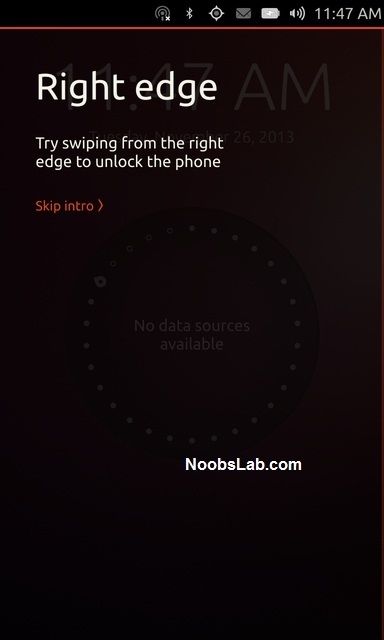
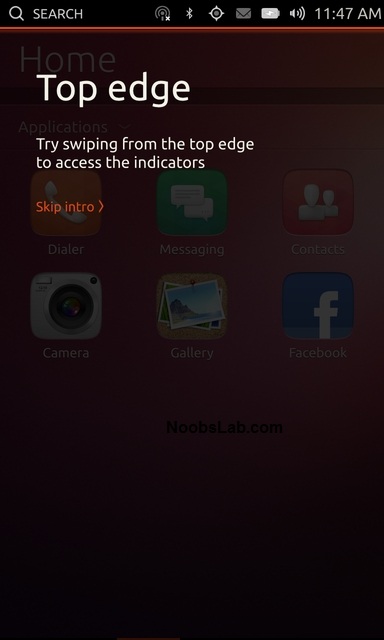
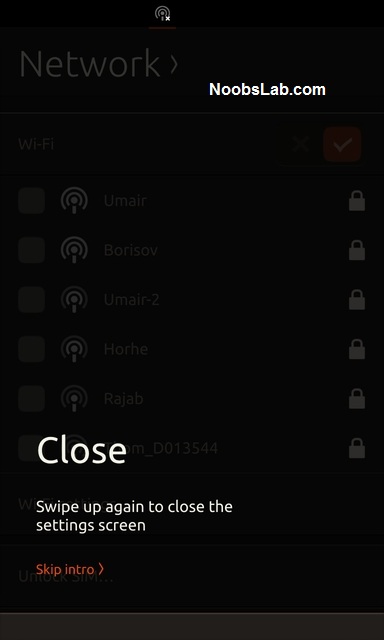
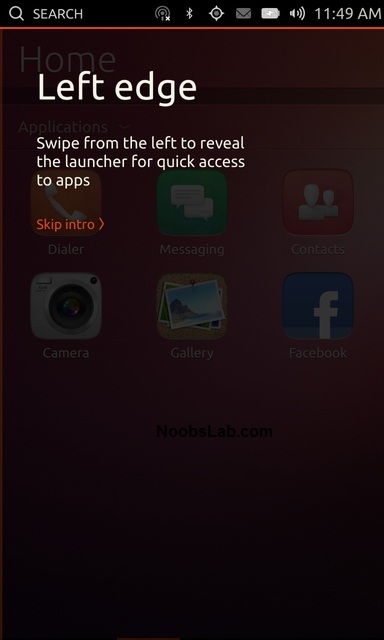
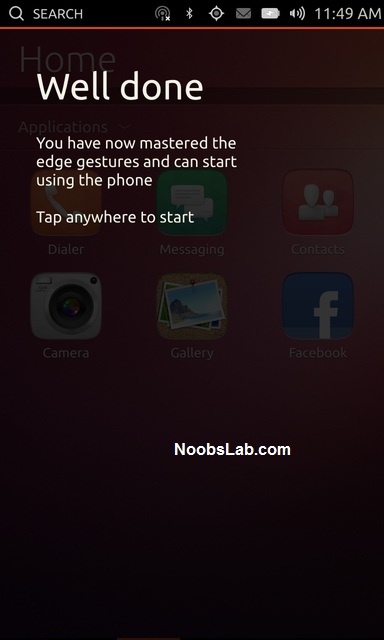
Home Screen (Dash) and Applications
After bypassing Welcome screen, user reach to Dash or known as Home screen. For the moment there are only four screens: Music, Home, Applications and Video user can navigate between them by swiping left and right. Each screen has different functionality like Application screen shows recent apps, installed apps, new apps suggestions, and enable/disable lenses. Home allows quick access to most used stuff like audio/video files, apps etc. If you have internet on your device then Music and Video screens shows suggestions section and local files within their screens.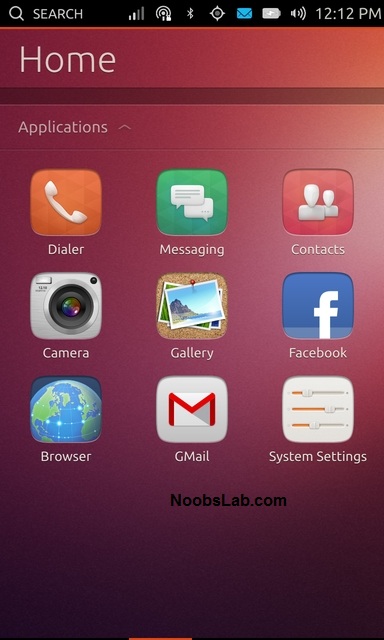
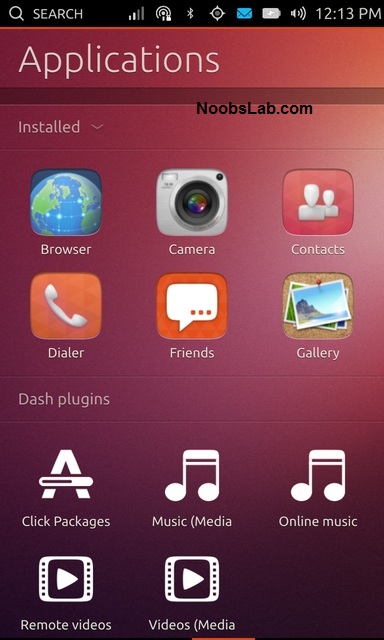
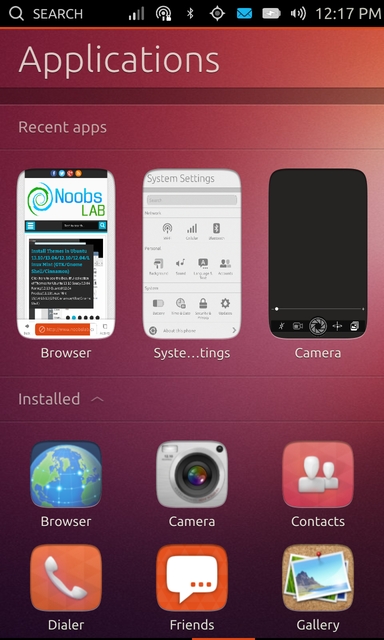
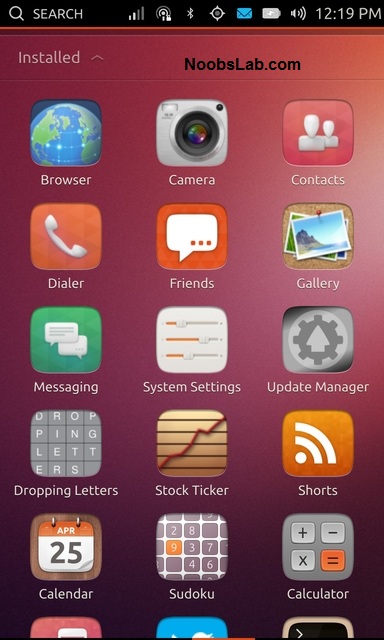
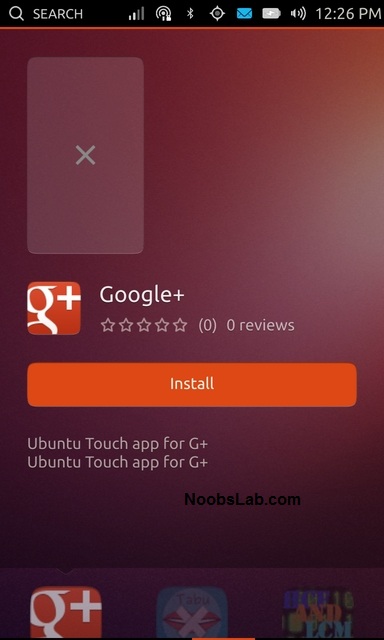

Home Screen Backgrounds
User can have different wallpaper on their lock screen and home screen or same for both screens, also it offers revert back to original background with just one tap.
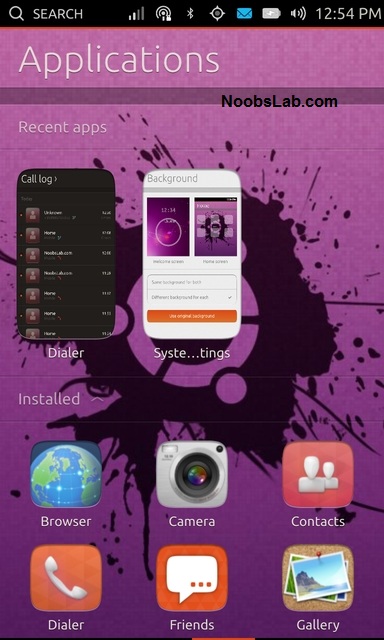
Unity Launcher and Search
Left edge can reveal Unity Launcher, it can be accessed throughout the OS no matter whether user is in app or elsewhere. There are few applications pinned to the launcher and opened apps also pin to launcher until user close app. Unity launcher allows to pin/unpin app by holding and selecting option like showed in following images.There is also search functionality in the Ubuntu Touch OS. Just tap the search from the status bar while anywhere in the screen, and it will allow user to search for your desired stuff. The search feature is very impressive and shows categorized results under different sections based on the search query.
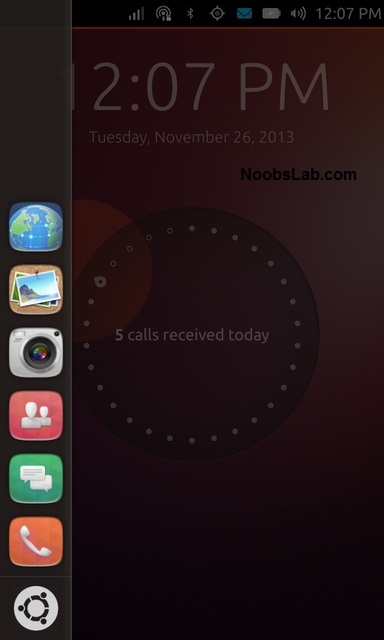
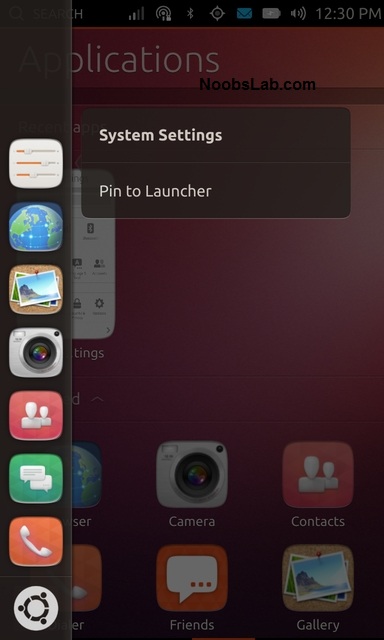
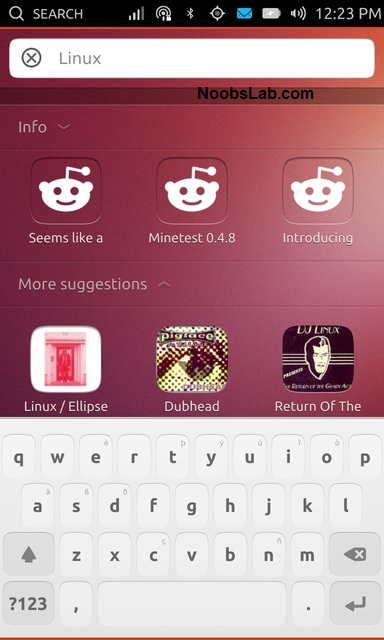
Web Browser
Default web browser of the OS is impressive and getting better with time. As I tested now browser can load pages very quickly and show them accurately, after loading the page address bar go away which means auto-hide address bar feature to provide user full screen experience, and address bar is accessible easily by just swipe-up from bottom edge.Another feature added to browser is Activity and Bookmark page, it shows recent visited sites and bookmarked websites. It can be accessed via address bar to manage activity and bookmarks.

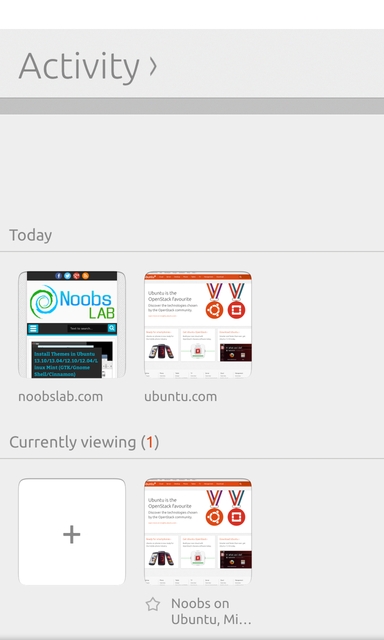
Clock, Calendar & Weather
Clock app has elegant animations and offers multiple clocks for world time. It has other features like timer and stopwatch just switch to next tabs for these features.Calendar is another great app comes with this OS, it views Month, Week, Day and Year. A new event can be added to calendar via action bar(from bottom edge).
The weather app is very nice, it detects current location automatically using location service or GPS but there is also option to add location manually. It can display forecast up to 5 days, options like choose between imperial or metric units and so on...
To see more details about weather just tap the weather condition within weather app and it will show details like pressure, humidity, wind speed and so on...
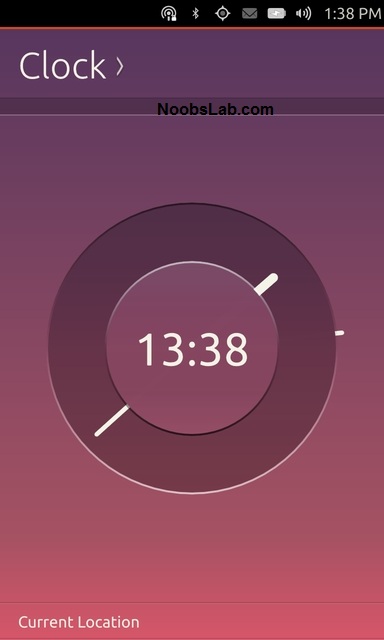
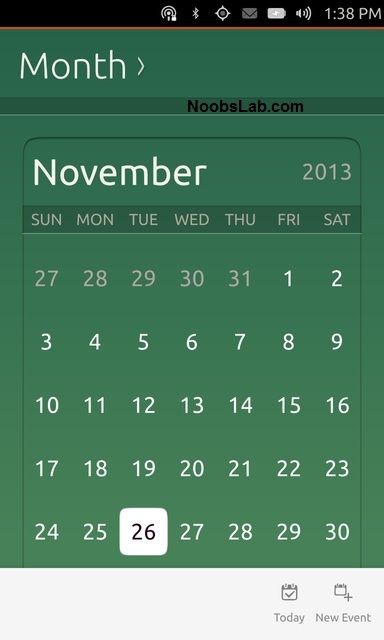
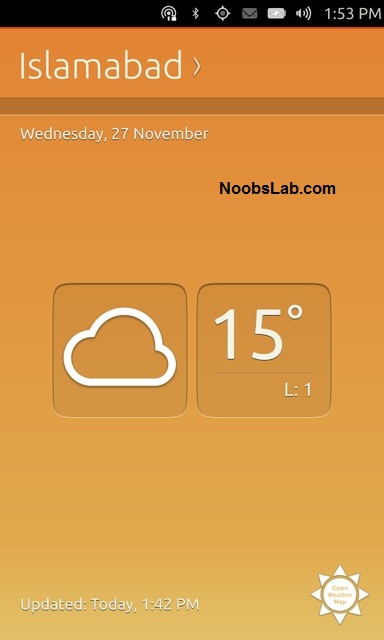
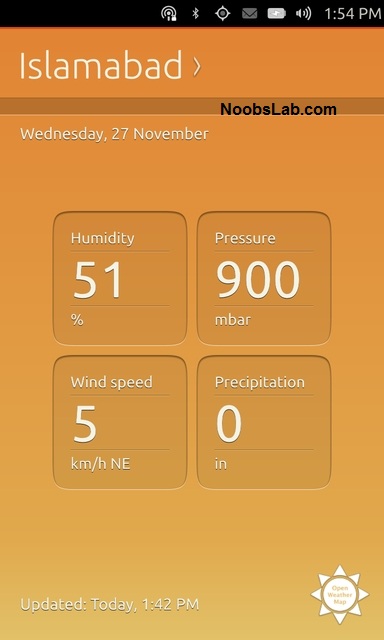
RSS Reader (Shorts) & Notes
RSS reader comes by default with this OS. It does feeds management, like add, modify or delete feeds. Offline mode is available, like reading the RSS feeds after download them. Also offers to make feeds favorite, mark an item of an RSS feed, this item should be save into database and etc.Notes app manages notes created by user with timestamp. To delete a note just tap swipe left the note to see delete option.

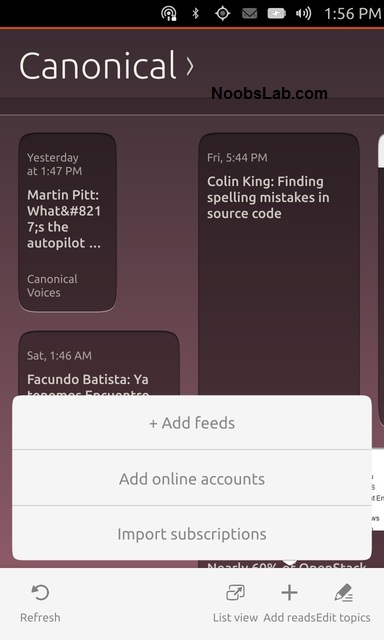
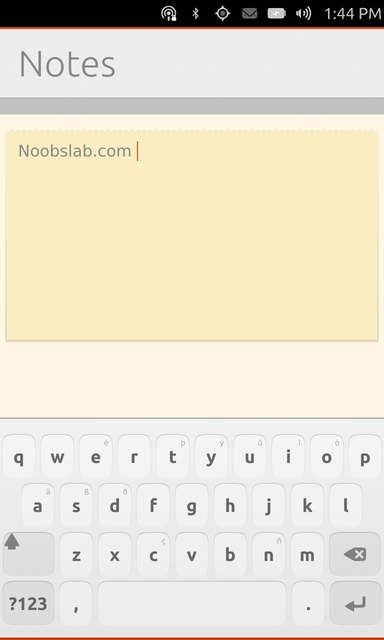
GSM and WiFi Networks
GSM shows notification in the notification center to unlock Sim card pin, and from the same location it offers connectivity to available WiFi networks.
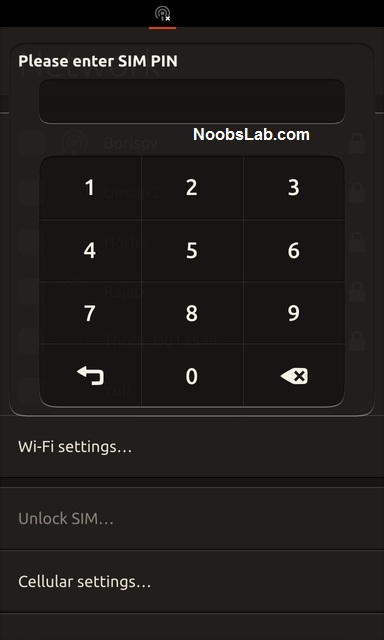
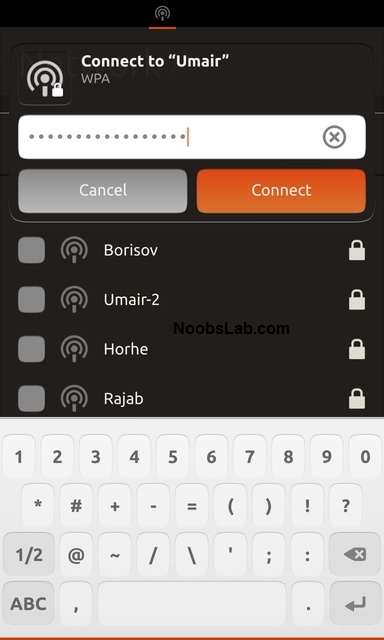
Calls, Messaging and Friends App
The keypad is basic and doesn't have extra dialing features. Call log stores all recent call activity, and logs are expandable allows different options like save number, call or text to number.Incoming calls shows notification no matter where you are in the OS.
Messaging is threaded view and shows notification whenever get new Sms. It allows user to manage individual conversation like delete individual message right from the thread.
Friends is social app which comes by default with the OS, it supports Facebook and Twitter accounts. This app shows status updates and tweets right from both networks, and allow user to interact with any activity within this Friends social app.
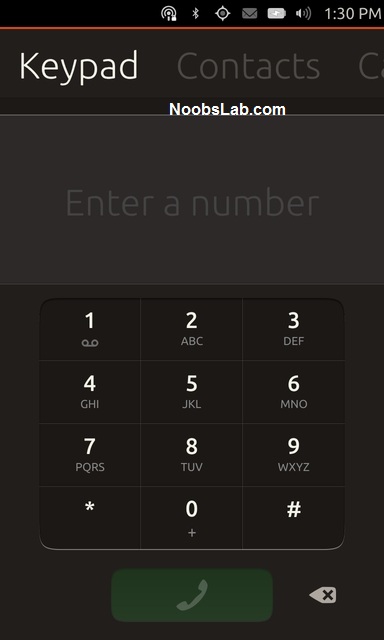
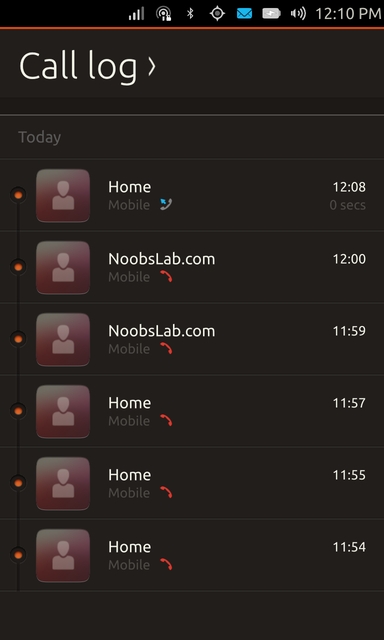
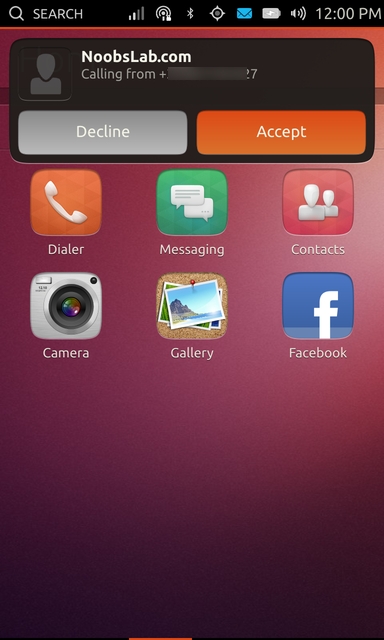
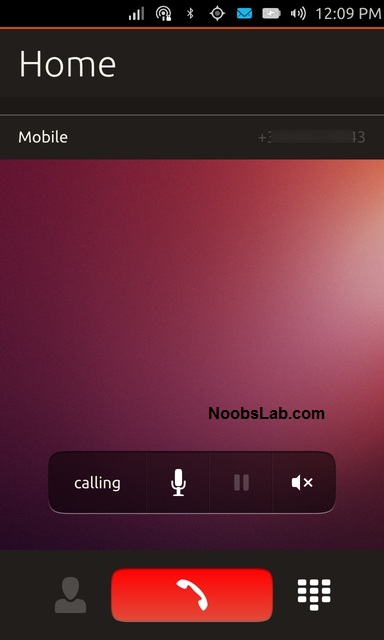
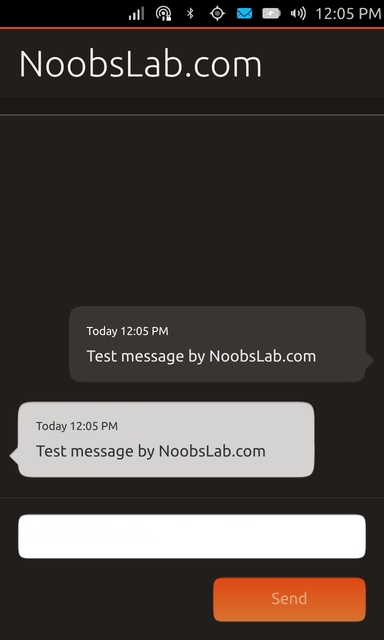
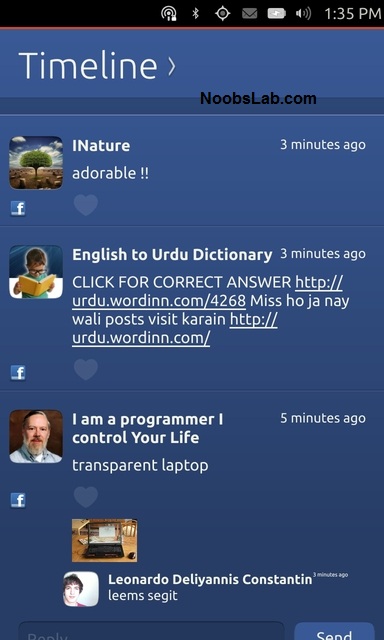
File Manager
File Manager is built-in system app comes with this OS. It received many features and improvements from last few builds. By default it shows home folder, and user can enable advanced features from its settings.For the moment it offers basic operations like create new folders, view properties, change sort order and filter to find something.


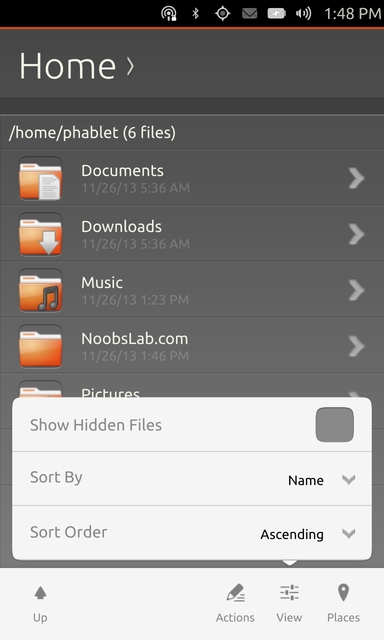
Gallery & Camera
I love the Gallery app of Ubuntu Touch, it works very well. It can organize photos by events, also shows all photos under Photos tab. It also offers user to create album manually to organize photos. This app has three editing features: Rotate, Auto enhance, and crop. Also offers another feature share photos to social media right from gallery.The Camera app is quite nice and optimized, it can switch between front and back cams, flash light, tap focus and digital zoom but still it needs some improvements. For the moment there is no video recording available.
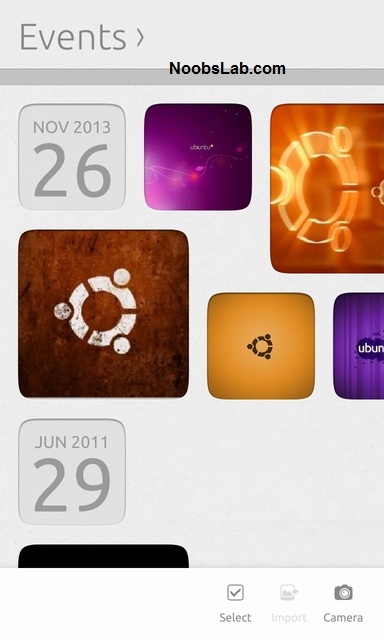
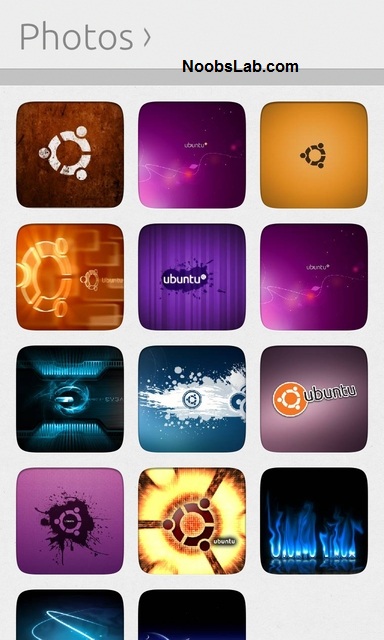
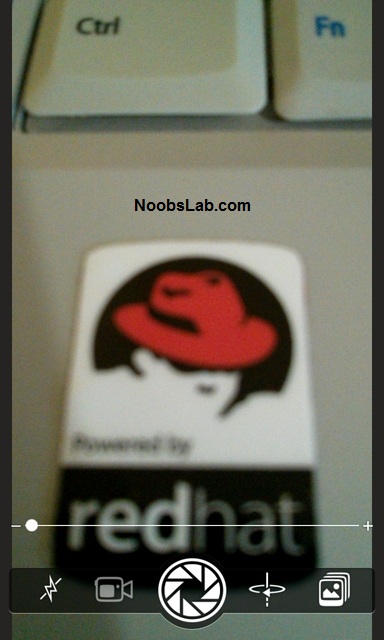
Video and Audio Player
There is no video player app for the moment but it can play videos, if you have them in the file manager then it will show up on the home screen and in the video lens.Music App works well but there aren't much features added to this app. It allows to create playlist and added tracks manually to playlist or just queue audio tracks.
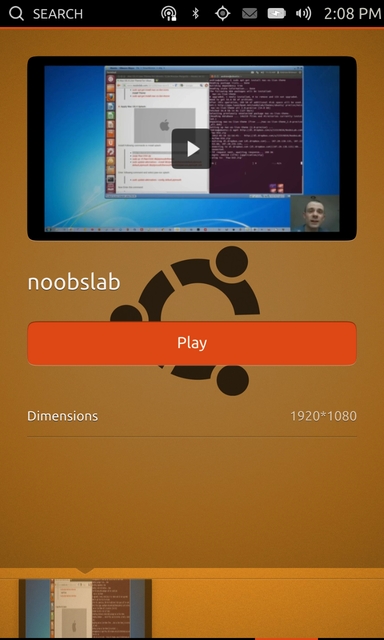
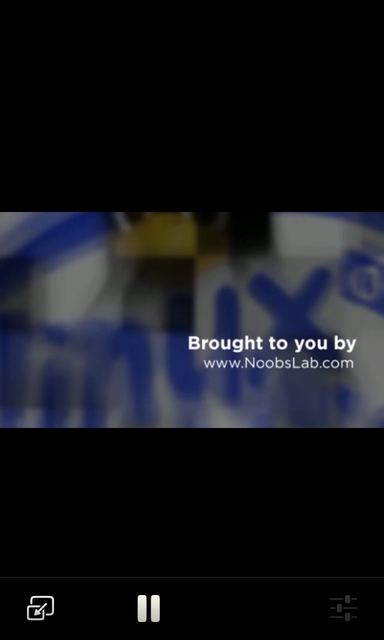
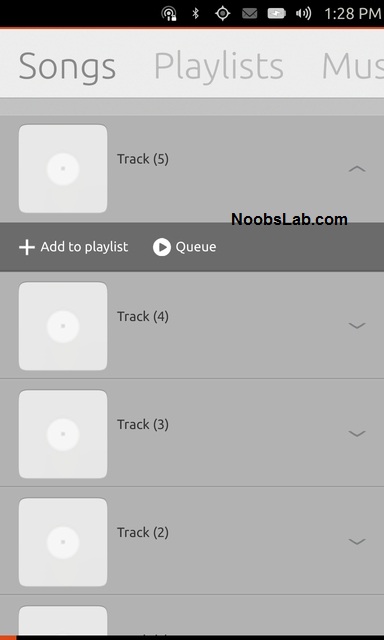
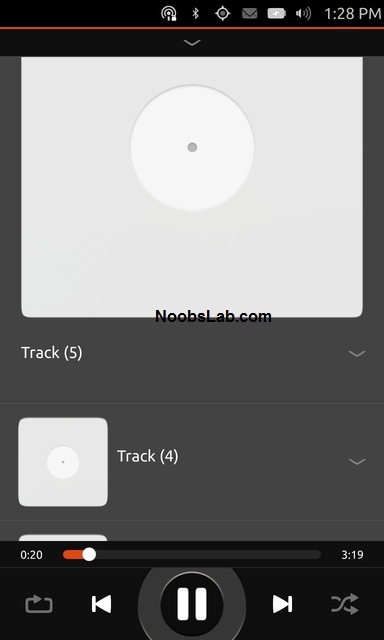
Notification center (Drop down settings bar)
Ubuntu Touch offers most of the settings right from the notification center and makes all settings quickly accessible by just swiping to relevant settings icons. NC offers: Networks to manage WiFi and Cellular connection settings, Incoming and outgoing calls/messages, Bluetooth, Locations services and GPS, Battery and Brightness, Sound settings and upcoming events.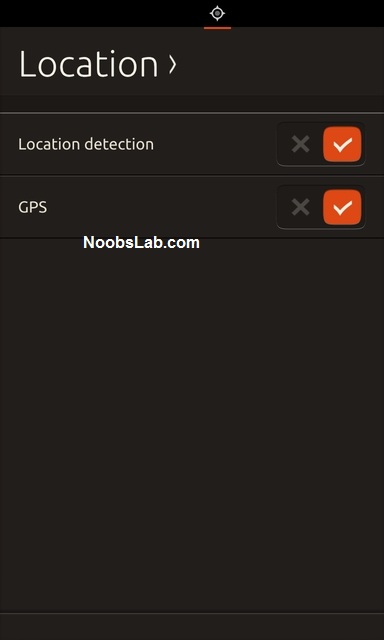


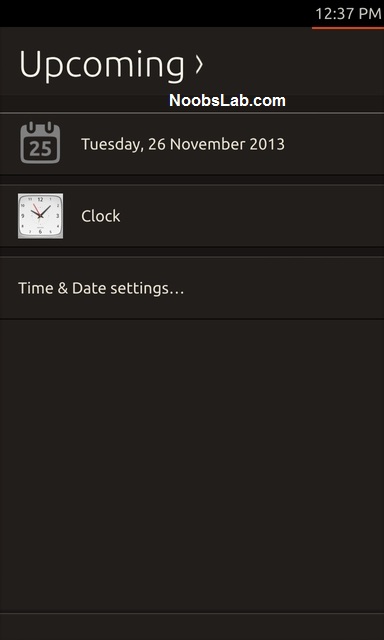
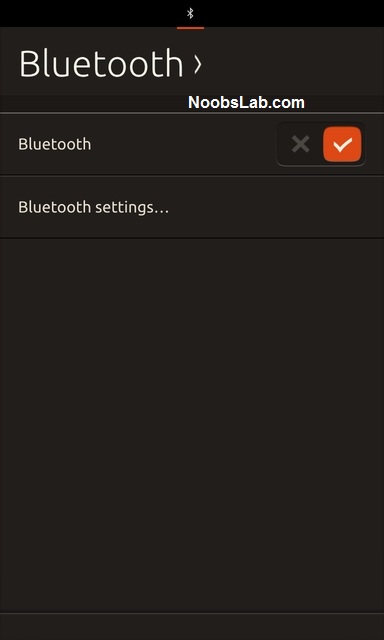
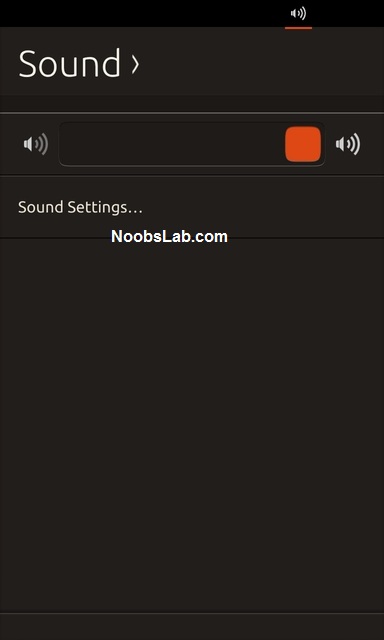
HUD & Enable/Disable Lens
HUD can be invoke by just swipe up from the bottom edge then it shows an icon on the center of screen, from HUD you can manage/access some other features of OS like: voice commands, apps etc.Lenses are known in Ubuntu unity desktop and these Dash lenses/plugins are also available in Ubuntu Touch. Each lens offers different functionality like online search, these lenses can be disable/enable by going to lens with just one tap.
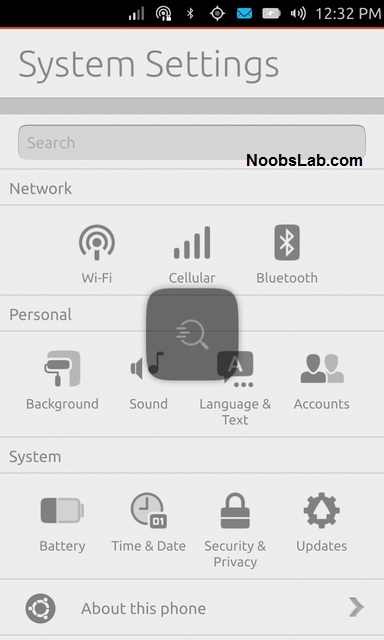
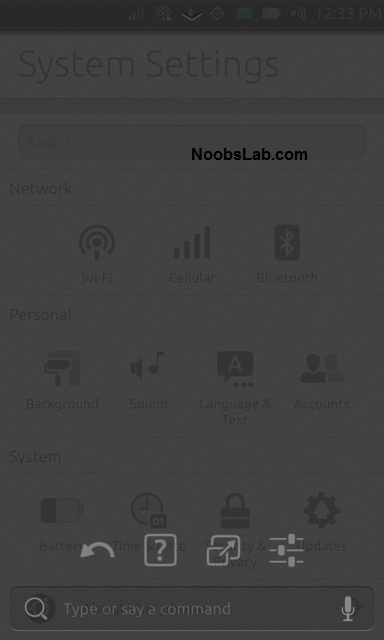
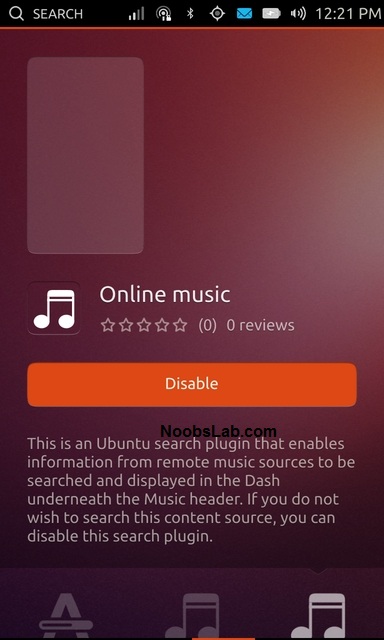
Terminal
Terminal is the most important part of Linux, since Ubuntu Touch is Linux distribution and it has Terminal app. Terminal app offers different keys functionality, which aren't in the keyboard but these can be accessed via bottom panel and by tap + hold on terminal screen.

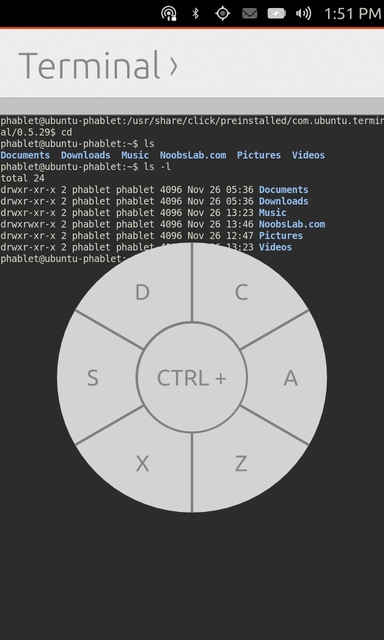
Web Apps
Web apps comes by default with Ubuntu Touch and there are no native apps at the moment for these services. Currently these web apps comes by default: Facebook, Twitter, Gmail, Ubuntu One, eBay and Amazon.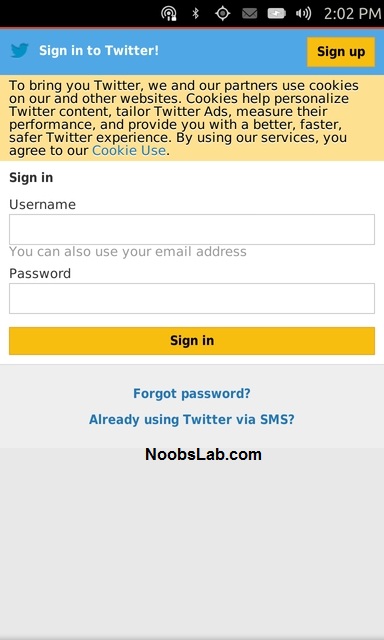
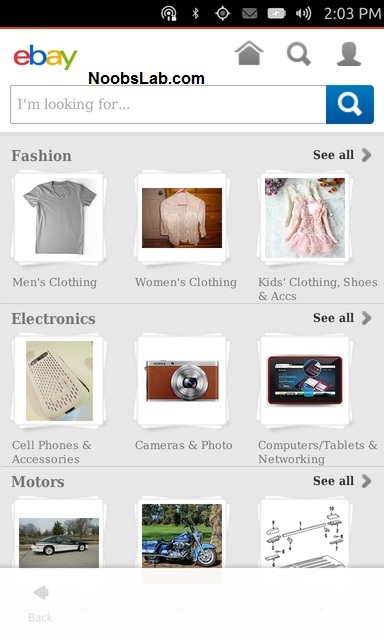
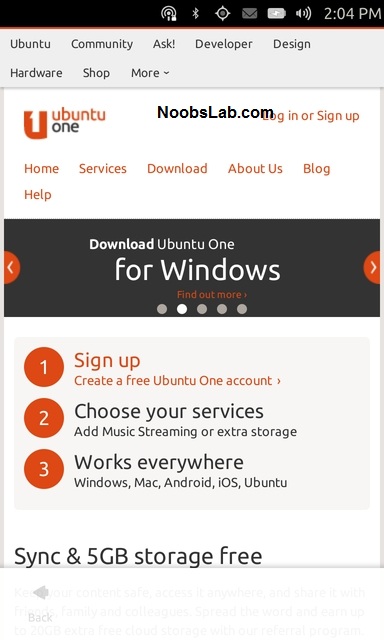


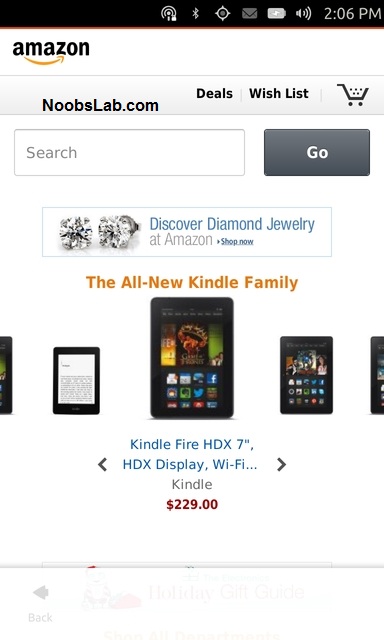
Settings
In the previous builds only few settings options were changeable but now most of the OS options are available to configure. Currently accessible Settings are Network, Personal and System settings to configure.There are three modules under Network: WiFi, Cellular and Bluetooth. Under Personal settings: Background, Sound, Language & Text, and Accounts. Finally under System settings: Battery, Time & Date, Security & Privacy, and Updates.
System Settings also shows details about device and OS by going to About this Phone option.
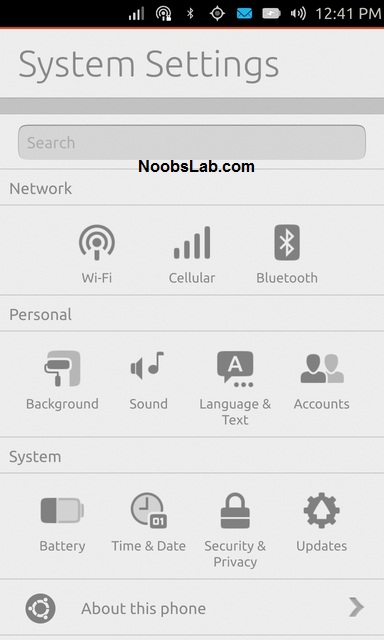
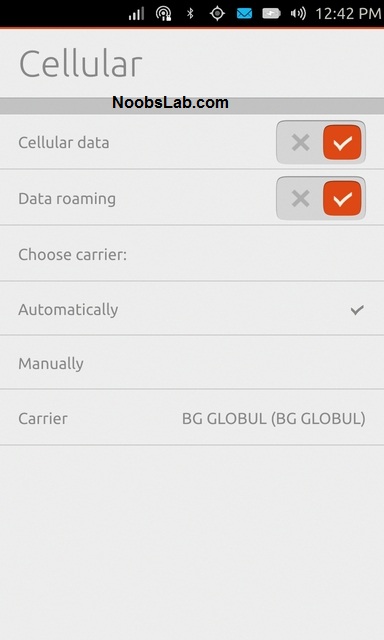
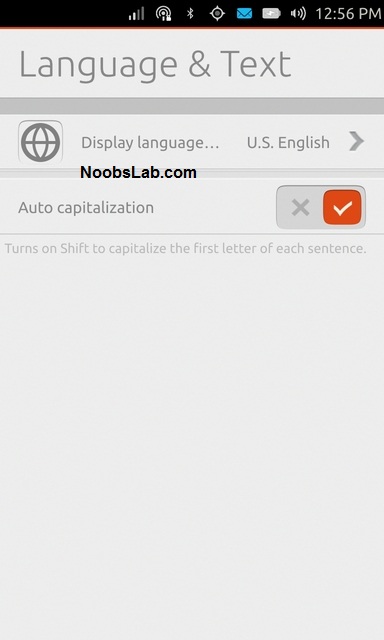
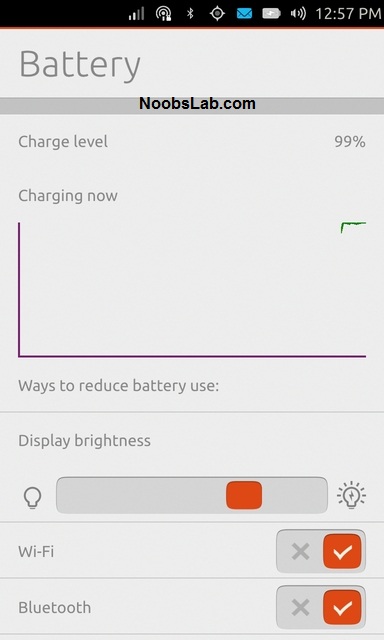

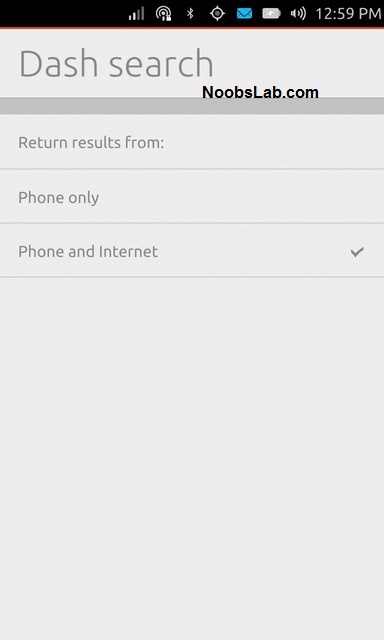
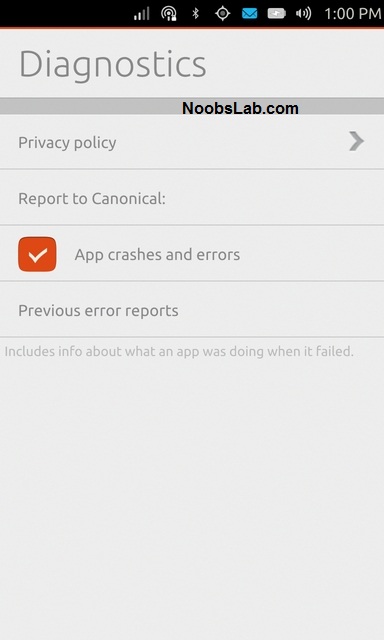
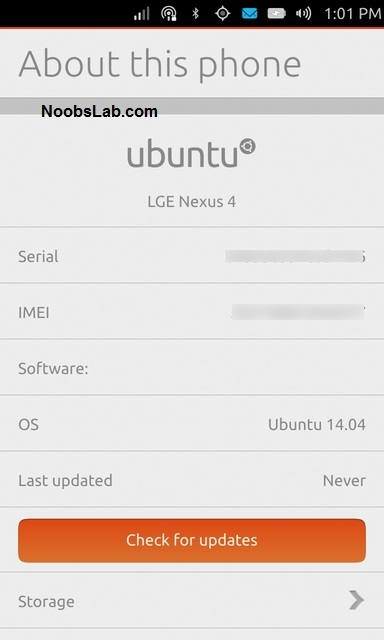
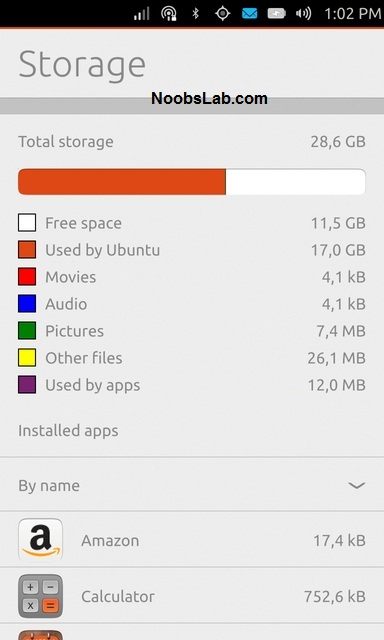
Video
I am eagerly waiting for:
- Convergence Mode - (Dock Mode)
- Power on/off menu
That's it, Ubuntu Touch is still on its way to become usable for daily use. So I still can't recommend to use it as regular OS. The limits of Ubunut Touch and the development of the concept from here are difficult to determine, but it certainly seems as if this release is a major step in continuing to bridge the gap between computer and smartphone capabilities.


