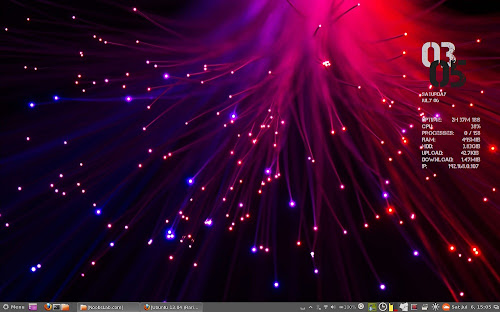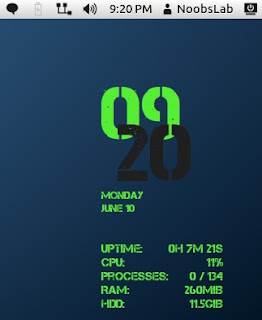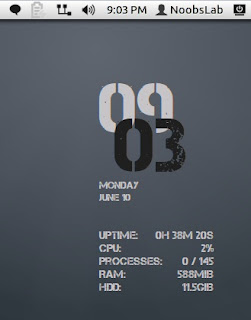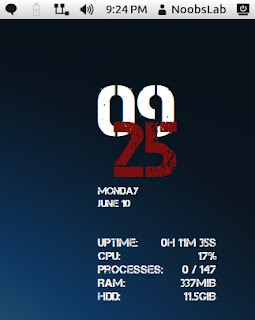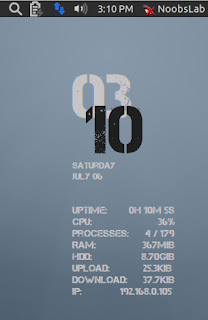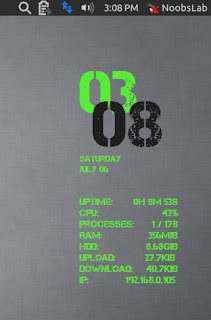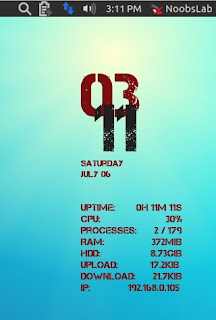Install Max Conky in Ubuntu 13.10/13.04/12.10/12.04/Linux Mint/Any Ubuntu Version/Debian/and Ubuntu Derivatives
Conky is a system monitor software for the X Window System. It is available for GNU/Linux and FreeBSD. It is free software released under the terms of the GPL license. Conky is able to monitor many system variables including CPU, memory, swap, disk space, temperature, top, upload, download, system messages, and much more. It is extremely configurable, however, the configuration can be a little hard to understand. We have conky's collection with easy installation to make desktop awesome. Max conky has three flavors green-black, white-black, white-red and works with all desktop environments (Unity, Gnome Shell, Mate, Gnome Classic, Cinnamon and others). Max conky shows digital clock, Date and day, CPU usage, memory usage, Disk usage, Net up and down speed, IP address, and CPU up-time.
Installation methods: wget method or PPA method
First of all Download Startup script with following commands:
Now open Startup Applications > click Add > New Dialog box will open click on Browse > Now (Press Ctrl+H) see following screenshot.
1: Max Conky Version (Green-Black)
For (Gnome Classic, Mate, and other):
To install Max-conky in Ubuntu/Mint open Terminal (Press Ctrl+Alt+T) and copy the following commands in the Terminal:
For (Unity, Gnome Shell and Cinnamon):
To install Max-conky in Ubuntu/Mint open Terminal (Press Ctrl+Alt+T) and copy the following commands in the Terminal:
2: Max Conky Version (White-Black)
For (Gnome Classic, Mate, and other):
To install Max-conky in Ubuntu/Mint open Terminal (Press Ctrl+Alt+T) and copy the following commands in the Terminal:
For (Unity, Gnome Shell and Cinnamon):
To install Max-conky in Ubuntu/Mint open Terminal (Press Ctrl+Alt+T) and copy the following commands in the Terminal:
3: Max Conky Version (White-Red)
For (Gnome Classic, Mate, and other):
To install Max-conky in Ubuntu/Mint open Terminal (Press Ctrl+Alt+T) and copy the following commands in the Terminal:
For (Unity, Gnome Shell and Cinnamon):
To install Max-conky in Ubuntu/Mint open Terminal (Press Ctrl+Alt+T) and copy the following commands in the Terminal:
What's new:
To install Max-conky in Ubuntu 13.10/13.04/12.10/12.04/Mint 15/14/13 open Terminal (Press Ctrl+Alt+T) and copy the following commands in the Terminal:
After installation logout and login back then must open "conky setup" from menu and setup your conky by following instructions then again logout and login back.
Note for Debian: In order to add PPA first you need to install package python-software-properties.
To install Max-Conky in Previous Ubuntu/Linux Mint/Debian/and related Ubuntu derivatives open Terminal (Press Ctrl+Alt+T) and copy the following commands in the Terminal:
To uninstall use following command in Terminal:
That's it
Conky is a system monitor software for the X Window System. It is available for GNU/Linux and FreeBSD. It is free software released under the terms of the GPL license. Conky is able to monitor many system variables including CPU, memory, swap, disk space, temperature, top, upload, download, system messages, and much more. It is extremely configurable, however, the configuration can be a little hard to understand. We have conky's collection with easy installation to make desktop awesome. Max conky has three flavors green-black, white-black, white-red and works with all desktop environments (Unity, Gnome Shell, Mate, Gnome Classic, Cinnamon and others). Max conky shows digital clock, Date and day, CPU usage, memory usage, Disk usage, Net up and down speed, IP address, and CPU up-time.
Installation methods: wget method or PPA method
1) wget Installation Method (Works with all Linux Distributions):
Install Conky in Ubuntu/Linux Mint open terminal (Press Ctrl+Alt+T) and copy the following commands in the Terminal:First of all Download Startup script with following commands:
Now open Startup Applications > click Add > New Dialog box will open click on Browse > Now (Press Ctrl+H) see following screenshot.
1: Max Conky Version (Green-Black)
For (Gnome Classic, Mate, and other):
To install Max-conky in Ubuntu/Mint open Terminal (Press Ctrl+Alt+T) and copy the following commands in the Terminal:
For (Unity, Gnome Shell and Cinnamon):
To install Max-conky in Ubuntu/Mint open Terminal (Press Ctrl+Alt+T) and copy the following commands in the Terminal:
2: Max Conky Version (White-Black)
For (Gnome Classic, Mate, and other):
To install Max-conky in Ubuntu/Mint open Terminal (Press Ctrl+Alt+T) and copy the following commands in the Terminal:
For (Unity, Gnome Shell and Cinnamon):
To install Max-conky in Ubuntu/Mint open Terminal (Press Ctrl+Alt+T) and copy the following commands in the Terminal:
3: Max Conky Version (White-Red)
For (Gnome Classic, Mate, and other):
To install Max-conky in Ubuntu/Mint open Terminal (Press Ctrl+Alt+T) and copy the following commands in the Terminal:
For (Unity, Gnome Shell and Cinnamon):
To install Max-conky in Ubuntu/Mint open Terminal (Press Ctrl+Alt+T) and copy the following commands in the Terminal:
2) PPA Installation Method:
What's new:
- Automatically add to start-up.
- Max conky available in three colors. Ability to change colors anytime from setup.
- Works in all environments.
- Added option to choose between ethernet and wifi
- Max conky disappear issue fixed
To install Max-conky in Ubuntu 13.10/13.04/12.10/12.04/Mint 15/14/13 open Terminal (Press Ctrl+Alt+T) and copy the following commands in the Terminal:
Note for Debian: In order to add PPA first you need to install package python-software-properties.
To install Max-Conky in Previous Ubuntu/Linux Mint/Debian/and related Ubuntu derivatives open Terminal (Press Ctrl+Alt+T) and copy the following commands in the Terminal:
To uninstall use following command in Terminal:
Source: Distro Australis Mate